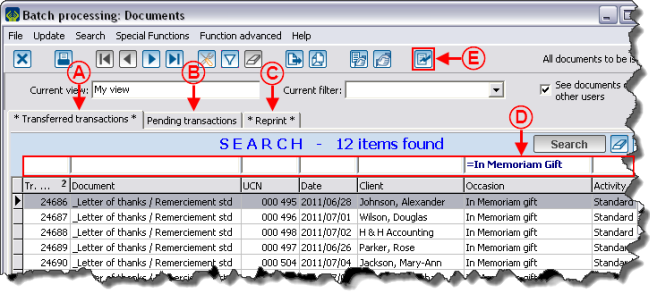ProDon:Processing Documents to be Issued (version 4)
Introduction
Following the transfer of transactions, it is possible to issue the document linked to the transactions, such as thank-you letters. The processing of documents is done from the "Batch processing: Documents". It is possible to issue them either in part, by conducting a search or making a filter, or in whole.
In order for a document to be issued following the transfer of a transaction, the document to be issued must have been chosen in the donation occasion configuration. Once the document is checked in the donation occasion configuration, the document to be issued will automatically be in the "Batch processing: Documents", in the transfer of the transactions linked to the donation occasion.
Diagram
Processing Documents to be Issued
To proceed with the printing of the documents to be issued, go to "Batch processing: Documents".
|
To do so, from the software home page, click on the "Batch processing" menu, then select "Documents". |
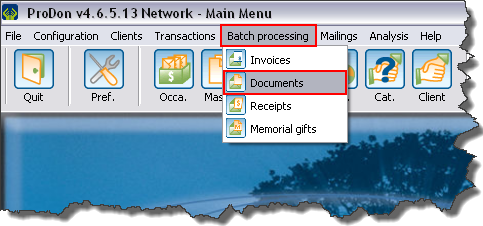
|
|
After clicking on the | |
Document name: ProDon:Processing Documents to be Issued (version 4)