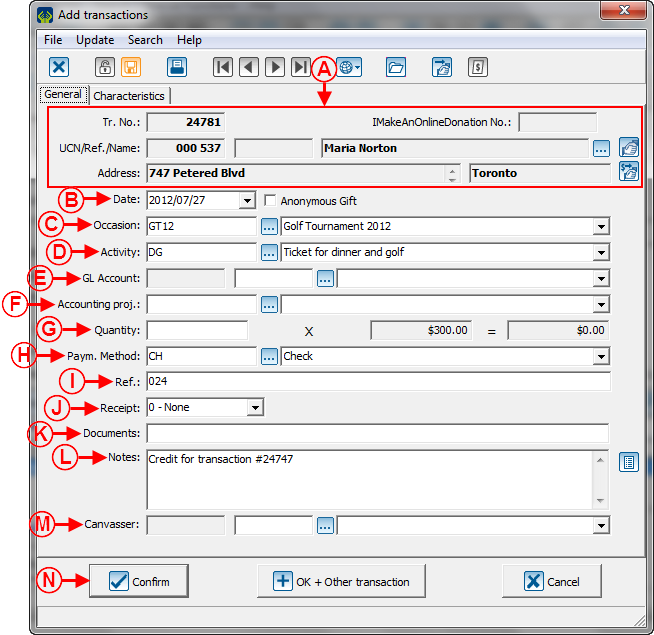ProDon:Negative Transaction Entry
| Negative Transaction Entry |
CAUTION : This document is for VERSION 5 of Prodon. To go to the document for version 4, click here.
WARNING : This document is currently being edited/revised, it is possible that some parts are missing or obsolete.
Introduction
In ProDon, it is possible to enter negative transactions (crediting transactions).
If the "Accounting Integration" module is active, it is necessary to credit transactions in the following situations:
- To repay an electronic transaction
- To send a credit to the accounting software, for instance, following the encashment of a bad cheque.
If the "Accounting Integration" module is not active, it is necessary to enter a negative transaction only to proceed with the repayment of an electronic transaction. In any other cases, it is preferable to cancel the transaction.
NOTE: When a transaction is credited or cancelled, do not forget that the receipt for the transaction must also be cancelled. To learn how to cancel a receipt, see this procedure.
CAUTION: Negative transaction entry can alter the report data, so you must be vigilant. For more details, see the "Potential Problems" section.
Negative Transaction Entry
Negative transaction entry is done from the "Transaction Management".
NOTE: Have in hand the detail of the transaction to be credited.
Accessing the "Transaction Management"
|
To go to the "Transaction Management" from ProDon's home page, click on the "Transactions" menu, then select " |
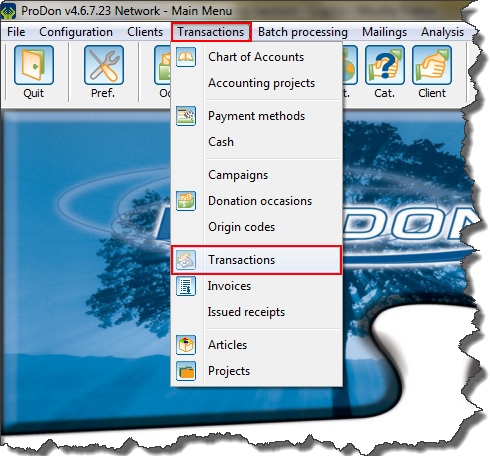
|
Transaction Entry
|
After clicking on " |
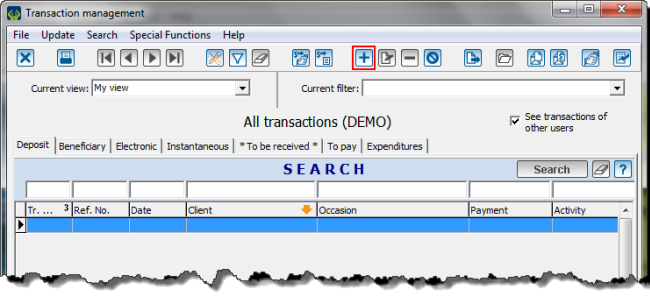
|
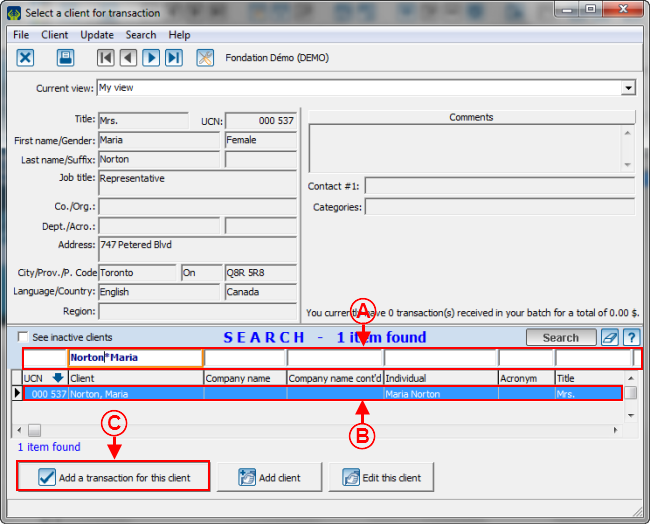
| |
|
A: Search, using the search bar, the client for whom a transaction must be credited. |
B: Select the line of the client for whom a transaction needs to be credited. |
|
C: Click on the " |
|
After clicking on the "![]() Confirm" button, ProDon goes back to the "Transaction Management", then you must transfer the transaction. Depending on the specified payment method, the transaction will be in different tabs of the "Transaction Management". To learn how to transfer a transaction, see the "Transaction Transfer" section of the "Transaction Logging" document.
Confirm" button, ProDon goes back to the "Transaction Management", then you must transfer the transaction. Depending on the specified payment method, the transaction will be in different tabs of the "Transaction Management". To learn how to transfer a transaction, see the "Transaction Transfer" section of the "Transaction Logging" document.
NOTE: It is recommended to transfer each cancelled transaction in a different batch.
Potential Problem
When a credit is made in ProDon, the negative transaction is not directly linked to the positive transaction, this means that the reports and statistics might be distorted.
For instance, if a $800 transaction has been credited and that you search all the transactions over $500, the positive transaction will be found, even if a negative transaction is entered.
Document name: ProDon:Negative Transaction Entry
Version : 4.6.7.22