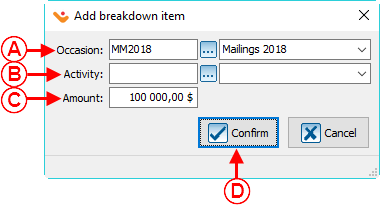ProDon:Campaign Management
| Campaign Management |
Introduction
Campaigns allow you to group donation occasions and set an objective for the selected donation occasions, over a given period of time.
The " Campaign Management " allows you to create the desired campaigns for the database.
Campaign Management
To add or modify campaigns, you must first go to " Campaign management ".
|
To do so, from the software's home page, click on the " Transactions " menu and then select " Campaigns ". | |
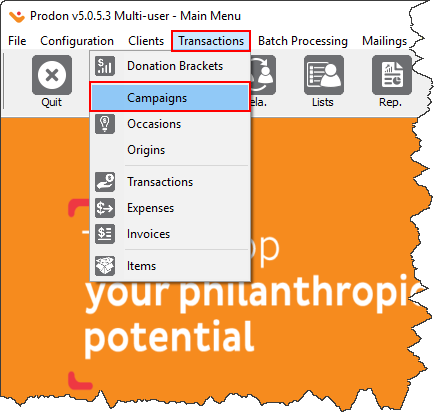
|
|
After clicking on " Campaigns ", the following window opens up. | |
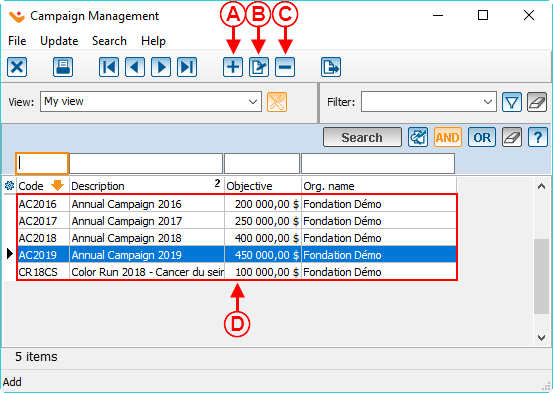
| |
| A: The |
B: The |
|
C: The |
D: This is the list of all the existing campaigns in Prodon. |
Adding / Editing a Campaign
|
After clicking on the | |
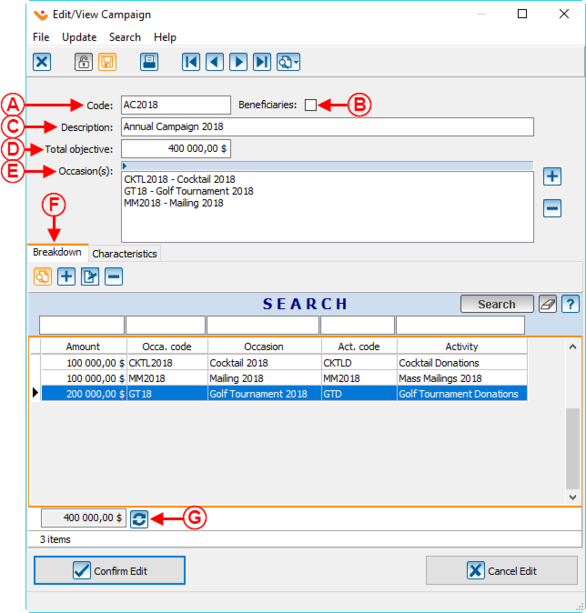
| |
|
A: Allows you to enter a code for the campaign. |
B: If it is a beneficiary campaign, check this checkbox (only visible if the " Beneficiaries Module " is active in Prodon.) |
| C: Allows you to name the campaign. | D: Allows you to enter the objective for the campaign. To refresh this objective automatically so that it becomes the same as the one in box G, click on the |
|
E: This section allows you to select which donation occasions should be part of the campaign. To add a donation occasion to the list, click on the To delete a donation occasion from the list, select the one that you want to delete, then click on the |
F: This section allows you to distribute the objective of the campaign through the different donation occasions and activities that are part of the campaign. This section is optional.
To add an objectve for a donation occasion or for an activity, click on To delete one of the objectives from the list, select the objective to delete; then click on |
|
G: This is the total amount of the objectives added in F. The | |
Selecting the Donation Occasions for the Campaign
|
After clicking on the | |
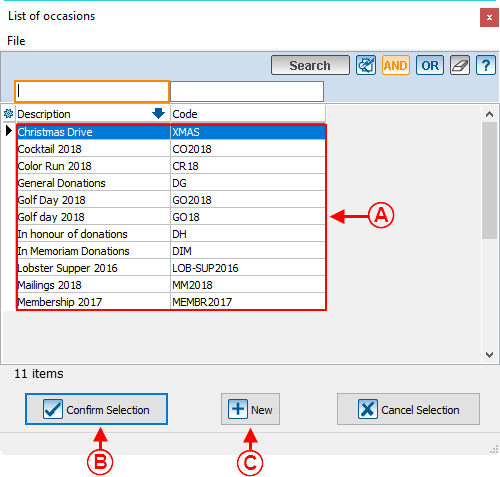
| |
| A: This is a list of all the occasions already in the database. | B: Once an occasion is selected you can confirm your selection by pressing this button. |
| C: This allows you to add an new occasion if the one you are looking for does not exist. | NOTE: It is also possible to add a
donation occasion to a campaign from the " Other " tab of the '' addition/modification window of a donation occasion ''. |
Distribution of the Objective
It is possible to distribute the total objective of the campaign per donation occasion or activity.
Document name: ProDon:Campaign Management
Version : 5.0.5