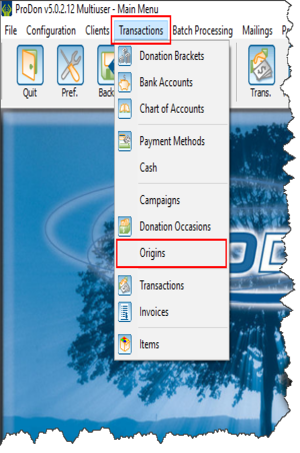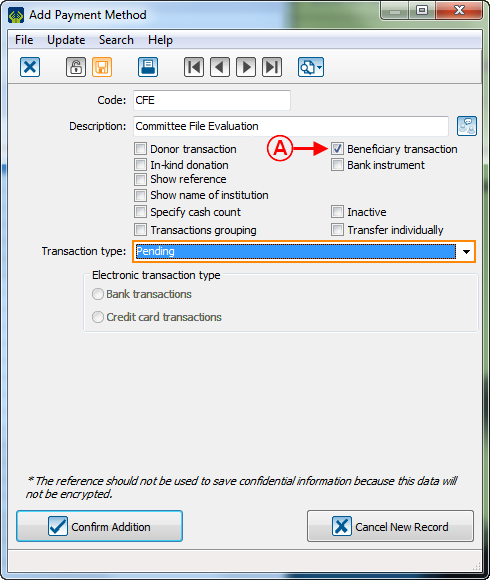ProDon:Beneficiaries Module
| Beneficiaries Module |
Introduction
The beneficiary module helps you track and process your issued donations' information.It offers the same management operations as ProDon for all the donations your company has issued. This module integrates into ProDon in a transparent way. The operations that ProDon lets you do with cash inflow, the Beneficiary Module enables you to do so with cash outflow.
Origin
To structure issued transactions, we recommend you to create an origin only for beneficiary activities: :
| First, you must access the origin management menu. In the main menu, click on "Transactions" and "Origin". in the window which opens, click on |
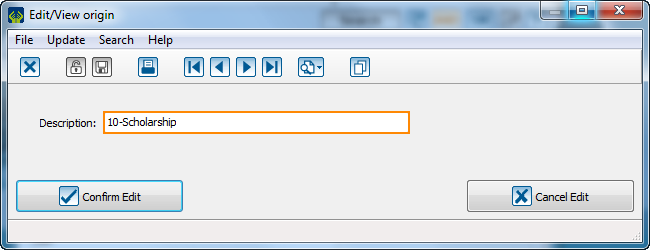
|
| Name them according to your management needs. |
Payment Methods
It is possible to create specific payment methods for beneficiary transaction management.
| Here is an example: |
Beneficiary Occasion
First, open donation occasion management and click on ![]() to add a beneficiary occasion.
to add a beneficiary occasion.
A beneficiary occasion has approximately the same structure as a standard occasion.
| A: You must check the box "Beneficiaries | B: You can create for activities which type is "Fixed unit price" so that you will be able to issue a fixed amount for an activity. |
| C: You can create activities which type is « standard », so you will be able to choose the amount to be issued during the transaction. |
D: There is no receipt for beneficiary activity. |
Beneficiary Activities
There are two types of beneficiary activities: fixed and variable amount.
To create a fixed amount activity:
| Fichier:ProDon5 Bénéficiaire 005.png | |
| A: Enter the code and the description of your activity. | B: Select the type "Selling price" and enter the amount. |
| C: Mark the origin of your activity. | |
To create an activity with a variable amount:
| Fichier:ProDon5 Bénéficiaire 006.png | |
| A: Enter your activity code and description |
B: Select "Standard" type. |
| C: Mark the origin of your activity |
|
Beneficiary Transactions
To add a beneficiary type transaction, you must first go in transaction management.
| Fichier:ProDon5 Bénéficiaire 007.png | |
| A: Click on the tab "Beneficiary". |
B: Click on |
| Fichier:ProDon5 Bénéficiaire 008.png |
| In the window where you add transaction, you just have to fill the field in the same way as standard transaction. |
| Fichier:ProDon5 Bénéficiaire 009.png |
| Note: You will only have access to "beneficiary" occasions. |
| Fichier:ProDon5 Bénéficiaire 010.png |
| You can create pending transactions. To do so, select an appropriate payment method as "File Assessed by the Committee" and the transaction will be in the "To Be Paid" tab. |
Once your "Batch" is completed, you can report it ![]() just as a donation transaction batch.
just as a donation transaction batch.
Beneficiary Reports
Beneficiary Record
From the main menu, choose " Analysis", and "Reports":
| Fichier:ProDon5 Bénéficiaire 011.png |
|---|
| Then, select the report " 1. Donation Occasion Results... ". |
Select "Beneficiary occasions", then you can select beneficiary occasions that you specifically need for your record:
| Fichier:ProDon5 Bénéficiaire 012.png |
|---|
| Name it, according to your management needs, then click on "Ok". |
| Fichier:ProDon5 Bénéficiaire 013.png |
| A record will be created according to the selected parameters. |
Transaction List
In "Analysis and History" you will see "Beneficiary" tab. Click on ![]() in that management:
in that management:
| Fichier:ProDon5 Bénéficiaire 014.png |
|---|
| Select the report "3. List of transactions (Compact format): |
| Fichier:ProDon5 Bénéficiaire 015.png |
|---|
| Select the report 3. List of transactions (Compact Format) |
| Fichier:ProDon5 Bénéficiaire 016.png |
|---|
| Check the summary options and the options that you will need in your report and then click on "Ok". |
| Fichier:ProDon5 Bénéficiaire 017.png |
|---|
| A beneficiary transaction list will be generated according to the parameters that you will select. |