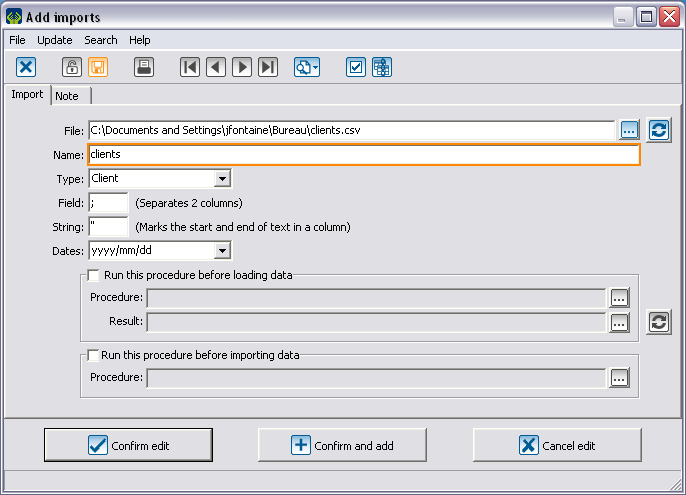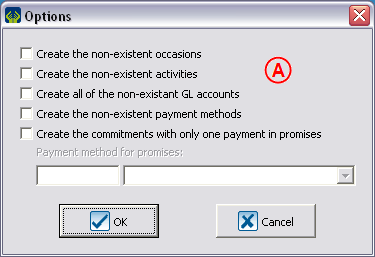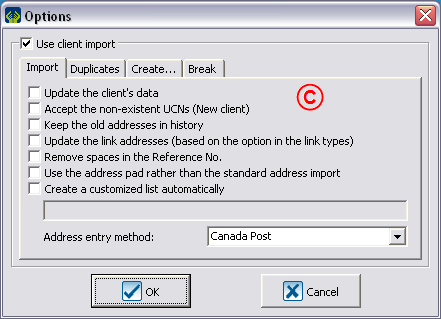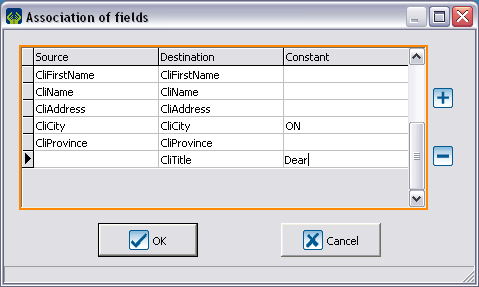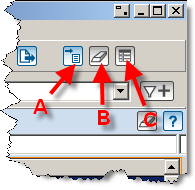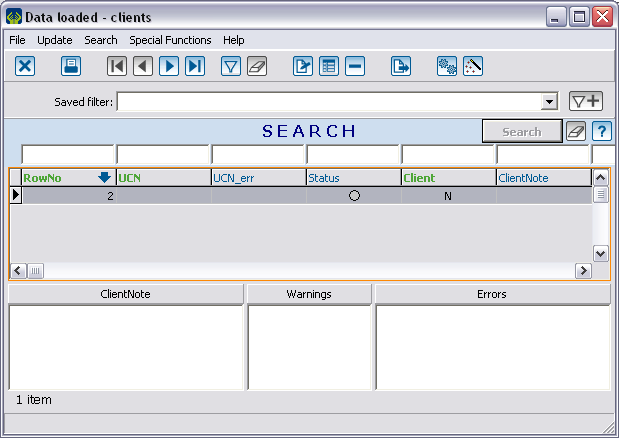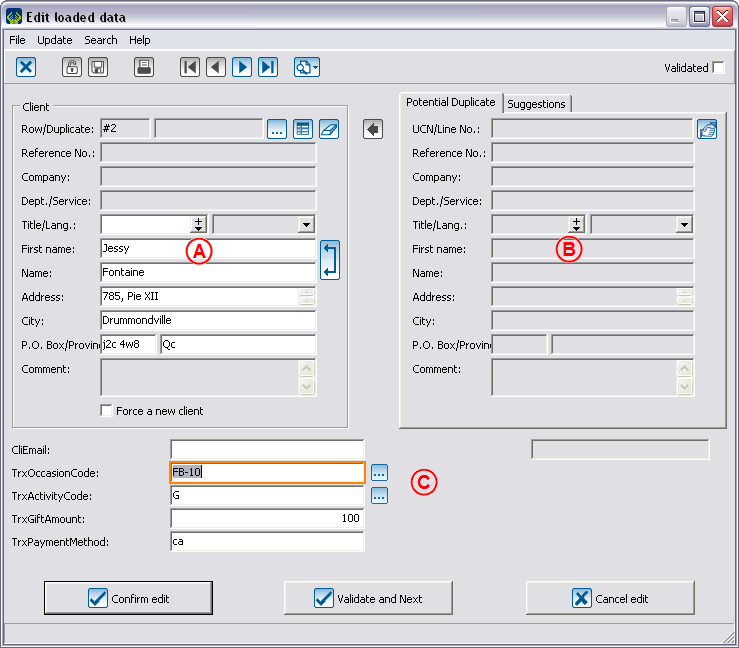ProDon:Importation Modules
Contents
[hide]General Explanations
The modules are all grouped in a single location. You can analyze your data before confirming the import to detect any errors that might have slipped into the data. Because the modules are independent, you will only be able to access features offered by the module(s) that you own.
Importing is generally performed from an Excel file saved in .CSV format. Because this file type uses a semicolon (;) as a delimiter, you must ensure that the data does not contain semicolons. Import of .TXT files is also supported, but if you use this file type you will need to indicate both the delimiter that separates data entries as well as the text qualifier that indicates the beginning and end of an entry.
The first row in the file contains column headers. To facilitate the process, the headers should match the labels or abbreviations used in the relevant sections.
Labels are not case-sensitive and do not take accented characters into account, except for the cedilla (ç).
The contents of the Specific Properties column are clickable and point toward an explanation.
The required fields for each type of import are indicated above the corresponding list in the field list.
Shared fields are used mainly to link a file that you wish to import to your database. If both fields contain data, the UCN will take precedence.
| Full Label | Abbreviation 1 | Abbreviation 2 | Possible Values | Maximum Length | Specific Properties |
|---|---|---|---|---|---|
| UCN | ClientNo | CliNo | Existing client number | 7 | |
| ReferenceNo | Ref. | RefNo | |
25 | |
Client import and update module
This module meets a wide range of needs. It is mainly used to create or correct extensive numbers of clients in your database. It is frequently used in conjunction with the transaction and commitment import modules (see the corresponding sections for more information).
Required fields for creating a new client
CliName OR CliCompany
AND
CliCharacteristicLabel (if characteristics are required for clients in ProDon)
Required fields for detecting duplicates
(CliFirstName AND CliName) OR CliCompany
AND
CliAddress
AND
CliPostalCode
Required fields for creating contacts
ConOperation
AND
ConLink
Required fields for creating links
UCN2 OR ReferenceNo2
AND
LinkOperation
AND
Link
You can view the complete list of client, contact and link fields, as well as their specific properties.
Transaction import module
When used by itself, the transaction import module allows you to create transactions for clients that already exist in ProDon and requires that you use the UCN or ReferenceNo field in order to link each client to the corresponding transaction being created. If you have the client import module, you can replace the UCN or ReferenceNo field with a series of client fields. This will enable the system to retrieve a given client if it already exists or to create the client if it does not already exist.
Receipts can only be imported into transactions that already exist in ProDon. Caution: if you import a receipt into a transaction that already has one, the import will overwrite the existing receipt.
Required fields for creating transactions
(UCN or ReferenceNo) OR (((CliFirstName and CliName) or CliCompany) AND (CliAddress and CliPostalCode))
AND
TrxOccasionCode
AND
TrxActivityCode (if marked as required in the selected occasion)
AND
TrxGLCode (if marked as required in the activity AND no account is selected in the activity)
AND
TrxGiftAmount OR TrxQuantity
AND
TrxPaymentMethod AND related fields if payment is electronic (card number, account number, RIB key, etc.)
AND
TrxCharacteristicLabel if characteristics are required for the transactions
Required fields for creating receipts
RecTrxNo
AND
RecReceiptNo
You can view the complete list of transaction and receipt fields, as well as their specific properties.
Commitment import module
When used by itself, the commitment import module allows you to create commitments for clients that already exist in ProDon and requires that you use the UCN or ReferenceNo field in order to link each client to the corresponding commitment being created. If you have the client import module, you can replace the UCN or ReferenceNo field with a series of client fields. This will enable the system to retrieve a given client if it already exists or to create the client if it does not already exist..
Required fields for creating an "Objective"-type commitment
(UCN or ReferenceNo) OR (((CliFirstName and CliName) OR CliCompany) AND (CliAddress and CliPostalCode)
AND
CommType
AND
CommCharacteristicLabel if characteristics are required for commitments
Required fields for creating an "Automatic"-type commitment
(UCN or ReferenceNo) OR (((CliFirstName and CliName) OR CliCompany) AND (CliAddress and CliPostalCode))
AND
CommOccasion
AND
CommActivity (if marked as required in the selected occasion)
AND
CommCodeGL (if marked as required in the activity AND no account is selected in the activity)
AND
CommPaymentMethod
AND
CommCharacteristicLabel if characteristics are required for commitments
You can view the complete list of commitment fields, as well as their specific properties.
Import Configuration and Process
This section presents the different import configuration screens as well as a general overview of the steps in the import process.
To enter import management, select the Configuration menu and then Import.
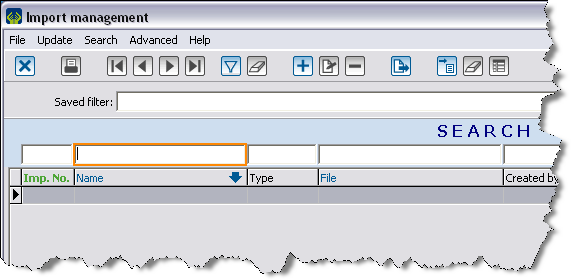
|
| Click |
When you click ![]() , you will access one or more option dialog boxes (depending on which modules are active and the type of import that you have selected).
, you will access one or more option dialog boxes (depending on which modules are active and the type of import that you have selected).
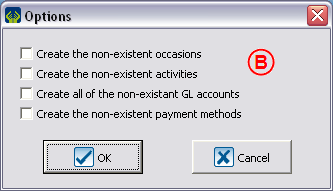 |
| B: The transaction options enable you to force the creation of certain items. |
When you click ![]() (in the Add imports window), a window opens in which you can map the fields in the Excel file to the fields in the database. This feature is useful if it is not possible to change the column headers in the source file or if you want to detect possible nomenclature errors.
(in the Add imports window), a window opens in which you can map the fields in the Excel file to the fields in the database. This feature is useful if it is not possible to change the column headers in the source file or if you want to detect possible nomenclature errors.
Clicking ![]() causes the following window to open.
causes the following window to open.
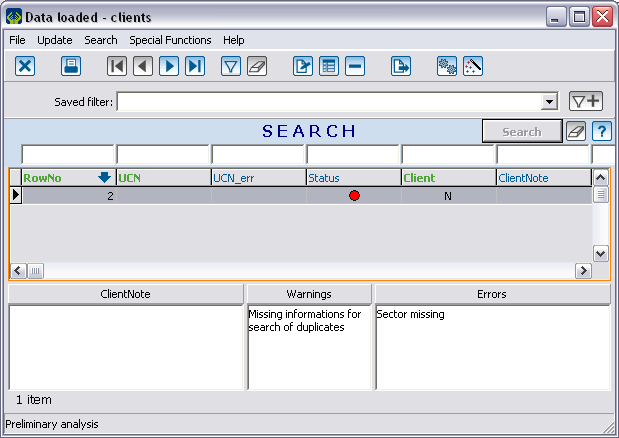 |
| Notes will be shown into the appropriate boxes if potential duplicates, errors or other warnings are encountered. |
Color coding allows you to quickly identify problematic clients.
| Status | Description |
|---|---|
 |
There is an error for this client. |
| Everything is OK. | |
| There is a warning. | |
| There is a validated warning. |
If you double-click a row, the following window opens.
Clicking ![]() (in the loaded data window) begins the process of importing the data into your current database. CAUTION: THIS PROCEDURE IS IRREVERSIBLE.
(in the loaded data window) begins the process of importing the data into your current database. CAUTION: THIS PROCEDURE IS IRREVERSIBLE.
Utilities available upon request
- Automatic import utility: the automatic import utility is a console program that is called from a scheduled Windows task to perform automatic importations.
- FTP download utility: allows the downloading of files from an FTP server (for example, to perform automatic importations).
Document name: ProDon:Importation Modules