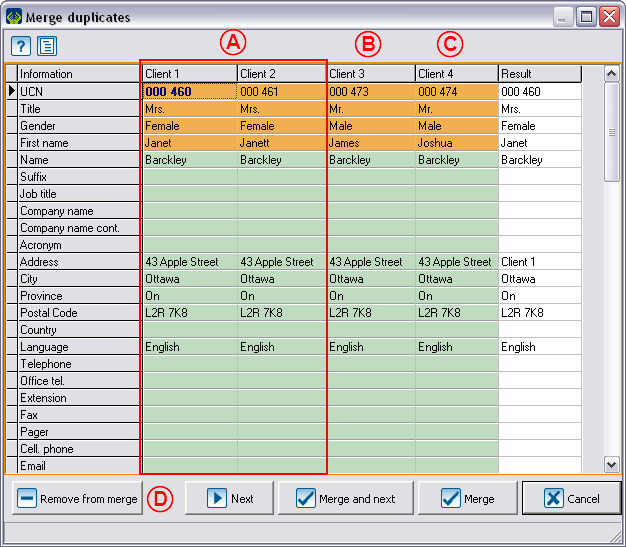Introduction
This procedure allows you to find clients duplicates in an active list. A duplicate occurs when there are more than one file for the same client.

|
| The active list is the list that is displayed onscreen in the "Client management", the "Task management" or the "Analysis & History".
|

|
| If a filter or a search is made, the number of items onscreen decreases, but it still remains the active list.
|
To conduct a duplicate search, you must always go through the Client management.
Searching duplicates
To obtain a duplicates list, you need to use the Customized lists tool. To do so, click on the " " icon in the Client management and select the "Static list" option.
" icon in the Client management and select the "Static list" option.

|
| A: Select the option "All potential duplicate clients in the active list".
|
B: Click on the  button to name the future list of duplicates. button to name the future list of duplicates.
|

|
| C: In this window, name the list distinctly.
|
D: To create a customized list, click on " Confirm addition". Confirm addition".
|

|
| E: Click on "Edit criteria".
|

|
| F: This screen will appear. You then have to choose the duplicates detection criteria.
|
G: When the criteria are selected, click on " OK". OK".
|
| WARNING: If the box "Same organization and same department/service" is checked, both must be identical. Therefore, if the company's names are the same, but the service is different, they will not be detected as potential duplicates.
|

|
H: This box is usually checked by default and allows you to automatically filter the duplicates list after the addition.
|
I: Click on " Add to the client list". Add to the client list".
|

|
A: The clients who are potential duplicates are grouped. Alternating colours allow you to differentiate them quickly and easily.
|
B: Note that three icons will be added at the upper right side of the grid.
|
NOTE: If the H box of the previous step is not checked, you will have to create a filter to obtain this result onscreen. See the Filter information document for more details about filters.
|
Remove a client from the duplicates list
The button "  Remove the client from the list of duplicates" allows you to remove a client from the list. Remove the client from the list of duplicates" allows you to remove a client from the list.
|

|
| A: Get positioned on the client you want to remove from the list of potential duplicates.
|
B: Click on  . .
|
| WARNING: If there are two clients in a group of duplicates, by clicking on "Remove the client from the list of duplicates", the second client will also be removed automatically.
|

|
| There are only two clients left in the group of duplicates out of the initial three.
|
Remove a group of duplicates from the list
The button " Remove the group from the list of duplicates" allows you to remove an entire group from the list of duplicates. Remove the group from the list of duplicates" allows you to remove an entire group from the list of duplicates.
|

|
| A: Get positioned on one of the clients you want to remove from the group of duplicates.
|
B: Click on  . .
|

|
| The group disappears and the alternating colours adjust accordingly in order to better differentiate the groups of duplicates.
|
Merge a group of duplicates
The button " Merge the duplicates" allows you to access the duplcates merging interface. Merge the duplicates" allows you to access the duplcates merging interface.
|

|
| A: Select a client in the group of duplicates to merge.
|
B: Click on  . .
|

|
| A; This column contains the names of the processed fields for each line.
|
B: This column contains the information of the first client to be merged.
|
| C: This column contains the information of the second client to be merged.
|
D and E: These two columns contain the information of the other clients to be merged. A maximum of 10 clients can be processed at the same time. If the group contains more than 10 clients, the client resulting from the merge will be placed in the group of duplicates with the remianing clients.
|
| F: This column contains the desired result of the merge.
|
| NOTE: By default, the first available information in client order is entered in column F "Result". For example, if column B "Client 1" is empty and that columns C "Client 2" and D "Client 3" contain information, column B "Result" will contain the information of column C "Client 2".
|
| EXCEPTIONS: For the information corresponding to a check box, the answer "Yes" is always selected if it appears for one of the clients to merge.
|
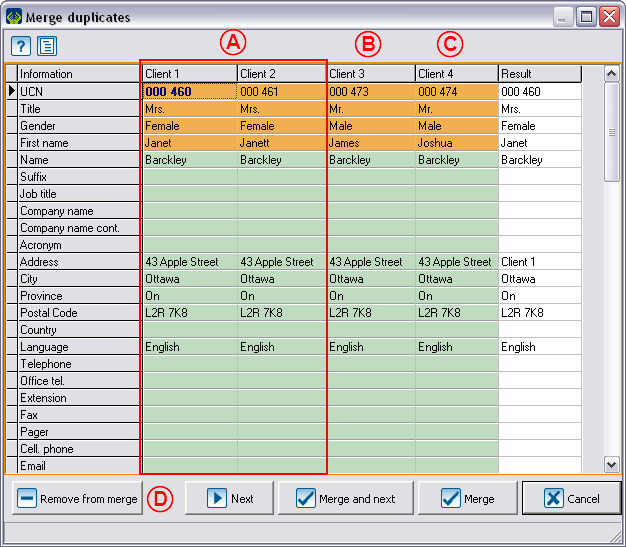
|
| A: In this example, the two first clients are duplicates.
|
B: This client is not a duplicate, so you should remove him from the list.
|
| C: This client is not a duplicate either, so you should also remove him from the list.
|
D: To remove clients 3 and 4 from the list of duplicates to merge, click on " Remove from merge". Remove from merge".
|
| NOTE: This option is not available if there are only two clients to merge.
|
| This window opens.
|

|
E: Using the drop-down list, select the client to be removed from the list of duplicates to merge.
|
B: Click on " OK". OK".
|
After clicking on " OK" the "Question" window will close automatically. From the merge duplicates window, click again on "
OK" the "Question" window will close automatically. From the merge duplicates window, click again on " Remove from merge", to be able to remove the other clients who are not duplicates.
Remove from merge", to be able to remove the other clients who are not duplicates.
Details and additional exceptions
Document name: ProDon:Searching and Eliminating Duplicates


![]() " icon in the Client management and select the "Static list" option.
" icon in the Client management and select the "Static list" option.






![]() OK" the "Question" window will close automatically. From the merge duplicates window, click again on "
OK" the "Question" window will close automatically. From the merge duplicates window, click again on "![]() Remove from merge", to be able to remove the other clients who are not duplicates.
Remove from merge", to be able to remove the other clients who are not duplicates.