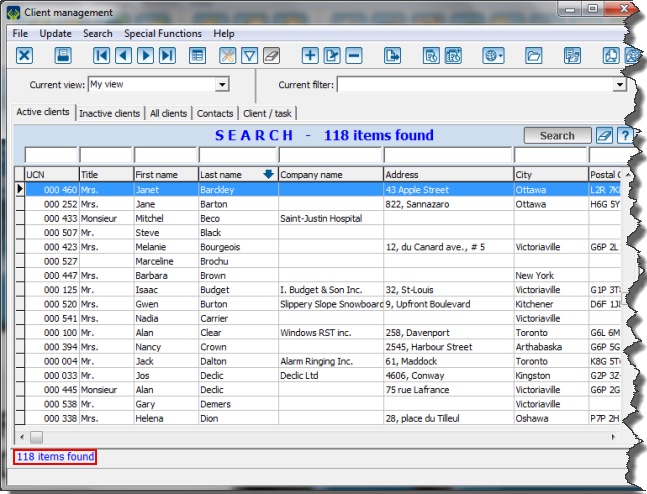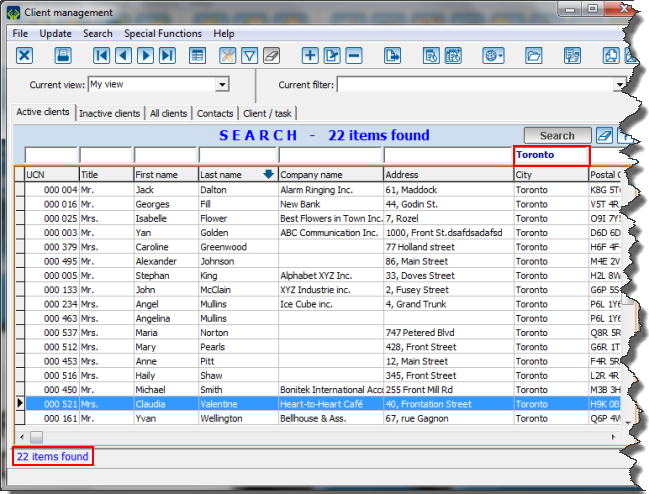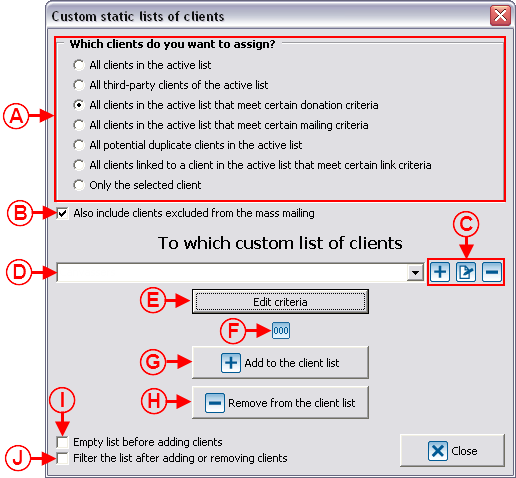ProDon:Customized Lists
Contents
- 1 Introduction
- 2 Preparing the Active List
- 3 Creating Customized Lists
- 3.1 Static List (main window)
- 3.1.1 Customized Static List Criteria
- 3.1.1.1 All clients of the active list
- 3.1.1.2 All third-party clients of the active list
- 3.1.1.3 All clients of the active list meeting certain donation criteria
- 3.1.1.4 All clients of the active list meeting certain mailing criteria
- 3.1.1.5 All clients of the active list who are potential duplicates
- 3.1.1.6 All clients who are linked to a client of the active list according to link criteria
- 3.1.1.7 The selected client only
- 3.1.2 Static List / Adding a New List
- 3.1.3 Static List / Modifying an Existing List (Add or remove clients)
- 3.1.4 Static List / Renaming a List
- 3.1.5 Static List / Removing a List
- 3.1.1 Customized Static List Criteria
- 3.2 Dynamic List (main window)
- 3.1 Static List (main window)
- 4 Adding or Removing a Client from an Existing List (static or dynamic) from a Client File
- 5 Viewing / Filtering Customized Lists
Introduction
The customized list tool allows you to create clients lists. Once created, these clients lists are saved and can be viewed again at will. They can also be combined with one another and can be modified or deleted if desired. Although it is possible to create lists somewhere else than in the "Client management", they still are clients lists.
The ![]() button allows you to create a customized list and can be found in the following ProDon managements:
button allows you to create a customized list and can be found in the following ProDon managements:
- Client management
- Task and history management
- Analysis and history
- Receipts to be issued
- Documents to be issued
There are two types of customized lists: static lists and dynamic lists.
Static lists remain the same and always contain the same clients (e.g. a list people having received a particular letter), whereas a dynamic list is automatically modified by ProDon each time a client enters the requested criteria (e.g. all the clients who gave $1,000 or more in a lifetime). To be noted that the dynamic lists are only available in the "Client management".
Customized lists can be based on precise clients (e.g. all clients, potential duplicates, etc.) AND on different criteria. Therefore, a list is created from certain clients (or all clients) who meet certain criteria.
Preparing the Active List
As stated in the introduction, customized lists can be created from different ProDon managements. Although each grid contains different elements (Client management = clients, Analysis and history = transactions, etc.), the result of a list will always be a clients list.
Creating Customized Lists
After configuring the active list in the chosen management, click on the ![]() button that is at the top of the window, in order to write the criteria in the customized list.
button that is at the top of the window, in order to write the criteria in the customized list.
In the "Client management", two options are available: "Static lists" and "Dynamic lists". In all other managements, only the option "Static lists" is available, so no choices are offered.
In the customized lists tool, it is possible to create, edit and remove lists. However, to be able to view them onscreen again or to combine lists together, see the "Viewing / Filtering Customized Lists" section.
Static List (main window)
Static listsremain the same and always contain the same clients. It is sometimes necessary that a list remains the same, for instance, people having received a particular letter for a specific donation occasion. This list must be fixed and cannot change.
Customized Static List Criteria
There are seven types of static customized lists and each type contains different criteria. Here they are:
- All client in the active list
- All third-party clients of the acitive list
All clients of the active list
All third-party clients of the active list
All clients of the active list meeting certain donation criteria
All clients of the active list meeting certain mailing criteria
All clients of the active list who are potential duplicates
All clients who are linked to a client of the active list according to link criteria
The selected client only
Static List / Adding a New List
Static List / Modifying an Existing List (Add or remove clients)
Static List / Renaming a List
Static List / Removing a List
Dynamic List (main window)
Dynamic List / Adding a New List
Types of Customized Dynamic Lists
Donation criteria
Mailing criteria
Dynamic List / Modifying Criteria from an Existing List
Dynamic List / Renaming a List
Dynamic List / Removing a List
Adding or Removing a Client from an Existing List (static or dynamic) from a Client File
Viewing / Filtering Customized Lists
Document name: ProDon:Customized Lists