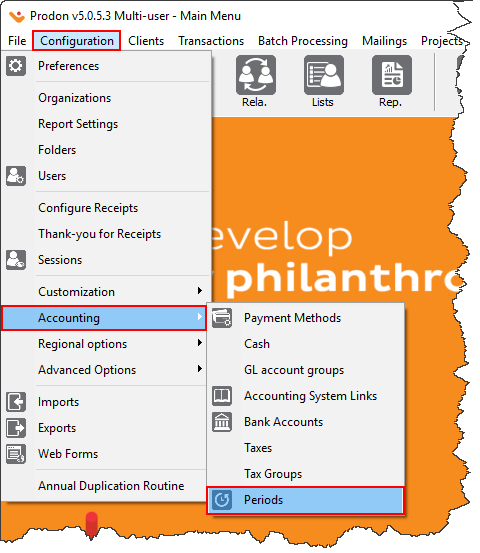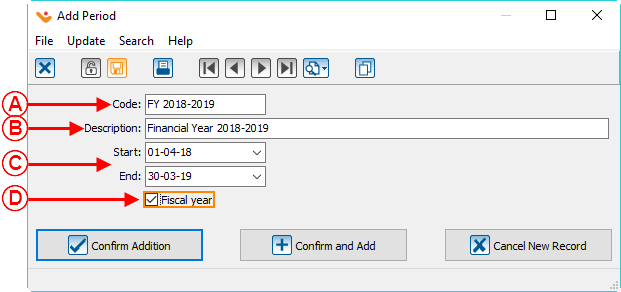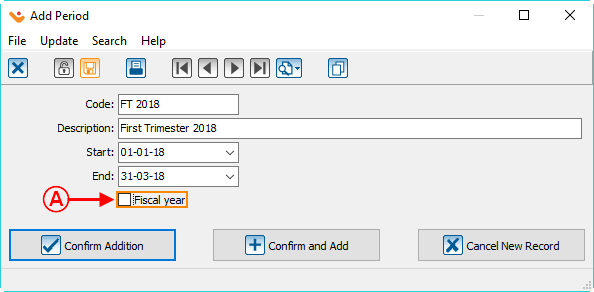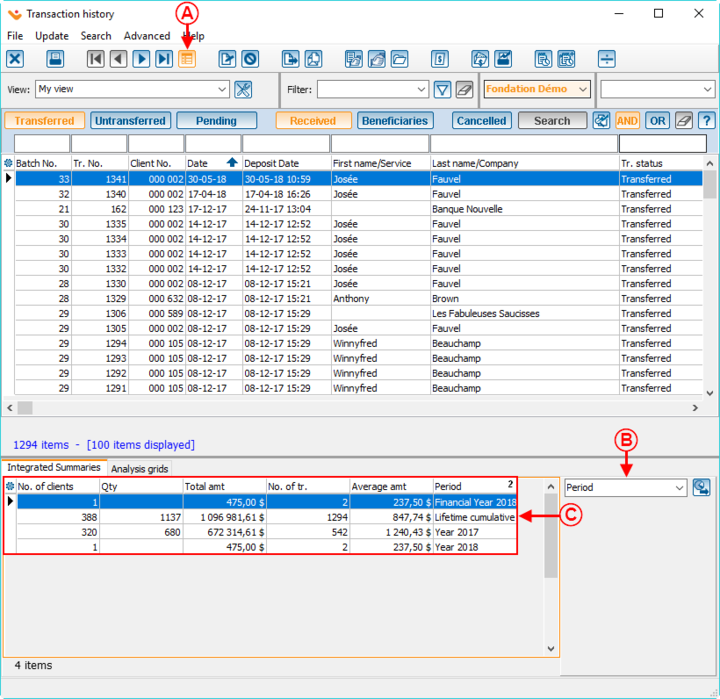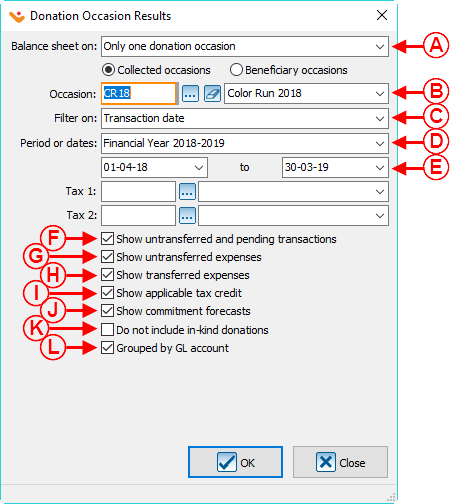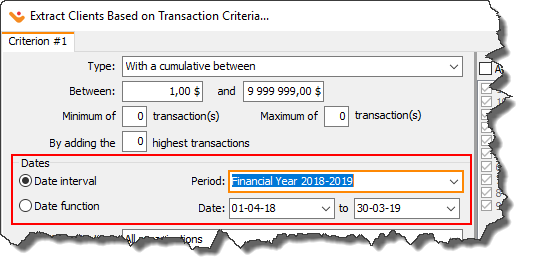Difference between revisions of "ProDon:Period Management"
(Tag: Visual edit) |
(→View the Summaries by Period) (Tag: Visual edit) |
||
| Line 92: | Line 92: | ||
{| cellspacing="1" cellpadding="1" border="1" class="wikitable" style="width: 533px; height: 339px;" | {| cellspacing="1" cellpadding="1" border="1" class="wikitable" style="width: 533px; height: 339px;" | ||
|- | |- | ||
| − | | colspan="2" | [[File:Prodon5 Period Management 006.png| | + | | colspan="2" | [[File:Prodon5 Period Management 006.png|1028x1028px]] |
|- | |- | ||
| width="50%" | | | width="50%" | | ||
Revision as of 16:36, 11 July 2018
| Period Management |
CAUTION : This document is for VERSION 5 of Prodon. To go to the document for version 4, click here.
WARNING : This document is currently being edited/revised, it is possible that some parts are missing or obsolete.
Introduction
Period management is a way to configure a period of time (e.g. the accounting period or a quarter of an organization). When the periods are configured, it is possible to see the summaries for each period in the "Client" files as well as in "Analysis & History". Moreover, these summaries can be used to produce reports and customized lists in relation to those specific periods.
Creating a Period
In the software main menu, first click on "Configuration", then click on "![]() Periods".
Periods".
The period management window will open, it is now possible to:
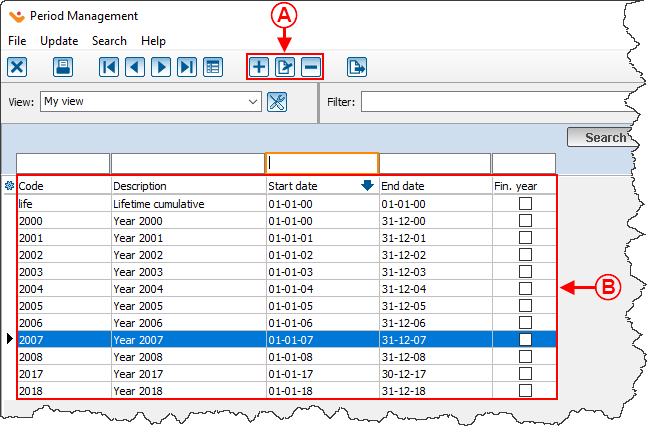 | |
|
A: Add, Edit/View or Remove periods. |
B: View the list of existing periods. |
By clicking on the ![]() button, the following window will appear:
button, the following window will appear:
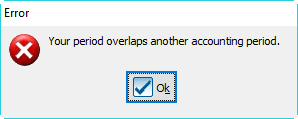
|
|
Here is the error message that appears when the dates of a new period overlap the dates of an accounting period. |
View the Summaries by Period
In a Client File
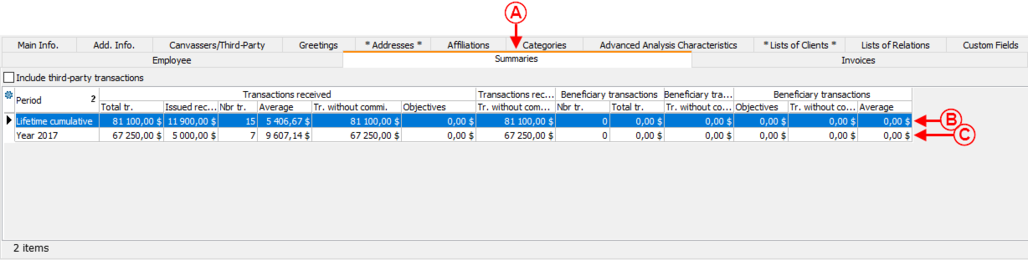
| |
|
A: Go in the "Summary" tab of any client file. |
B: View the client's transactions cumulative for each period. |
|
C: Is the lifetime total of all the client's transactions. |
|
In "Analysis & History"
It is also possible to view a summary by period in "Analysis & History".
Use of a Period
In a Report
The created periods will also be available when you produce reports.
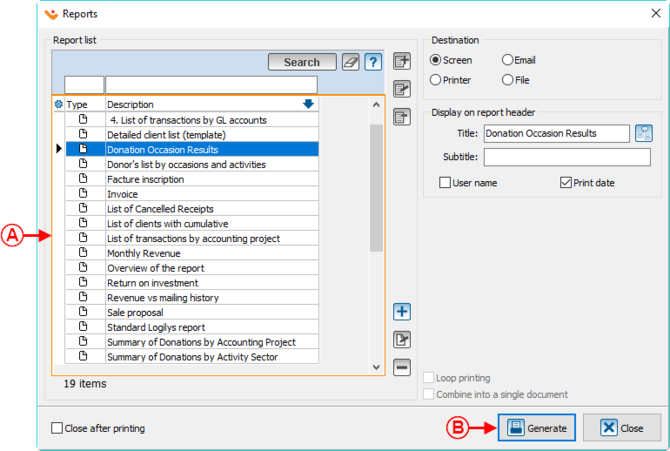
| |
|
A: Select the report to be issued (e.g. a donation occasion results). |
B: Click on "Generate". |
In a Customized List
The periods can also be used in the customized client lists by donations criteria (dynamic and static lists).
Document name: ProDon:Period Management
Version : 4.6.5.6