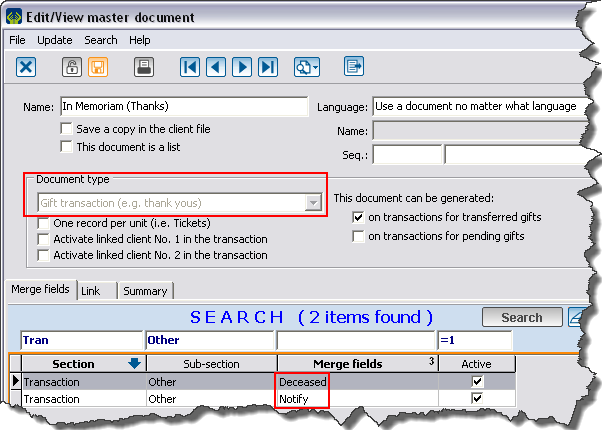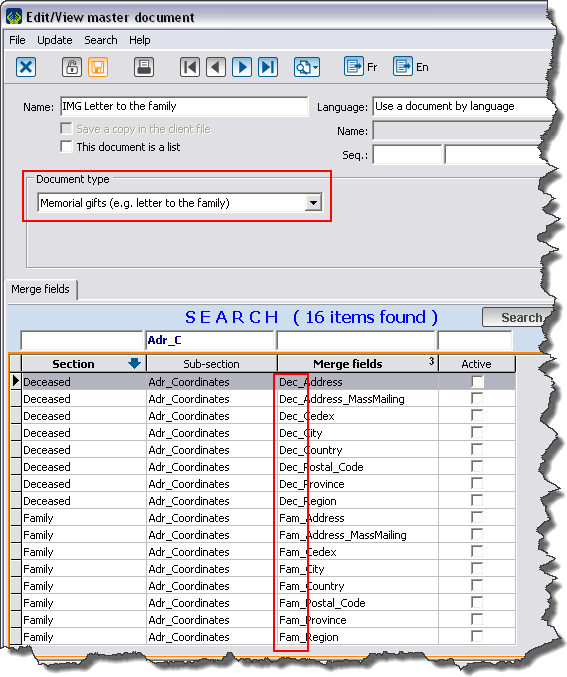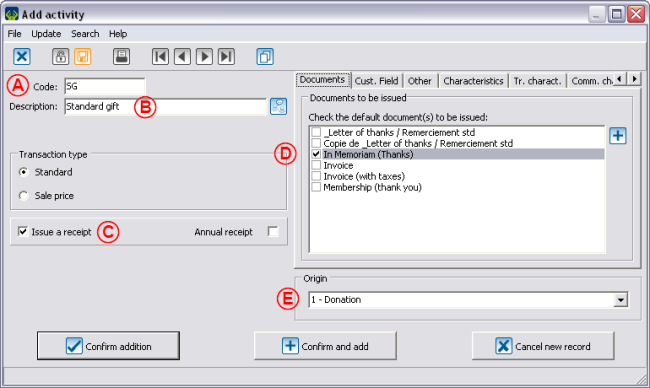Difference between revisions of "ProDon:In Memoriam Donation"
| Line 63: | Line 63: | ||
=== Add an activity === | === Add an activity === | ||
| − | {| cellspacing="1" cellpadding="1" border="1" style="width: 829px; height: 528px;" | + | {| cellspacing="1" cellpadding="1" border="1" style="width: 829px; height: 528px;" class="wikitable" |
|- | |- | ||
| − | | colspan="2" | [[Image: | + | | colspan="2" | [[Image:IMG 005.png]]<br> |
|- | |- | ||
| − | | '''<span style="color: rgb(255, 0, 0);">A: </span>'''Give a code to the activity. | + | | '''<span style="color: rgb(255, 0, 0);">A: </span>'''Give a code to the activity. |
| '''<span style="color: rgb(255, 0, 0);">B: </span>'''Name the activity. | | '''<span style="color: rgb(255, 0, 0);">B: </span>'''Name the activity. | ||
|- | |- | ||
| − | | '''<span style="color: rgb(255, 0, 0);">C: </span>'''Check the box "Issue a receipt". | + | | '''<span style="color: rgb(255, 0, 0);">C: </span>'''Check the box "Issue a receipt". |
| '''<span style="color: rgb(255, 0, 0);">D: </span>'''In the "Documents" tab, choose the letter that will be sent to the donor. | | '''<span style="color: rgb(255, 0, 0);">D: </span>'''In the "Documents" tab, choose the letter that will be sent to the donor. | ||
|- | |- | ||
| − | | '''<span style="color: rgb(255, 0, 0);">E: </span>'''From the drop-down list of the "Origin" section, choose your "code of origin for this activity". | + | | '''<span style="color: rgb(255, 0, 0);">E: </span>'''From the drop-down list of the "Origin" section, choose your "code of origin for this activity". |
| | | | ||
|} | |} | ||
Revision as of 14:29, 5 July 2011
Contents
[hide]Introduction
This document explains the establishment and the structure of the In Memoriam gift which allows you to manage simple donations as well as complex ones and it also offers the possibility to follow-up with the families.
Configuration
Configuration of the master documents
There are two documents to issue upon the reception of an In Memoriam Gift: the thank you letter to the donor and the letter to the family.
Thank you letter to the donor
The thank you letter to the donor is a letter meant to thank him or her for his or her donation and to confirm that the family of the deceased person will be notified of the donation that has been made in memory of the deceased. The difference between the "standard thank you letter" and the "thank you letter to the donor of an In Memoriam gift" is in the use of merge fields.
In order to build a master document, you have to choose the "Gift transaction" type of document so that the "Deceased" and "Notify" merge fields are available. These fields contain the greeting long of the deceased person as well as the one of the person to notify of the received gifts. In the letter intended to the donor, it will be written that a donation in memory of the "Deceased" has been made and that the "Notify" will be informed of it.
For more details concerning the master documents, consult the Master documents management.
Letter to the family
The letter to the family aims at informing the family of the list of the received gifts by individual in memory of the deceased person. It is also meant to thank the family for suggesting to people to make an In Memoriam gift.
In order to build a master document, you have to choose the "In Memoriam gifts" type of document. This type of document contains two series of fields: The fields related to the information from the file of the person to notify (merge fields starting with Fam_) and the fields related to the information from the file of the deceased (merge fields starting with Dec_). When writing the letter, a lot of information concerning both parts will then become available.
Add a donation occasion (specifically for In Memoriam gifts)
From the software main menu, click on "Transactions", then select "![]() Donation occasion".
Donation occasion".
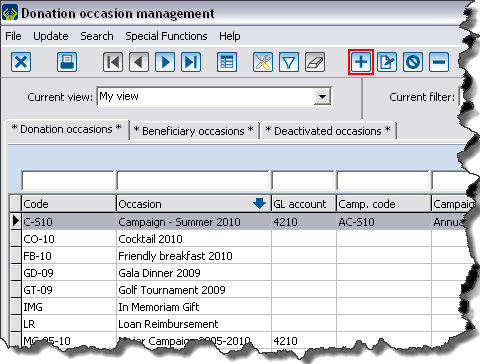
|
| To add a new donation occasion, click on the |
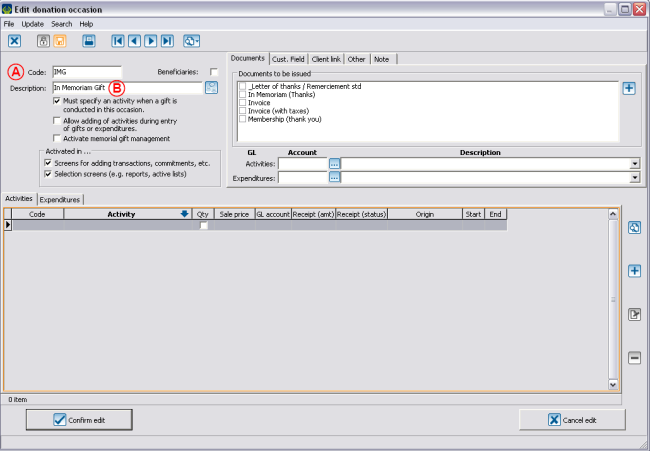
| |
| A: Give the occasion a code. | B: Name the occasion. |
| C: Check the box "Activate memorial gift management". | D: You must add an activity by clicking on |