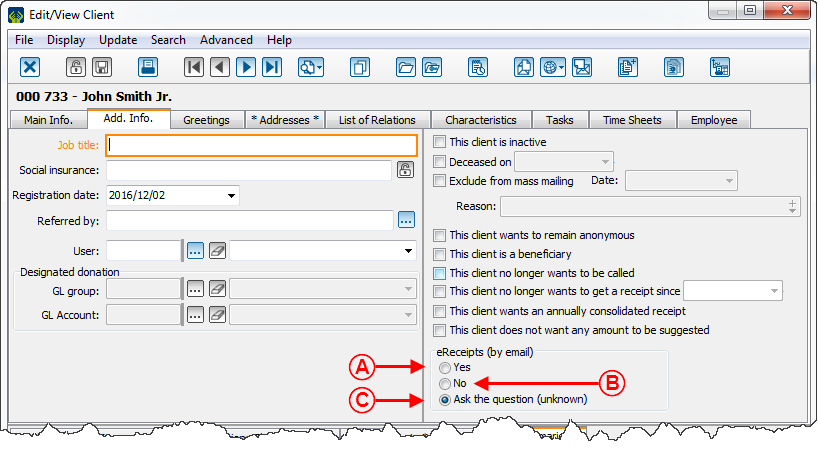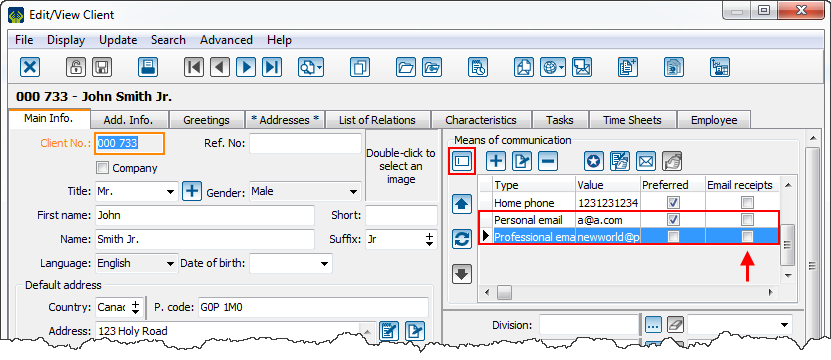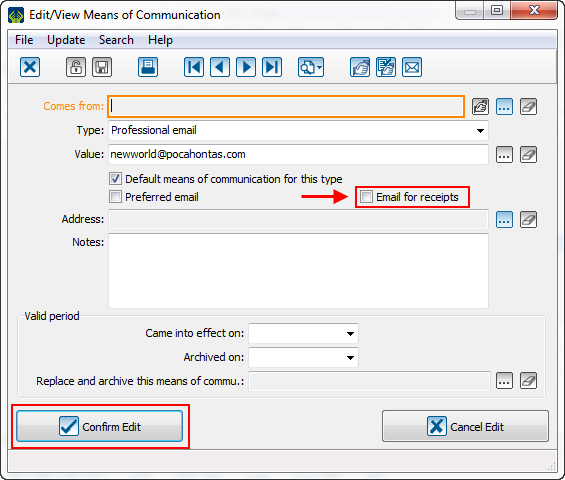Difference between revisions of "ProDon:Client file's eReceipt options"
Jguillemette (talk | contribs) |
Jguillemette (talk | contribs) |
||
| Line 5: | Line 5: | ||
== Introduction == | == Introduction == | ||
The eReceipt Module allows the massive sending of receipt to client by email. To see their receipt, the clients will have to click on the link they will receive in that email. | The eReceipt Module allows the massive sending of receipt to client by email. To see their receipt, the clients will have to click on the link they will receive in that email. | ||
| − | |||
| − | == The options of the « Add. info » | + | == The options of the « Add. info » tab == |
{| width="20%" cellspacing="1" cellpadding="1" border="1" class="wikitable" | {| width="20%" cellspacing="1" cellpadding="1" border="1" class="wikitable" | ||
| Line 13: | Line 12: | ||
| colspan="2" |To configure what kind of receipt the client will receive, go to the "eReceipts (by email)" of the "Add. Info." tab of the client file: | | colspan="2" |To configure what kind of receipt the client will receive, go to the "eReceipts (by email)" of the "Add. Info." tab of the client file: | ||
| − | |||
|- | |- | ||
| colspan="2" |[[File:ProDon5_eReceipt_options_from_the_client_file_001.png]] | | colspan="2" |[[File:ProDon5_eReceipt_options_from_the_client_file_001.png]] | ||
| Line 19: | Line 17: | ||
| width="50%" | <span style="color: rgb(255, 0, 0);">'''A :'''</span> The "Yes" option allows the client to receive their receipts by email. If the client does not have an email and the cursor is on this option, the receipt will automatically be sent by paper. | | width="50%" | <span style="color: rgb(255, 0, 0);">'''A :'''</span> The "Yes" option allows the client to receive their receipts by email. If the client does not have an email and the cursor is on this option, the receipt will automatically be sent by paper. | ||
| − | |||
| <span style="color: rgb(255, 0, 0);">'''B :'''</span> The "No" option allows the client to receive their receipts in paper form. | | <span style="color: rgb(255, 0, 0);">'''B :'''</span> The "No" option allows the client to receive their receipts in paper form. | ||
| − | |||
|- | |- | ||
| colspan="2" | <span style="color: rgb(255, 0, 0);">'''C :'''</span> The "Ask the question (unknown)" option will ask the following question to the user after the creation of a transaction: | | colspan="2" | <span style="color: rgb(255, 0, 0);">'''C :'''</span> The "Ask the question (unknown)" option will ask the following question to the user after the creation of a transaction: | ||
| − | + | ||
|- | |- | ||
| colspan="2" |[[File:ProDon5_eReceipt_options_from_the_client_file_002.png]] | | colspan="2" |[[File:ProDon5_eReceipt_options_from_the_client_file_002.png]] | ||
| Line 32: | Line 28: | ||
| <span style="color: rgb(255, 0, 0);">'''A :'''</span> The "Yes" option will send the receipt by email. | | <span style="color: rgb(255, 0, 0);">'''A :'''</span> The "Yes" option will send the receipt by email. | ||
| − | |||
| <span style="color: rgb(255, 0, 0);">'''B :'''</span> The "No" option will send the receipt by paper. | | <span style="color: rgb(255, 0, 0);">'''B :'''</span> The "No" option will send the receipt by paper. | ||
| − | + | ||
|- | |- | ||
| <span style="color: rgb(255, 0, 0);">'''C :'''</span> The "Always for this client" option will send the transaction receipt by email and it will move the cursor from "Ask the question (unkown)" to "Yes" in the client file. Then, all receipts for this client will be automatically sent by email. | | <span style="color: rgb(255, 0, 0);">'''C :'''</span> The "Always for this client" option will send the transaction receipt by email and it will move the cursor from "Ask the question (unkown)" to "Yes" in the client file. Then, all receipts for this client will be automatically sent by email. | ||
| − | |||
| − | |||
| <span style="color: rgb(255, 0, 0);">'''D :'''</span> The "Never for this client" option will send the transaction receipt by paper and it will move the cursor from "Ask the question (unknown)" to "No" in the client file. Then, all receipts for this client will be automatically sent by paper. | | <span style="color: rgb(255, 0, 0);">'''D :'''</span> The "Never for this client" option will send the transaction receipt by paper and it will move the cursor from "Ask the question (unknown)" to "No" in the client file. Then, all receipts for this client will be automatically sent by paper. | ||
| − | |||
|} | |} | ||
| − | == The options of the main info. tab | + | == The options of the main info. tab == |
| Line 52: | Line 44: | ||
|- | |- | ||
| colspan="2" | In this tab, once the client's email is entered, click on this button to display the means of communication of the client in grid mode. | | colspan="2" | In this tab, once the client's email is entered, click on this button to display the means of communication of the client in grid mode. | ||
| − | + | ||
| − | |||
|- | |- | ||
| colspan="2" |[[File:ProDon5_eReceipt_options_from_the_client_file_003.png]] | | colspan="2" |[[File:ProDon5_eReceipt_options_from_the_client_file_003.png]] | ||
|- | |- | ||
| colspan="2" | With this display, the "Email receipts" checkbox will appear. It is not required/mandatory/compulsory to check this box. If the client only have one email, their eReceipts will be automatically sent to this email. If the client have more than one email and this box is not checked for any of their emails, then, when the user will enter a transaction for this client, this window will open: | | colspan="2" | With this display, the "Email receipts" checkbox will appear. It is not required/mandatory/compulsory to check this box. If the client only have one email, their eReceipts will be automatically sent to this email. If the client have more than one email and this box is not checked for any of their emails, then, when the user will enter a transaction for this client, this window will open: | ||
| − | |||
| − | |||
|- | |- | ||
| Line 65: | Line 54: | ||
|- | |- | ||
| colspan="2" | Then, after getting an agreement with the client, the user will be able to send the receipt to the right email. | | colspan="2" | Then, after getting an agreement with the client, the user will be able to send the receipt to the right email. | ||
| − | + | ||
|} | |} | ||
{{Footer_ProDon_Version|5.0.3.4}}<br> | {{Footer_ProDon_Version|5.0.3.4}}<br> | ||
Revision as of 09:36, 5 May 2017
| Client file's eReceipt options |
CAUTION: This document is currently being revised, it may be possible that some parts are missing or outdated
Introduction
The eReceipt Module allows the massive sending of receipt to client by email. To see their receipt, the clients will have to click on the link they will receive in that email.
The options of the « Add. info » tab
The options of the main info. tab
Document name: ProDon:Client file's eReceipt options
Version : 5.0.3.4