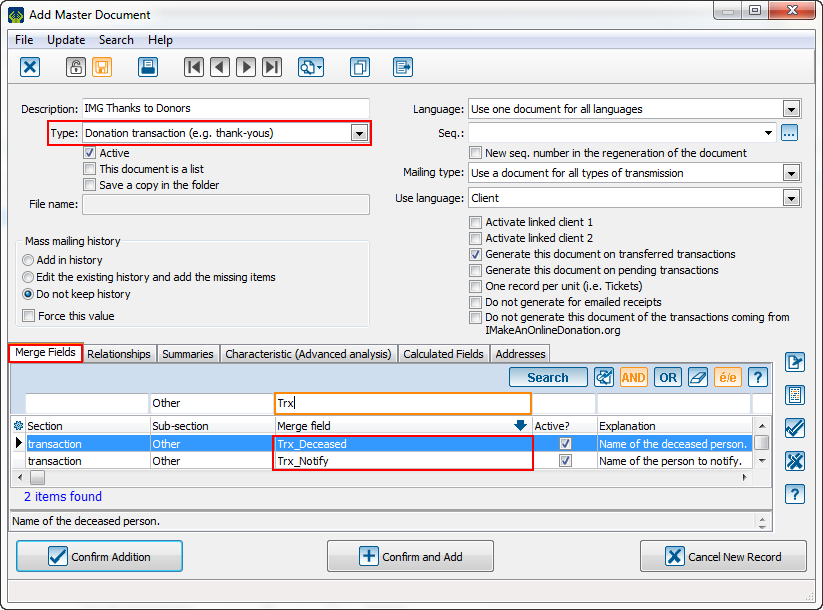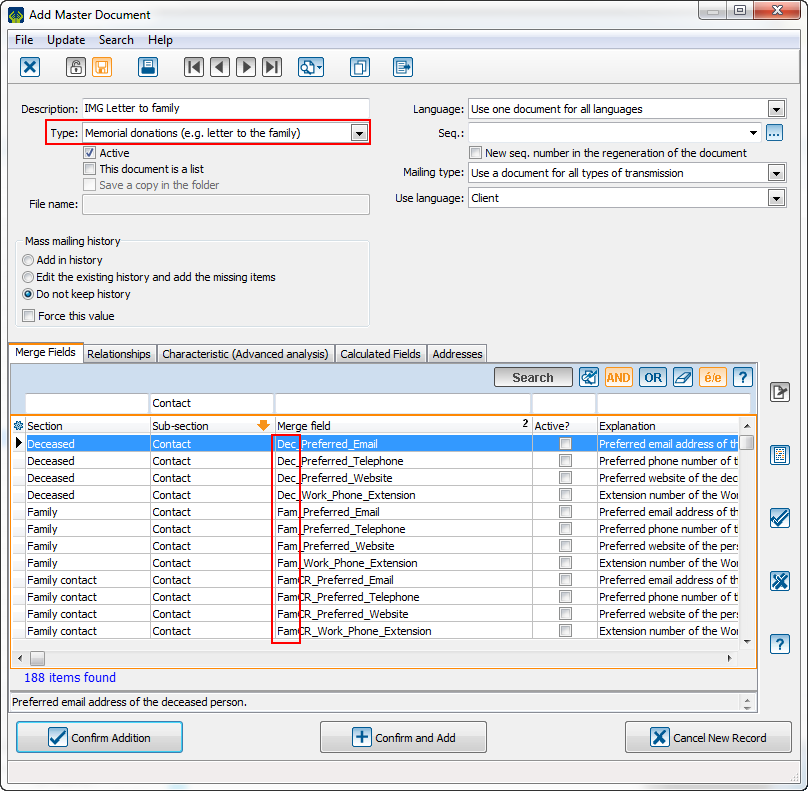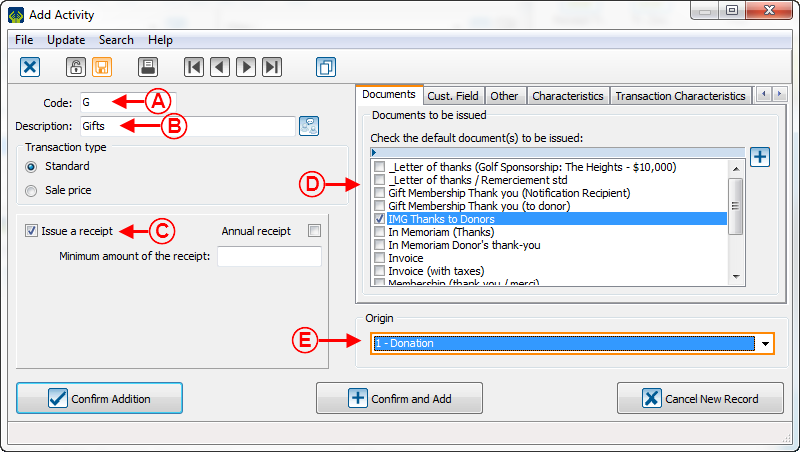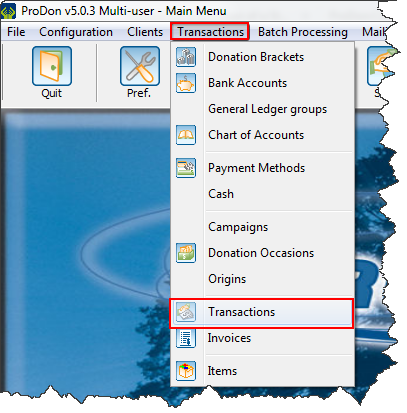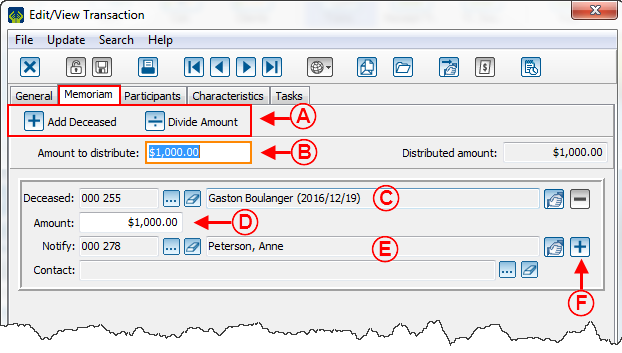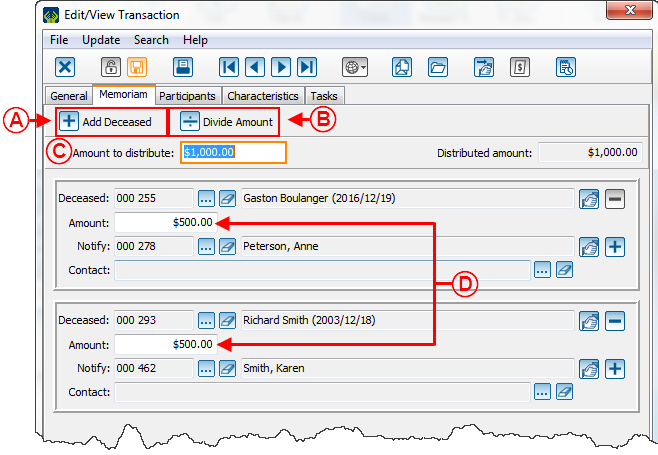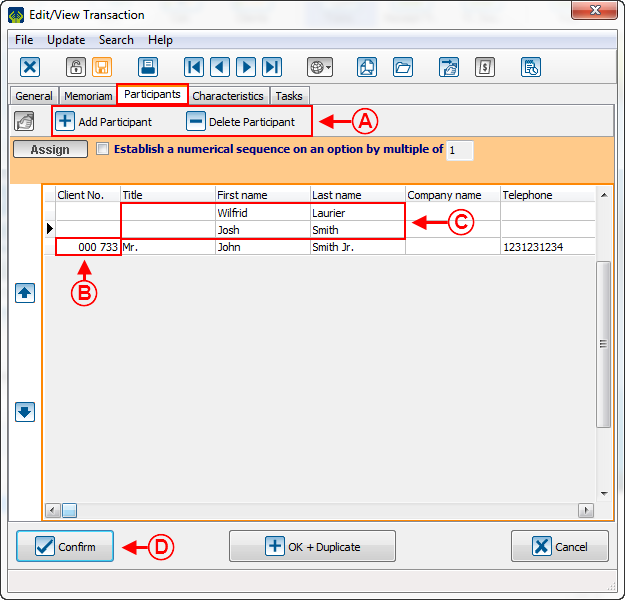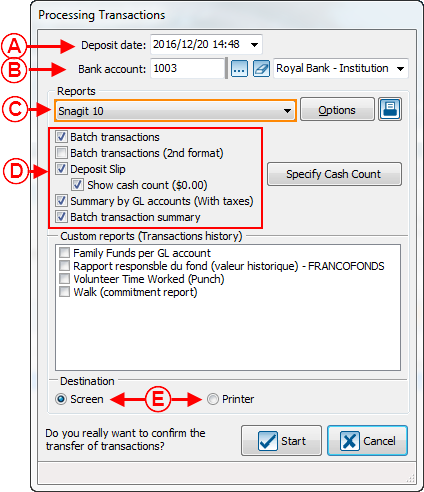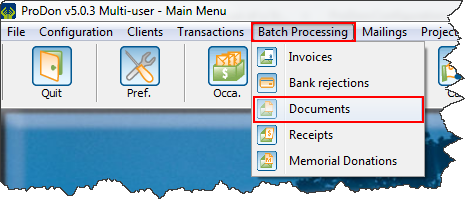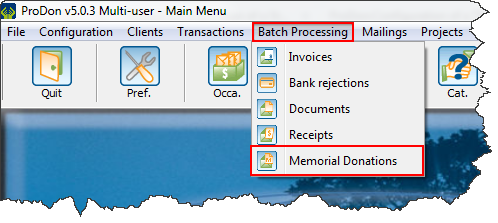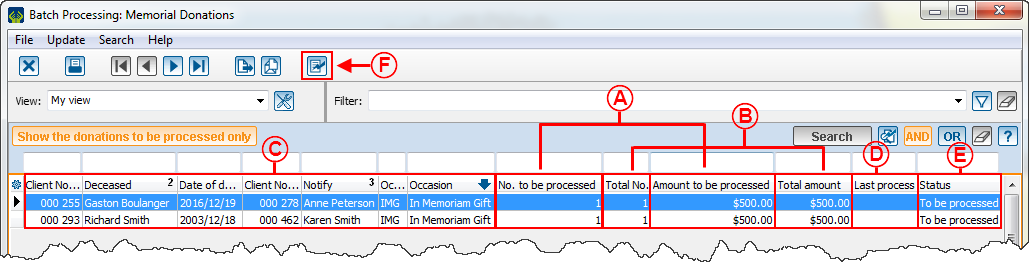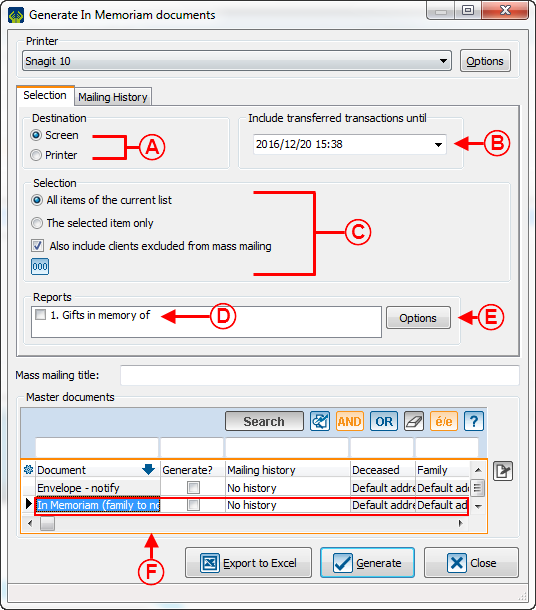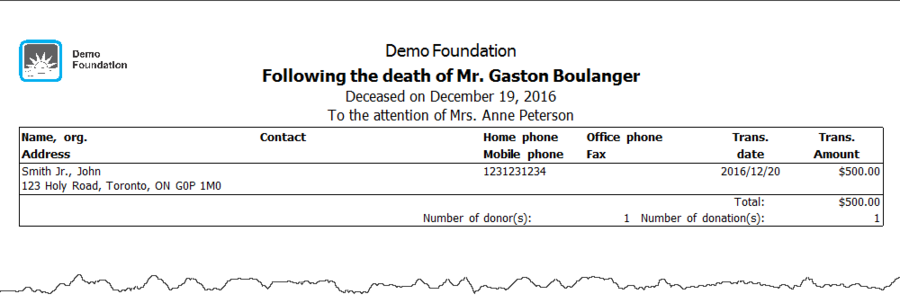Difference between revisions of "ProDon:In Memoriam Donation"
Jguillemette (talk | contribs) |
Jguillemette (talk | contribs) |
||
| Line 1: | Line 1: | ||
{{Header_TOC}}<br> | {{Header_TOC}}<br> | ||
| − | '''<u>CAUTION</u>''': This document is for '''VERSION''' '''5''' of ProDon. To | + | '''<u>CAUTION</u>''': This document is for '''VERSION''' '''5''' of ProDon. To go to the version 4 document, [[ProDon:In_Memoriam_Gifts (Version 4)|click here]]. <br> |
<br> | <br> | ||
| Line 6: | Line 6: | ||
== Introduction == | == Introduction == | ||
| − | This document explains the establishment and the structure of the ''In Memoriam gift'' which allows | + | This document explains the establishment and the structure of the ''In Memoriam gift'' which allows simple donations to be managed as well as complex ones and it also offers the possibility to follow up with the families. |
== Configuration == | == Configuration == | ||
| Line 12: | Line 12: | ||
=== Configuration of the Master Documents === | === Configuration of the Master Documents === | ||
| − | There are two documents to issue upon the reception of an ''In Memoriam gift'': the thank you letter to the donor and the letter to the family. | + | There are two documents to issue upon the reception of an ''In Memoriam gift'': the thank-you letter to the donor and the letter to the family. |
| − | ==== Thank you Letter to the Donor ==== | + | ==== Thank-you Letter to the Donor ==== |
| − | The thank you letter to the donor is a letter meant to thank him or her for his or her donation and to confirm that the family of the deceased person will be notified of the donation that has been made in memory of the deceased. The difference between the "standard thank you letter" and the "thank you letter to the donor of an ''In Memoriam gift''" is in the use of merge fields. | + | The thank-you letter to the donor is a letter meant to thank him or her for his or her donation and to confirm that the family of the deceased person will be notified of the donation that has been made in memory of the deceased. The difference between the "standard thank-you letter" and the "thank-you letter to the donor of an ''In Memoriam gift''" is in the use of merge fields. |
| − | In order to build a master document, | + | In order to build a master document, choose the "Gift transaction" type of document so that the "Deceased" and "Notify" merge fields are available. These fields contain the greeting long of the deceased as well as the one of the person to notify of the received gifts. In the letter intended to the donor, it will be written that the donation in memory of the "Deceased" has been received and that the "Notify" will be informed of it. |
<br> | <br> | ||
| Line 32: | Line 32: | ||
The letter to the family aims at informing the family of the list of individuals who have made donations in memory of the deceased person. It is also meant to thank the family for suggesting to make an ''In Memoriam gift''. | The letter to the family aims at informing the family of the list of individuals who have made donations in memory of the deceased person. It is also meant to thank the family for suggesting to make an ''In Memoriam gift''. | ||
| − | In order to build a master document, | + | In order to build a master document, choose the "Memorial gifts" type of document. This type of document contains two series of fields: The fields related to the information from the file of the person to notify (merge fields starting with Fam_) and the fields related to the information from the file of the deceased (merge fields starting with Dec_). When writing the letter, a lot of information concerning both parts will become available. |
<br> | <br> | ||
| Line 68: | Line 68: | ||
| | | | ||
| − | '''<span style="color: rgb(255, 0, 0);">D: </span>''' | + | '''<span style="color: rgb(255, 0, 0);">D: </span>'''The user must then add an activity by clicking on [[Image:Button add plus.png]]. |
|} | |} | ||
| Line 103: | Line 103: | ||
|- | |- | ||
| colspan="2" | | | colspan="2" | | ||
| − | '''NOTE: '''The option "Activate participant management" allows | + | '''NOTE: '''The option "Activate participant management" allows a donation to be registered for which the donor wants to indicate that the gift comes from other people as well. [[ProDon:In Memoriam Gifts#Participants_Tab|Click here]] for more details. |
|} | |} | ||
| Line 121: | Line 121: | ||
In the "Add transactions" window, select the "''In Memoriam gift''" donation occasion created earlier, then when the occasion is selected, the "Memoriam" tab will appear at the top of the window. | In the "Add transactions" window, select the "''In Memoriam gift''" donation occasion created earlier, then when the occasion is selected, the "Memoriam" tab will appear at the top of the window. | ||
| − | + | The user also needs to select the activity that has been created earlier for which the participant management was activated, then the "Participants" tab will appear right next to the "Memoriam" tab. | |
Finish filling out all the fields of the "General" tab, then go in the "Memoriam" tab. | Finish filling out all the fields of the "General" tab, then go in the "Memoriam" tab. | ||
| Line 140: | Line 140: | ||
'''<span style="color: rgb(255, 0, 0);">B: </span>'''This is the total amount of the transaction. This amount is the same as the one of the transaction in the "General" tab. If the amount is edited, the new amount will be written to both places. | '''<span style="color: rgb(255, 0, 0);">B: </span>'''This is the total amount of the transaction. This amount is the same as the one of the transaction in the "General" tab. If the amount is edited, the new amount will be written to both places. | ||
|- | |- | ||
| − | |'''<span style="color: rgb(255, 0, 0);">C: </span>'''Allows | + | |'''<span style="color: rgb(255, 0, 0);">C: </span>'''Allows the person to whom the gift is intended to be selected. |
|'''<span style="color: rgb(255, 0, 0);">D: </span>'''This is the amount given for the memory of the deceased. | |'''<span style="color: rgb(255, 0, 0);">D: </span>'''This is the amount given for the memory of the deceased. | ||
|- | |- | ||
| − | |'''<span style="color: rgb(255, 0, 0);">E: </span>'''Allows | + | |'''<span style="color: rgb(255, 0, 0);">E: </span>'''Allows the selection of the person to notify. If the person to notify is always the same one for a particular deceased, the name of that person will be entered automatically. |
| − | |'''<span style="color: rgb(255, 0, 0);">F: </span>'''Allows | + | |'''<span style="color: rgb(255, 0, 0);">F: </span>'''Allows the addition of a second person to notify. |
|} | |} | ||
| Line 186: | Line 186: | ||
|- | |- | ||
| | | | ||
| − | '''<span style="color: rgb(255, 0, 0);">A: </span>'''Allows | + | '''<span style="color: rgb(255, 0, 0);">A: </span>'''Allows participants to be added or removed. |
| | | | ||
| Line 200: | Line 200: | ||
|- | |- | ||
| colspan="2" | | | colspan="2" | | ||
| − | '''NOTE: '''If the client is not already in the database and | + | '''NOTE: '''If the client is not already in the database and the user feels the need to add him or her, double-click on a blank line and the "Clients list" box opens. Then click on "New" to add the client to the database. |
|} | |} | ||
| Line 214: | Line 214: | ||
| width="50%" | | | width="50%" | | ||
| − | '''<span style="color: rgb(255, 0, 0);">B: </span>'''Click on the | + | '''<span style="color: rgb(255, 0, 0);">B: </span>'''Click on the[[Image:Bouton reporter transaction.png]] button to transfer the transactions. |
|} | |} | ||
| Line 252: | Line 252: | ||
|} | |} | ||
| − | == Printing the Thank you Letter to the Donor == | + | == Printing the Thank-you Letter to the Donor == |
| − | The thank you letter to the donor of a Memoriam gift is generated at the same place as every other usual letter. | + | The thank-you letter to the donor of a Memoriam gift is generated at the same place as every other usual letter. |
| − | From the software | + | From the software homepage, select "Batch processing", then select "[[Image:Bouton documents.png]] Documents". |
[[File:ProDon5_InMemoriamGifts_013.png]] | [[File:ProDon5_InMemoriamGifts_013.png]] | ||
| Line 282: | Line 282: | ||
|- | |- | ||
| width="50%" | | | width="50%" | | ||
| − | '''<span style="color: rgb(255, 0, 0);">C:</span> '''It consists of the information identifying the deceased and the person to notify. This information is useful in the event that | + | '''<span style="color: rgb(255, 0, 0);">C:</span> '''It consists of the information identifying the deceased and the person to notify. This information is useful in the event that the user would have to follow up with a particular individual. |
| width="50%" | | | width="50%" | | ||
| Line 296: | Line 296: | ||
|- | |- | ||
| colspan="2" | | | colspan="2" | | ||
| − | '''NOTE: '''Regularly check the date of the last processing as well as the number of donations to be processed. If the last mailing dates back to several days or the number of donations to be processed is substantial, it is important to send the follow-up documents to the family. It allows | + | '''NOTE: '''Regularly check the date of the last processing as well as the number of donations to be processed. If the last mailing dates back to several days or the number of donations to be processed is substantial, it is important to send the follow-up documents to the family. It allows the organization to stay in touch with the families and to keep them well informed. |
|} | |} | ||
| Line 309: | Line 309: | ||
|- | |- | ||
| width="50%" | | | width="50%" | | ||
| − | <span style="color: rgb(255, 0, 0);">'''A: '''</span>Allows | + | <span style="color: rgb(255, 0, 0);">'''A: '''</span>Allows the generation of the documents onscreen or to print them directly. |
| width="50%" | | | width="50%" | | ||
| Line 316: | Line 316: | ||
|- | |- | ||
| width="50%" | | | width="50%" | | ||
| − | '''<span style="color: rgb(255, 0, 0);">C: </span>'''Allows | + | '''<span style="color: rgb(255, 0, 0);">C: </span>'''Allows the follow up with a person in particular or with everyone involved. |
| width="50%" | | | width="50%" | | ||
| Line 323: | Line 323: | ||
|- | |- | ||
| width="50%" | | | width="50%" | | ||
| − | '''<span style="color: rgb(255, 0, 0);">E: </span>'''Allows | + | '''<span style="color: rgb(255, 0, 0);">E: </span>'''Allows the selection of the master document to be used to produce the thank-you letter intended to the family, which is usually attached to the list of donors. All master documents of "Memoriam" type will be available. |
| width="50%" | | | width="50%" | | ||
Revision as of 09:49, 24 February 2017
| In Memoriam Donation |
CAUTION: This document is for VERSION 5 of ProDon. To go to the version 4 document, click here.
Introduction
This document explains the establishment and the structure of the In Memoriam gift which allows simple donations to be managed as well as complex ones and it also offers the possibility to follow up with the families.
Configuration
Configuration of the Master Documents
There are two documents to issue upon the reception of an In Memoriam gift: the thank-you letter to the donor and the letter to the family.
Thank-you Letter to the Donor
The thank-you letter to the donor is a letter meant to thank him or her for his or her donation and to confirm that the family of the deceased person will be notified of the donation that has been made in memory of the deceased. The difference between the "standard thank-you letter" and the "thank-you letter to the donor of an In Memoriam gift" is in the use of merge fields.
In order to build a master document, choose the "Gift transaction" type of document so that the "Deceased" and "Notify" merge fields are available. These fields contain the greeting long of the deceased as well as the one of the person to notify of the received gifts. In the letter intended to the donor, it will be written that the donation in memory of the "Deceased" has been received and that the "Notify" will be informed of it.
For more details concerning the master documents, consult the "Master document management".
Letter to the Family
The letter to the family aims at informing the family of the list of individuals who have made donations in memory of the deceased person. It is also meant to thank the family for suggesting to make an In Memoriam gift.
In order to build a master document, choose the "Memorial gifts" type of document. This type of document contains two series of fields: The fields related to the information from the file of the person to notify (merge fields starting with Fam_) and the fields related to the information from the file of the deceased (merge fields starting with Dec_). When writing the letter, a lot of information concerning both parts will become available.
Adding a Donation Occasion (specifically for In Memoriam Gifts)
From the software home page, click on "Transactions", then select "![]() Donation occasion".
Donation occasion".
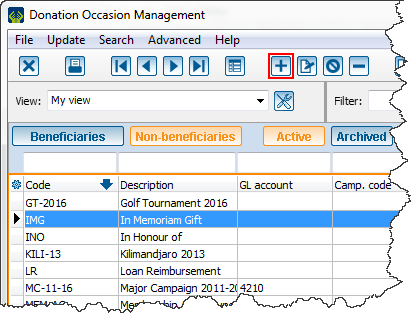
|
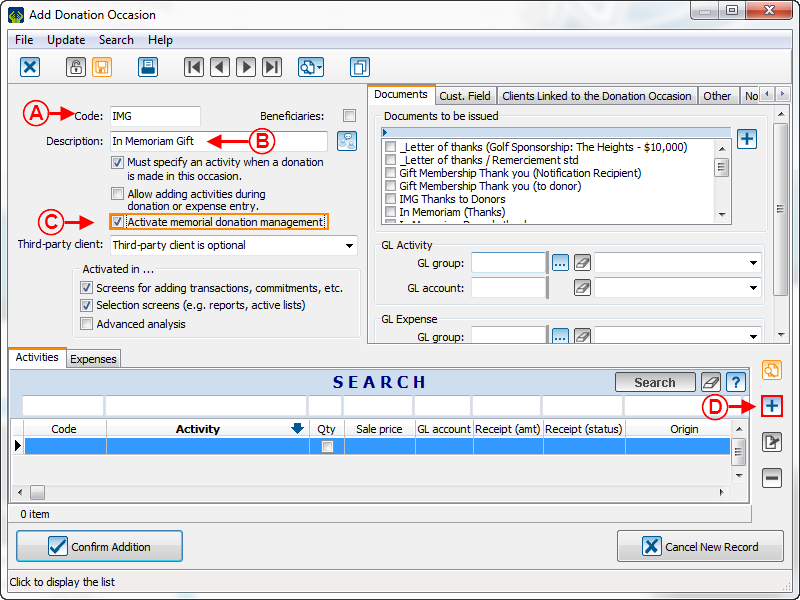
| |
|
A: Give the occasion a code. |
B: Name the occasion. |
|
C: Check the box "Activate memorial gift management". |
|
Adding an Activity
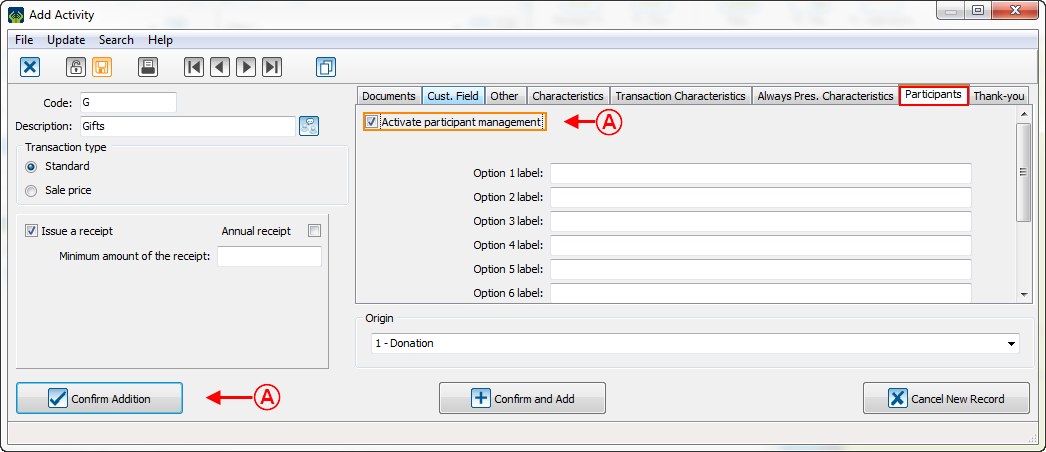
| |
|
A: In the "Participants" tab, check the box "Activate participant management". |
|
|
NOTE: The option "Activate participant management" allows a donation to be registered for which the donor wants to indicate that the gift comes from other people as well. Click here for more details. | |
Transaction Logging
To enter an In Memoriam gift transaction, open the transaction management.
From the software home page, click on "Transactions", then choose "![]() Transactions".
Transactions".
In the transaction management window, click on the ![]() button.
button.
Select the client who has made the donation, and click on "![]() Add a transaction for this client".
Add a transaction for this client".
In the "Add transactions" window, select the "In Memoriam gift" donation occasion created earlier, then when the occasion is selected, the "Memoriam" tab will appear at the top of the window.
The user also needs to select the activity that has been created earlier for which the participant management was activated, then the "Participants" tab will appear right next to the "Memoriam" tab.
Finish filling out all the fields of the "General" tab, then go in the "Memoriam" tab.
For more details concerning transaction registration, consult this procedure.
Memoriam Tab
Participants Tab
In this tab, it is possible to include additional markings to send to the family. For example, if a company makes a donation and wishes that the names of the three employees who participated in the gift should be mentioned on the list that will be sent to the family.
Transaction Transfer
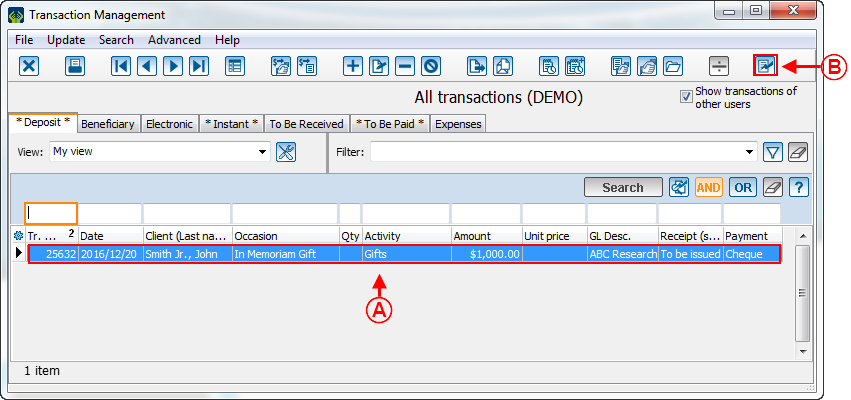
| |
|
A: Here is the transactions list to transfer. |
|
The following window opens after clicking on the ![]() button at the previous step B.
button at the previous step B.
Printing the Thank-you Letter to the Donor
The thank-you letter to the donor of a Memoriam gift is generated at the same place as every other usual letter.
From the software homepage, select "Batch processing", then select "![]() Documents".
Documents".
For more information concerning the processing of the documents to issue, consult this procedure.
Letter and Follow-ups with the Families
From the software home page, select "Batch processing", then choose "![]() Memorial gifts".
Memorial gifts".
Follow-up Management
Preparing the Follow-up Documents for the Family
This window opens after clicking on the ![]() button at the previous step F.
button at the previous step F.
Here is the list of the most currently used options, it is also possible to choose other configurations to adapt the list if needed.
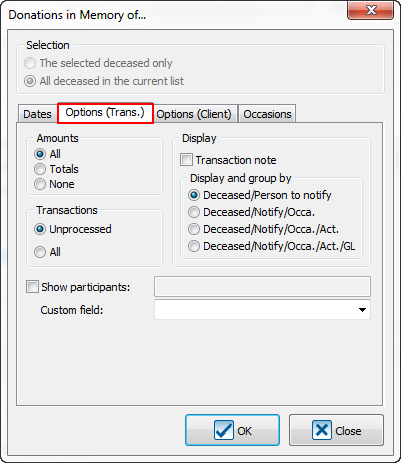
|
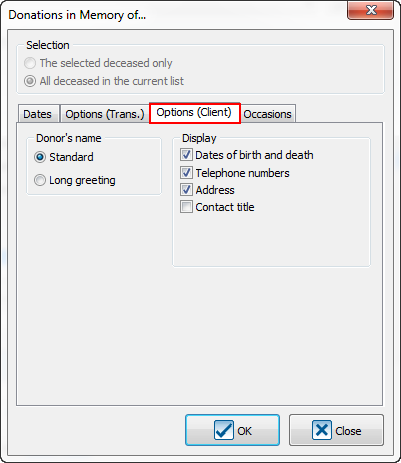
|
When the options are configured in the "Options (trans.)" tab and in the "Options (client)" tab, click on "![]() OK".
OK".
Here is a sample report obtained using the previous options:
Document name: ProDon:In Memoriam Donation
Version : 5.0.3