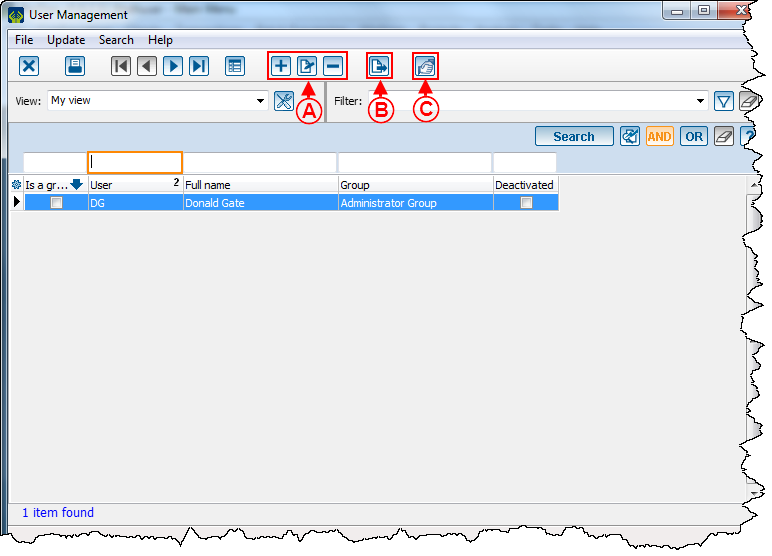|
|
| Line 82: |
Line 82: |
| | <br> | | <br> |
| | | | |
| − | {{BasPage_ProDon_Version|5.0.2.9}}<br> | + | {{Footer_ProDon_Version|5.0.2.9}}<br> |
Revision as of 12:26, 8 December 2016
Add a User
To add a user, click on the menu "Configuration" and select the option "Users".
Then click on  to add and open the new user configuration.
to add and open the new user configuration.
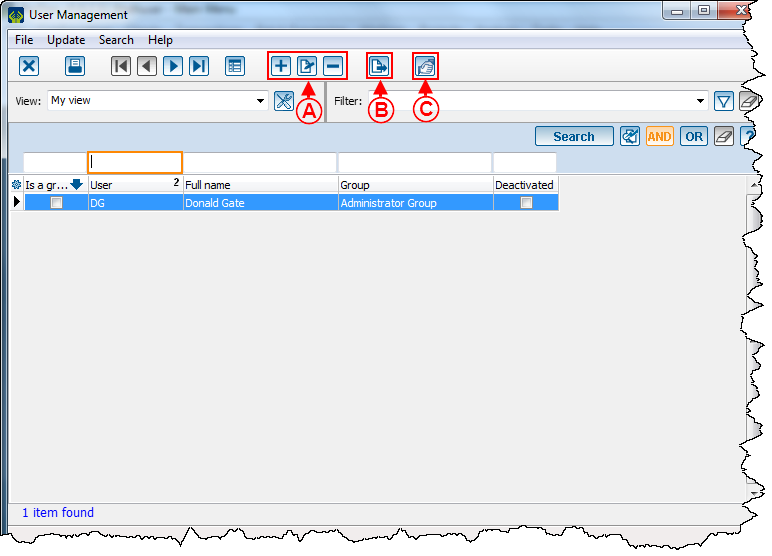
|
|
A: Allows to add, edit or delete a user.
|
B: The export and merge button helps to export or merge elements of the list.
|
|
C: User configuration allows to choose the organization to which the client is linked to.
|
|
New User Configuration

|
|
A: Login username.
|
B: Registered user full name.
|
|
C: Selection of the client to whom the user is linked to.
|
D: Helps to specify that the user to be created is a group.
|
|
E: Helps to deactivate a user (ideally never delete a user, just deactivate him or she for future reference).
|
F: Allows to select a group from which the user will have access.
|
|
G: Password of your choice.
|
H: Confirm password.
|
|
I: Allows to define user access.
|
J: Display access, access description and section.
|
| K: Allows to search, activate and deactivate the access.
|
|
Document name: ProDon:User Management
Version : 5.0.2.9
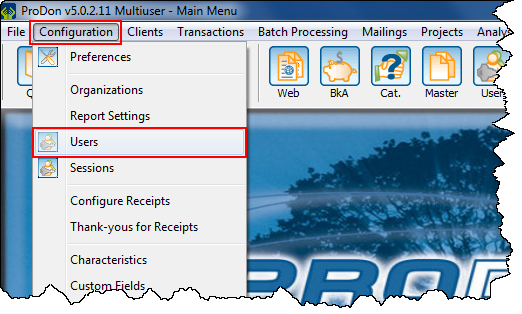
![]() to add and open the new user configuration.
to add and open the new user configuration.