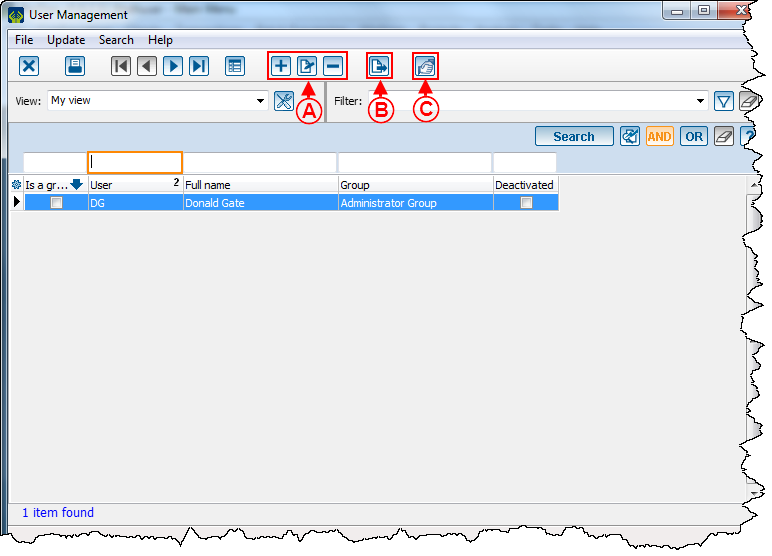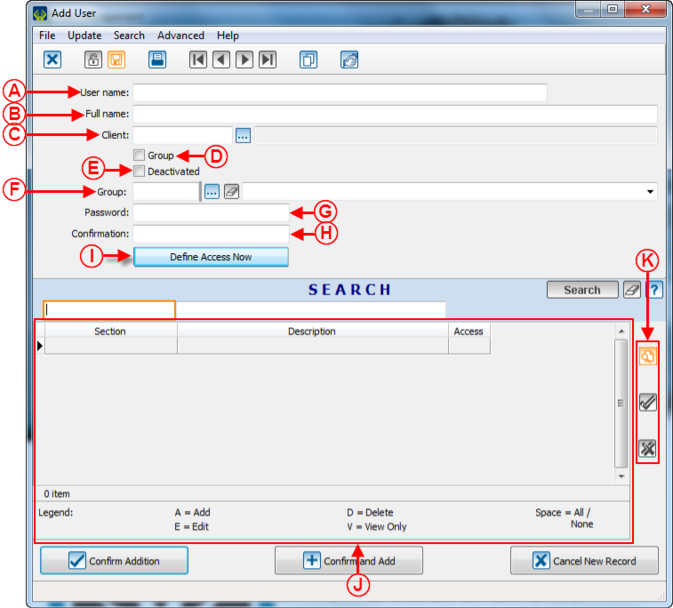Difference between revisions of "ProDon:User Management"
(Tag: Visual edit) |
|||
| Line 11: | Line 11: | ||
<br> | <br> | ||
{| class="wikitable" | {| class="wikitable" | ||
| − | |[[File: | + | |[[File:001.png|501x501px]] |
|} | |} | ||
<br> | <br> | ||
| Line 19: | Line 19: | ||
{| width="200" cellspacing="1" cellpadding="1" border="1" class="wikitable" | {| width="200" cellspacing="1" cellpadding="1" border="1" class="wikitable" | ||
|- | |- | ||
| − | | colspan="2" |[[File: | + | | colspan="2" |[[File:002.png]]<br> |
|- | |- | ||
| width="50%" | | | width="50%" | | ||
| Line 40: | Line 40: | ||
{| width="200" cellspacing="1" cellpadding="1" border="1" class="wikitable" | {| width="200" cellspacing="1" cellpadding="1" border="1" class="wikitable" | ||
|- | |- | ||
| − | | colspan="2" |[[File: | + | | colspan="2" |[[File:003.png|673x673px]]<br> |
|- | |- | ||
| width="50%" | | | width="50%" | | ||
Revision as of 13:29, 28 July 2016
| User Management |
Contents
[hide]CAUTION : This document is for ProDon 5. To view the version 4 document, please click here.
Add a User
To add a user, click on the menu "Configuration" and select the option "Users".
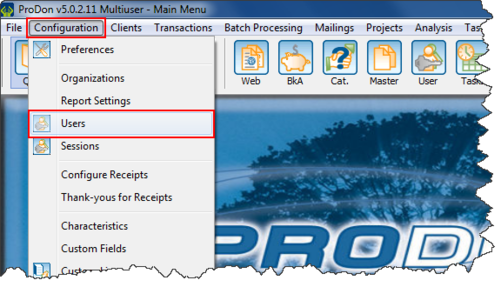
|
Then click on ![]() to add and open the new user configuration.
to add and open the new user configuration.
New User Configuration