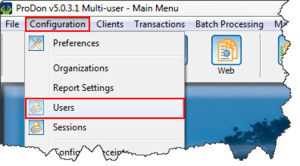Difference between revisions of "ProDon:User Management"
(Tag: Visual edit) |
(Tag: Visual edit) |
||
| Line 11: | Line 11: | ||
<br> | <br> | ||
{| class="wikitable" | {| class="wikitable" | ||
| − | |[[ | + | |[[File:ProDon5 User Management 001.png|thumb]] |
|} | |} | ||
<br> | <br> | ||
| Line 19: | Line 19: | ||
{| width="200" cellspacing="1" cellpadding="1" border="1" class="wikitable" | {| width="200" cellspacing="1" cellpadding="1" border="1" class="wikitable" | ||
|- | |- | ||
| − | | colspan="2" | [[ | + | | colspan="2" |[[File:ProDon User Management 002.png|thumb]]<br> |
|- | |- | ||
| width="50%" | | | width="50%" | | ||
| Line 40: | Line 40: | ||
{| width="200" cellspacing="1" cellpadding="1" border="1" class="wikitable" | {| width="200" cellspacing="1" cellpadding="1" border="1" class="wikitable" | ||
|- | |- | ||
| − | | colspan="2" | [[ | + | | colspan="2" |[[File:ProDon User Management 003.png|thumb]]<br> |
|- | |- | ||
| width="50%" | | | width="50%" | | ||
Revision as of 15:08, 15 July 2016
CAUTION : This document is for ProDon 5. To view the version 4 document, please click here.
Add a User
To add a user, click on the menu "Configuration" and select the option "Users".
Then click on ![]() to add and open the new user configuration.
to add and open the new user configuration.
|
A: Allows to add, edit or delete a user. |
B: The export and merge button helps to export or merge elements of the list. |
|
C: User configuration allows to choose the organization to wich the client is linked to. |
|
New User Configuration
|
A: Login username. |
B: Registered user full name. |
|
C: Selection of the client to whom the user is linked to. |
D: Helps to specify that the user to be created is a group. |
|
E: Helps to deactivate a user(ideally never delete a user, only delete him or she for a future reference). |
F: Allows to select a group from which the user will have access. |
|
G: Password of your choice. |
H: Confirm password. |
|
I: Allows to define user access. |
J: Display access, access description and section. |
| K: Permet de rechercher les accès ,d'activer tous les accès ou de tous les désactiver. | |