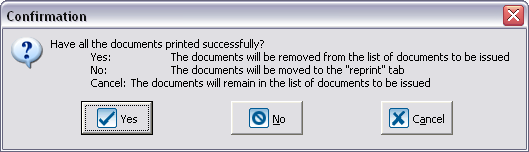Difference between revisions of "ProDon:Processing Documents to be Issued (version 4)"
(Tag: Visual edit) |
|||
| Line 4: | Line 4: | ||
<br> | <br> | ||
| + | |||
Revision as of 08:59, 11 July 2016
| Processing Documents to be Issued (version 4) |
CAUTION: This document is for ProDon 5. To view version 4 document, click here.
Introduction
Following the transfer of transactions, it is possible to issue documents linked to transactions, such as thank-you letters. The processing of documents is done from the "Batch processing: Documents". It is possible to issue them either in part by conducting a search or making a filter, or in whole.
In order for a document to be issued following the transfer of a transaction, the document to be issued must have been chosen in the donation occasion configuration. Once the document is checked in the donation occasion configuration, the document to be issued will automatically be in the "Batch processing: Documents", when transferring the transactions linked to the donation occasion.
Diagram
Processing Documents to be Issued
To proceed with the printing of the documents to be issued, go to "Batch processing: Documents".
|
To do so, from the software home page, click on the "Batch processing" menu, then select "Documents". |
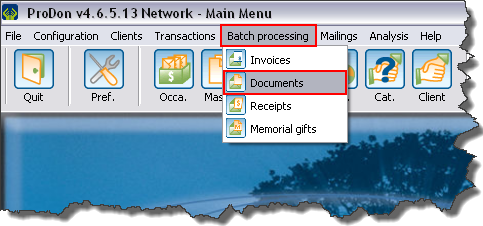
|
|
After clicking on "Documents", the "Batch processing: Documents" window opens. | |
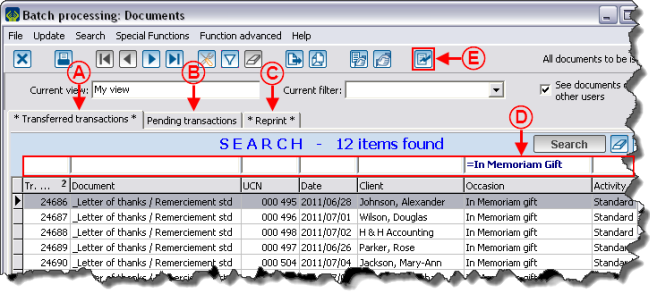
| |
|
CAUTION: Before starting, close Word, if necessary. | |
|
A: The "Transferred transactions" tab contains the list of documents for which the transaction has been transferred. |
B: The "Pending transactions" tab contains the list of documents for which the transaction has not been transferred yet. |
|
C: The "Reprint" tab contains the list of documents to reprint. If the documents have not been successfully printed in a previous printing, they are moved to this tab, which allows reprinting. |
D: It is possible to create an active list of documents to be issued by conducting a search or making a filter, so that only the documents part of the active list are generated. |
|
E: After preparing the active list in the chosen tab, click on the |
NOTE: In order for the documents to be in the "Transferred transactions" or the "Pending transactions" tabs, the options K and L of the "Main Screen" that is part of the "Master document management" document have to be checked. Depending on the checked option, the document will be in the right tab. |
|
After clicking on the | |
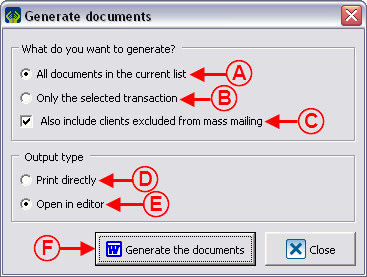
| |
|
A: Generates all documents in the current list. |
B: Generates the document of the selected transaction only. |
|
C: If this box is checked, the documents addressed to the clients excluded from mass mailing will be generated as well. |
D: Allows you to print the documents directly, without prior verification. This option is not recommended since it is preferable to first verify the documents. |
|
E: Allows you to open the documents in the editor, before printing them manually from the editor. This option is strongly recommended. |
F: When the wanted options are checked, click on the " |
|
NOTE: It is not required to save the result of the merge, because it is possible to generate it again. If it is absolutely necessary to save the documents, it is very important to "Save as..." so that the master document remains accessible for further merges. | |
If the option "Open in editor" had previously been checked, verify the documents. Then if they are all generated, print them manually.
Document name: ProDon:Processing Documents to be Issued (version 4)
Version : 4.7.3.4