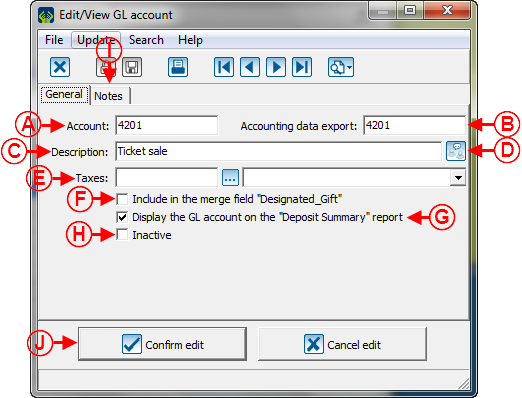Difference between revisions of "ProDon:Accounting"
| Line 14: | Line 14: | ||
|- | |- | ||
| | | | ||
| − | To do so, from the software home page, click on the "Transactions" menu, | + | To do so, from the software home page, click on the "Transactions" menu, then select "[[Image:Button General Ledger.png]] Chart of Accounts". |
|- | |- | ||
| Line 34: | Line 34: | ||
| width="50%" | | | width="50%" | | ||
| − | '''<span style="color: rgb(255, 0, 0);">B: </span>'''The [[Image:Button add plus.png]] button allows you to create a new GL account. To learn how to fill in the addition or editing of GL accounts window, [[ProDon: | + | '''<span style="color: rgb(255, 0, 0);">B: </span>'''The [[Image:Button add plus.png]] button allows you to create a new GL account. To learn how to fill in the addition or editing of GL accounts window, [[ProDon:Chart of Account Management#Add_.2F_Edit_a_GL_Account|click here]]. |
|- | |- | ||
| width="50%" | | | width="50%" | | ||
| − | '''<span style="color: rgb(255, 0, 0);">C: </span>'''The [[Image:Button Edit.png]] button allows you to modify a GL account from the list at <span style="color: rgb(255, 0, 0);">'''A'''</span>. To learn how to fill in the addition or editing of GL accounts window, [[ProDon: | + | '''<span style="color: rgb(255, 0, 0);">C: </span>'''The [[Image:Button Edit.png]] button allows you to modify a GL account from the list at <span style="color: rgb(255, 0, 0);">'''A'''</span>. To learn how to fill in the addition or editing of GL accounts window, [[ProDon:Chart of Account Management#Add_.2F_Edit_a_GL_Account|click here]]. |
| width="50%" | | | width="50%" | | ||
'''<span style="color: rgb(255, 0, 0);">D: </span>'''The [[Image:Button Minus remove delete.png]] button allows you to delete a GL account from the list at '''<span style="color: rgb(255, 0, 0);">A</span>'''. | '''<span style="color: rgb(255, 0, 0);">D: </span>'''The [[Image:Button Minus remove delete.png]] button allows you to delete a GL account from the list at '''<span style="color: rgb(255, 0, 0);">A</span>'''. | ||
| − | '''NOTE: '''It is preferable to deactivate an account rather than deleting it. To learn how to deactivate a GL account, see point <span style="color: rgb(255, 0, 0);">'''H'''</span> of the [[ProDon: | + | '''NOTE: '''It is preferable to deactivate an account rather than deleting it. To learn how to deactivate a GL account, see point <span style="color: rgb(255, 0, 0);">'''H'''</span> of the [[ProDon:Chart of Account Management#Add_.2F_Edit_a_GL_Account|"Add /Edit an GL Account"]] section. |
|- | |- | ||
| width="50%" | | | width="50%" | | ||
| − | '''<span style="color: rgb(255, 0, 0);">E: </span>'''The "Active" tab contains all the GL accounts currently active in '''''ProDon'''''. | + | '''<span style="color: rgb(255, 0, 0);">E: </span>'''The "Active" tab contains all the GL accounts that are currently active in '''''ProDon'''''. |
| width="50%" | | | width="50%" | | ||
| − | '''<span style="color: rgb(255, 0, 0);">F: </span>'''The "Inactive" tab contains all the GL accounts currently inactive in '''''ProDon'''''. | + | '''<span style="color: rgb(255, 0, 0);">F: </span>'''The "Inactive" tab contains all the GL accounts that are currently inactive in '''''ProDon'''''. |
| − | '''NOTE: '''To learn how to activate or deactivate a GL account, see point <span style="color: rgb(255, 0, 0);">'''H'''</span> of the [[ProDon: | + | '''NOTE: '''To learn how to activate or deactivate a GL account, see point <span style="color: rgb(255, 0, 0);">'''H'''</span> of the [[ProDon:Chart of Account Management#Add_.2F_Edit_a_GL_Account|"Add / Edit a GL Account"]] section. |
|} | |} | ||
| Line 88: | Line 88: | ||
| width="50%" | | | width="50%" | | ||
| − | '''<span style="color: rgb(255, 0, 0);">F: </span>'''Allows you to assign this GL account to a donation intended | + | '''<span style="color: rgb(255, 0, 0);">F: </span>'''Allows you to assign this GL account to a donation intended for a deceased person. Moreover, if this box is checked, the name of the GL account will appear on the receipt; so this is a receipt for designated gifts. |
|- | |- | ||
| Line 95: | Line 95: | ||
| width="50%" | | | width="50%" | | ||
| − | '''<span style="color: rgb(255, 0, 0);">H: </span>'''Allows you to activate | + | '''<span style="color: rgb(255, 0, 0);">H: </span>'''Allows you to activate or deactivate the GL account. If the box is checked, it is because the GL account is inactive. |
|- | |- | ||
Revision as of 08:50, 10 September 2012
Introduction
The "Chart of Account Management" allows you to create the General Ledger accounts used in the database. Usually, these General Ledger accounts are linked to the accounts used for accounting; that is, the ones used in the accounting software of the organization.
NOTE: The "Chart of Account Management" contains accounts for revenues and expenditures.
Chart of Account Management
To add or modify General Ledger accounts, you must first go to the "Chart of Account Management".
|
To do so, from the software home page, click on the "Transactions" menu, then select " |
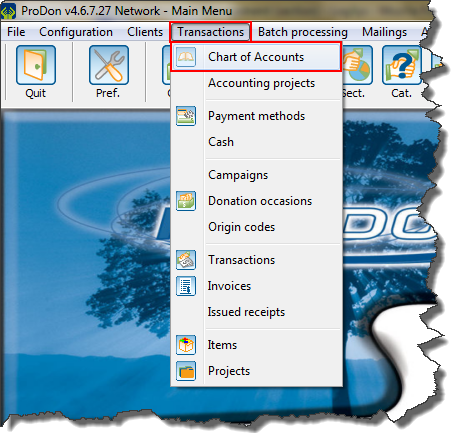
|
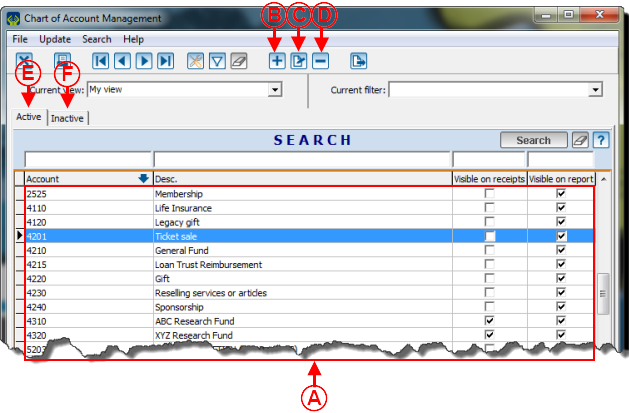
| |
|
A: This is the list of all the existing active GL accounts in ProDon. |
B: The |
|
C: The |
D: The NOTE: It is preferable to deactivate an account rather than deleting it. To learn how to deactivate a GL account, see point H of the "Add /Edit an GL Account" section. |
|
E: The "Active" tab contains all the GL accounts that are currently active in ProDon. |
F: The "Inactive" tab contains all the GL accounts that are currently inactive in ProDon. NOTE: To learn how to activate or deactivate a GL account, see point H of the "Add / Edit a GL Account" section. |
Add / Edit a GL Account
Document name: ProDon:Accounting