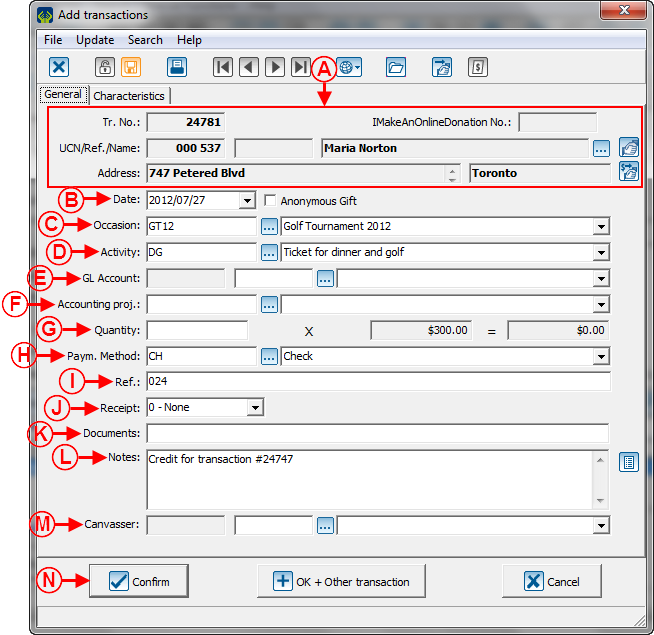Difference between revisions of "ProDon:Negative Transaction Entry"
| Line 26: | Line 26: | ||
== Negative Transaction Entry == | == Negative Transaction Entry == | ||
| − | Negative transaction entry is done from the "Transaction Management" | + | Negative transaction entry is done from the "Transaction Management". |
| − | |||
| − | |||
| + | '''NOTE: '''Have in hand the detail of the transaction to be credited. | ||
| + | <br> | ||
=== Accessing the "Transaction Management" === | === Accessing the "Transaction Management" === | ||
| Line 37: | Line 37: | ||
|- | |- | ||
| | | | ||
| − | To go to the "Transaction Management" from'''''ProDon''''''s home page, click on the "Transactions" menu, then select "[[Image:Bouton transactions.png]] Transactions". | + | To go to the "Transaction Management" from '''''ProDon''''''s home page, click on the "Transactions" menu, then select "[[Image:Bouton transactions.png]] Transactions". |
|- | |- | ||
| Line 43: | Line 43: | ||
|} | |} | ||
| − | <br> | + | <br> |
=== Transaction Entry === | === Transaction Entry === | ||
| Line 115: | Line 115: | ||
|- | |- | ||
| width="50%" | | | width="50%" | | ||
| − | '''<span style="color: rgb(255, 0, 0);">G: </span>'''Enter the negative amount or the negative quantity | + | '''<span style="color: rgb(255, 0, 0);">G: </span>'''Enter the negative amount or the negative quantity of the one used in the positive transaction. |
| width="50%" | | | width="50%" | | ||
| Line 153: | Line 153: | ||
<br> | <br> | ||
| − | After clicking on the "[[Image:Button Check mark Confirm.png]] Confirm" button, '''''ProDon''''' goes back to the "Transaction Management", | + | After clicking on the "[[Image:Button Check mark Confirm.png]] Confirm" button, '''''ProDon''''' goes back to the "Transaction Management", then you must transfer the transaction. Depending on the specified payment method, the transaction will be in different tabs of the "Transaction Management", To learn how to transfer a transaction, see the [["Transaction Transfer"]] section of the [[ProDon:Transaction Logging|"Transaction Logging"]] document. |
'''NOTE: '''It is recommended to transfer each cancelled transaction in a different batch. | '''NOTE: '''It is recommended to transfer each cancelled transaction in a different batch. | ||
Revision as of 13:57, 28 July 2012
Contents
[hide]Introduction
In ProDon, it is possible to enter negative transactions (crediting transactions).
If the "Accounting Integration" module is active, it is necessary to credit transactions in the following situations:
- To repay an electronic transaction
- To send a credit to the accounting software, for instance, following the encashment of a bad cheque.
If the "Accounting Integration" module is not active, it is necessary to enter a negative transaction only to proceed with the repayment of an electronic transaction. In any other cases, it is preferable to cancel the transaction altogether.
NOTE: When a transaction is credited or cancelled, do not forget that the receipt for the transaction must also be cancelled. To learn how to cancel a receipt, see this procedure.
CAUTION: Negative transaction entry can alter the report data, so you must be vigilant. For more details, see this section.
Negative Transaction Entry
Negative transaction entry is done from the "Transaction Management".
NOTE: Have in hand the detail of the transaction to be credited.
Accessing the "Transaction Management"
|
To go to the "Transaction Management" from ProDon's home page, click on the "Transactions" menu, then select " |
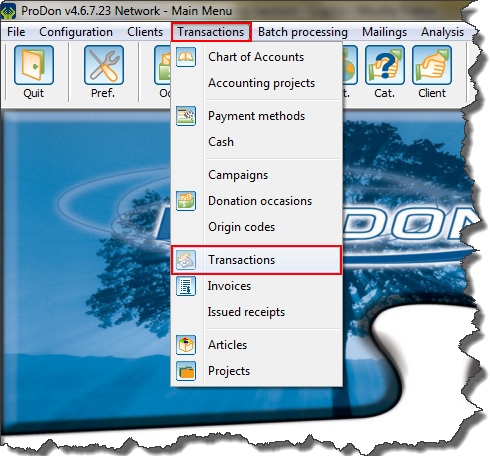
|
Transaction Entry
|
After clicking on " |
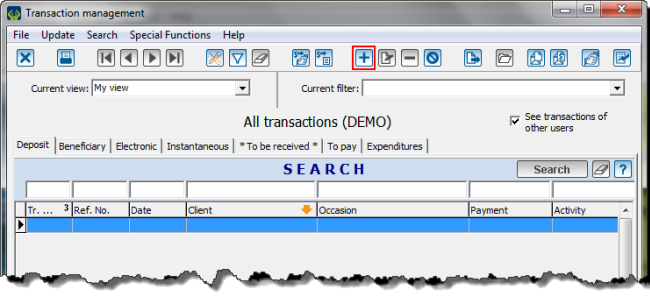
|
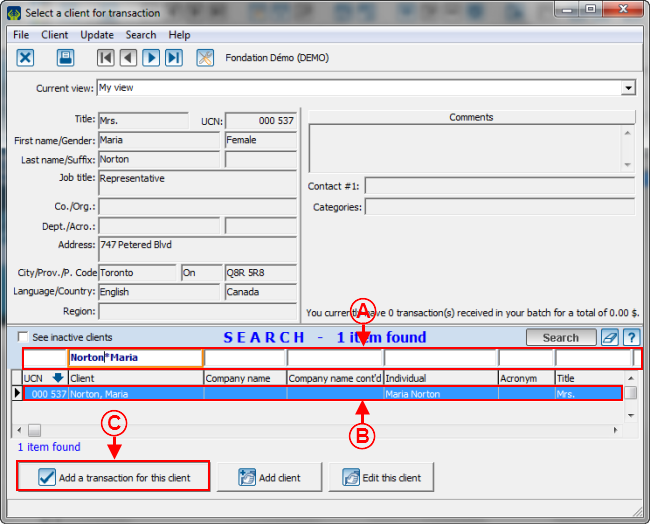
| |
|
A: Search, using the search bar, the client for whom a transaction must be credited. |
B: Select the line of the client for whom a transaction needs to be credited. |
|
C: Click on the " |
|
After clicking on the "![]() Confirm" button, ProDon goes back to the "Transaction Management", then you must transfer the transaction. Depending on the specified payment method, the transaction will be in different tabs of the "Transaction Management", To learn how to transfer a transaction, see the "Transaction Transfer" section of the "Transaction Logging" document.
Confirm" button, ProDon goes back to the "Transaction Management", then you must transfer the transaction. Depending on the specified payment method, the transaction will be in different tabs of the "Transaction Management", To learn how to transfer a transaction, see the "Transaction Transfer" section of the "Transaction Logging" document.
NOTE: It is recommended to transfer each cancelled transaction in a different batch.
Potential Problem
When a credit is made in ProDon, the negative transaction is not directly linked to the positive transaction, this means that the reports and the statistics might be distorted.
For instance, if a $800 transaction was credited and that you search all the transactions over $500, the positive transaction will be found, even if a negative transaction is entered.
Document name: ProDon:Negative Transaction Entry