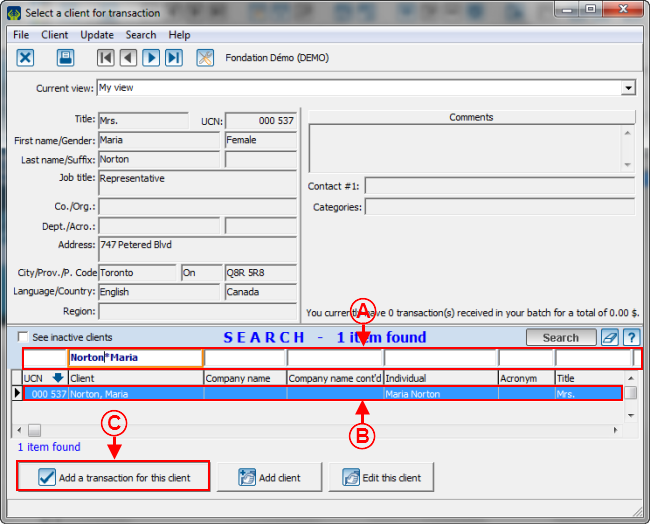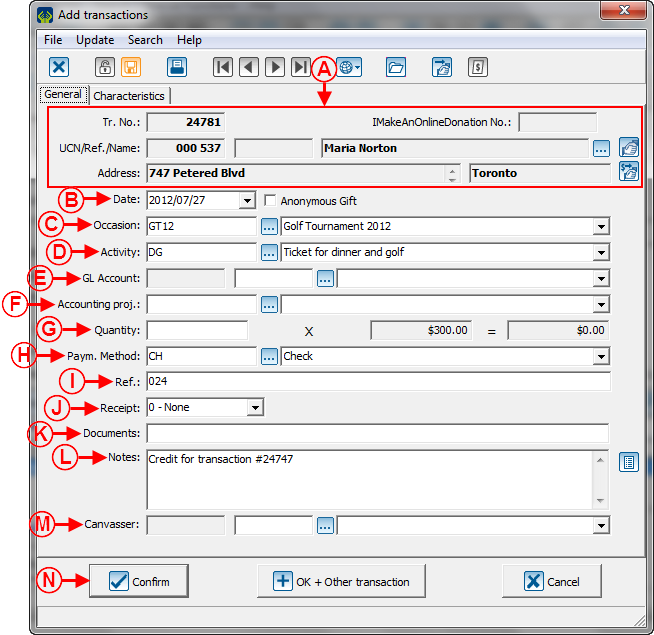Difference between revisions of "ProDon:Negative Transaction Entry"
| Line 141: | Line 141: | ||
| width="50%" | | | width="50%" | | ||
| − | '''<span style="color: rgb(255, 0, 0);">N: </span>'''After entering all the information, click on the "[[Image:Button Check mark Confirm.png]] Confirm" button to save the transaction. | + | '''<span style="color: rgb(255, 0, 0);">N: </span>'''After entering all the information, click on the "[[Image:Button Check mark Confirm.png]] Confirm" button to save the transaction.<br> |
| − | |||
| − | <br> | ||
<br> | <br> | ||
| Line 150: | Line 148: | ||
|} | |} | ||
| + | |||
| + | |||
| + | |||
| + | |||
| + | |||
| + | After clicking on the "[[Image:Button_Check_mark_Confirm.png]] Confirm" button, ProDon goes back to the "Transaction Management", so you need to transfer the transaction. Depending on the specified payment method, the transaction will be in different tabs of the "Transaction Management", To learn how to transfer a transaction, see the "Transaction Transfer" section of the "Logging Transactions" document. | ||
| + | |||
| + | '''NOTE: '''It is recommended to transfer each cancelled transaction in a different batch. | ||
== Potential Problem == | == Potential Problem == | ||
{{Footer_ProDon}} | {{Footer_ProDon}} | ||
Revision as of 02:28, 27 July 2012
Contents
[hide]Introduction
In ProDon, it is possible to enter negative transactions (crediting transactions).
If the "Accounting Integration" module is activated, it is necessary to credit transactions in the following cases:
- To repay an electronic transaction
- To send a credit to the accounting software, for instance, following the encashment of a bad cheque.
If the "Accounting Integration" module is not activated, it is necessary to enter negative transactions only to proceed with the repayment of an electronic transaction. In any other cases, it is preferable to cancel the transaction altogether.
NOTE: When a transaction is credited or cancelled, do not forget that the receipt for the transaction must also be cancelled. To learn how to cancel a receipt, see this procedure.
CAUTION: Negative transaction entry can alter the report data, therfore you must be vigilant. For more details, see this section.
Negative Transaction Entry
Negative transaction entry is done from the "Transaction Management".
NOTE: Have the detail of the transaction to be credited in hand.
Accessing the "Transaction Management"
|
To go to the "Transaction Management" fromProDon's home page, click on the "Transactions" menu, then select " |
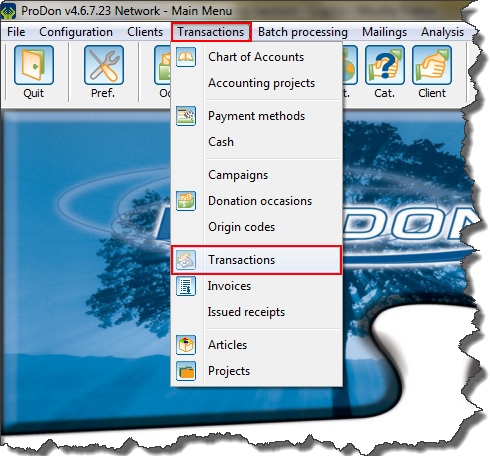
|
Transaction Entry
|
After clicking on " |
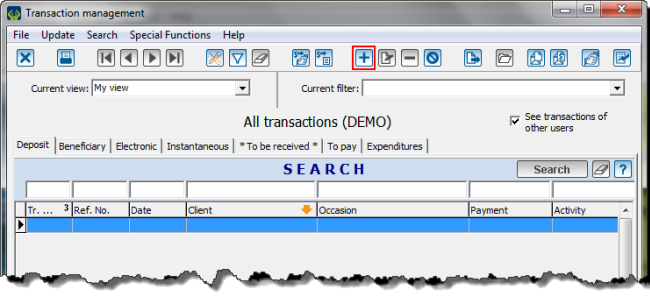
|
After clicking on the "![]() Confirm" button, ProDon goes back to the "Transaction Management", so you need to transfer the transaction. Depending on the specified payment method, the transaction will be in different tabs of the "Transaction Management", To learn how to transfer a transaction, see the "Transaction Transfer" section of the "Logging Transactions" document.
Confirm" button, ProDon goes back to the "Transaction Management", so you need to transfer the transaction. Depending on the specified payment method, the transaction will be in different tabs of the "Transaction Management", To learn how to transfer a transaction, see the "Transaction Transfer" section of the "Logging Transactions" document.
NOTE: It is recommended to transfer each cancelled transaction in a different batch.
Potential Problem
Document name: ProDon:Negative Transaction Entry