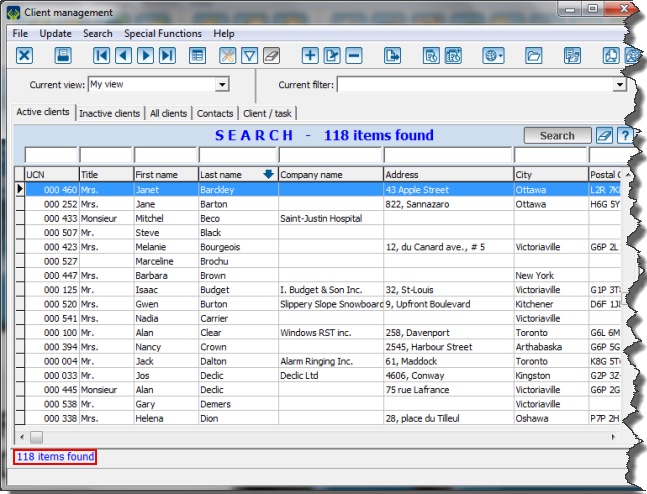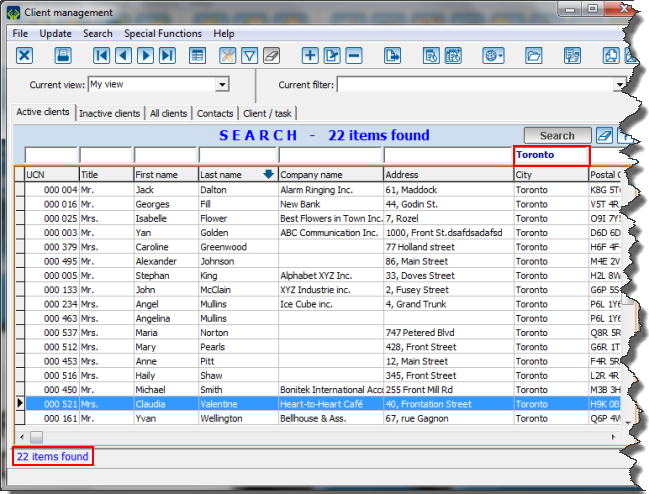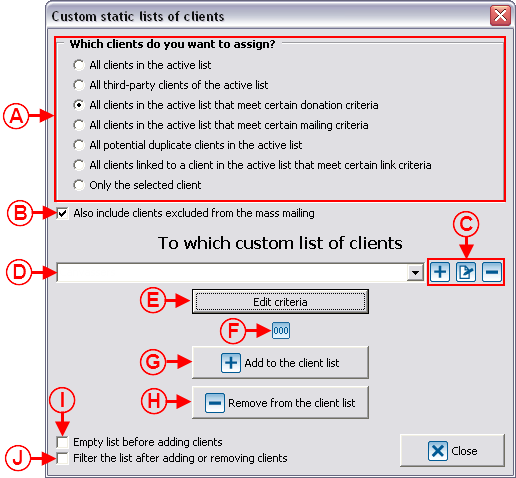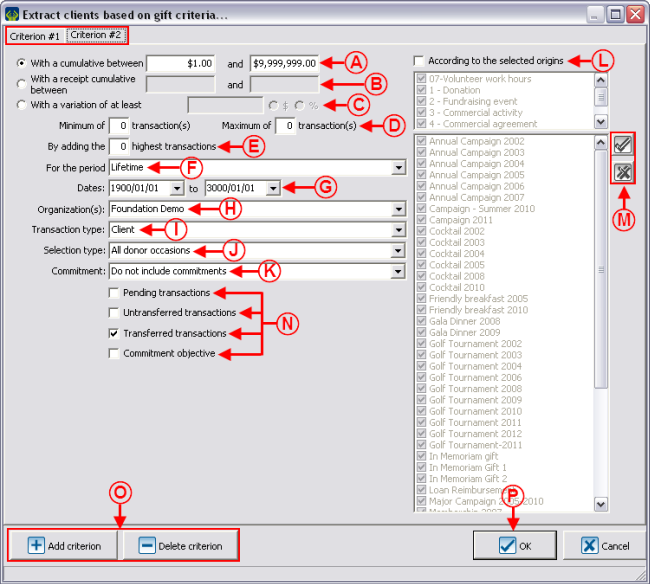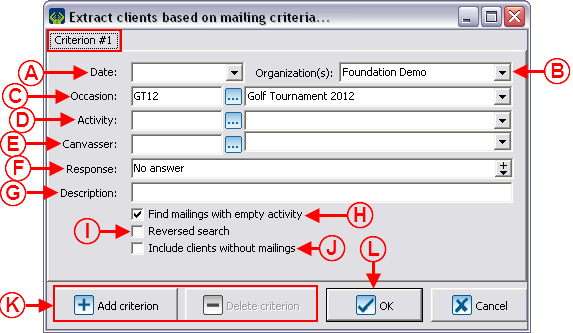Difference between revisions of "ProDon:Customized Lists"
(→All clients of the active list meeting certain mailing criteria) |
|||
| Line 239: | Line 239: | ||
<br> | <br> | ||
| − | {| cellspacing="1" cellpadding="1" border="1 | + | {| cellspacing="1" cellpadding="1" border="1" style="width: 585px; height: 580px;" class="wikitable" |
|- | |- | ||
| colspan="2" | | | colspan="2" | | ||
| Line 247: | Line 247: | ||
|- | |- | ||
| − | | colspan="2" | [[Image: | + | | colspan="2" | [[Image:Customized Lists 005.png]] |
|- | |- | ||
| colspan="2" | | | colspan="2" | | ||
| − | '''CAUTION:''' Only the clients who are part of the active list created earlier and corresponding to the criteria entered in this window will be found. | + | '''CAUTION:''' Only the clients who are part of the active list created earlier and corresponding to the criteria entered in this window will be found. |
|- | |- | ||
| width="50%" | | | width="50%" | | ||
| − | '''<span style="color: rgb(255, 0, 0);">A: </span>'''Enter the date when the mailing has been done. If no date is to be considered for the search, simply leave this space blank. | + | '''<span style="color: rgb(255, 0, 0);">A: </span>'''Enter the date when the mailing has been done. If no date is to be considered for the search, simply leave this space blank. |
| width="50%" | | | width="50%" | | ||
| − | '''<span style="color: rgb(255, 0, 0);">B: </span>'''Select the organization for which the mailing has been done. | + | '''<span style="color: rgb(255, 0, 0);">B: </span>'''Select the organization for which the mailing has been done. |
| − | '''NOTE:''' This option is available only if the multiorganization module is activated in the database. | + | '''NOTE:''' This option is available only if the multiorganization module is activated in the database. |
|- | |- | ||
| width="50%" | | | width="50%" | | ||
| − | '''<span style="color: rgb(255, 0, 0);">C: </span>'''Select the donation occasion for which the maling has been done. If no donation occasion is to be considered, simply leave this box empty. | + | '''<span style="color: rgb(255, 0, 0);">C: </span>'''Select the donation occasion for which the maling has been done. If no donation occasion is to be considered, simply leave this box empty. |
| width="50%" | | | width="50%" | | ||
| − | '''<span style="color: rgb(255, 0, 0);">D: </span>''' | + | '''<span style="color: rgb(255, 0, 0);">D: </span>'''Select the activity for which the mailing has been done. If no activity is to be considered for the search, simply leave this box empty. |
|- | |- | ||
| width="50%" | | | width="50%" | | ||
| − | '''<span style="color: rgb(255, 0, 0);">E: </span>'''Enter the cancasser of the mailing, if desired. | + | '''<span style="color: rgb(255, 0, 0);">E: </span>'''Enter the cancasser of the mailing, if desired. |
| − | |||
| − | |||
| − | |||
| width="50%" | | | width="50%" | | ||
| + | '''<span style="color: rgb(255, 0, 0);">F:</span>''' Select the "response value" of the mailing history to be considered for the search according to the configuration of default responses. In this example, "No answer" means that I want to search the clients to whom I have sent a solicitation, but for which I did not get any response; all this aiming at sending a second mailing.<span style="color: rgb(255, 0, 0);" /> | ||
| + | |||
|- | |- | ||
| width="50%" | | | width="50%" | | ||
| + | '''<span style="color: rgb(255, 0, 0);">G: </span>'''Enter the description of the mailing that was sent, if desired. | ||
| + | |||
| width="50%" | | | width="50%" | | ||
| + | '''<span style="color: rgb(255, 0, 0);">H: </span>'''Allows you to search the mailings for which no activity had been specified. | ||
| + | |||
| + | '''NOTE:''' If <span style="color: rgb(255, 0, 0);">'''D'''</span> is empty and that this box is not checked, the mailings for which no activity had been specified and the mailings for which any activity had been specified will be found. If <span style="color: rgb(255, 0, 0);">'''D'''</span> is empty and that this box is checked, only the mailings with no activity specified will be found. | ||
| + | |||
|- | |- | ||
| width="50%" | | | width="50%" | | ||
| + | '''<span style="color: rgb(255, 0, 0);">I: </span>'''The reversed search allows you to find all the clients who '''do not correspond''' to '''all''' the entered criteria. | ||
| + | |||
| width="50%" | | | width="50%" | | ||
| + | '''<span style="color: rgb(255, 0, 0);">J: </span>'''This option allows you to include, in addition to the clients who meet the edited criteria, all the clients with no mailing documented. | ||
| + | |||
|- | |- | ||
| width="50%" | | | width="50%" | | ||
| + | '''<span style="color: rgb(255, 0, 0);">K: </span>'''The buttons "[[Image:Button_add_plus.png]] Add criterion" and "[[Image:Button_Minus_remove_delete.png]] Delete criterion" allow you to add or remove a criterion. In this example, there is only one criterion. The number of criteria is visible from the tabs at the upper-left of the window. By adding a criterion, you must go in the tab to configure criterion 2, 3, etc. To delete a criterion, select the tab of the criterion, then click on the "[[Image:Button_Minus_remove_delete.png]] Delete criterion" button. | ||
| + | |||
| width="50%" | | | width="50%" | | ||
| + | '''<span style="color: rgb(255, 0, 0);">L: </span>'''When all the criteria are selected, click on "[[Image:Button_Check_mark_Confirm.png]] OK". | ||
| + | |||
|} | |} | ||
| − | <br> | + | <br> |
| + | |||
| + | After clicking on "[[Image:Button_Check_mark_Confirm.png]] OK", '''''ProDon''''' will go back to the main menu screen. To continue the customized list, see points '''F''', '''G''', '''H''', '''I '''and '''J''' of the "Static List (main window)" section. | ||
===== All clients of the active list who are potential duplicates ===== | ===== All clients of the active list who are potential duplicates ===== | ||
Revision as of 10:27, 15 June 2012
Contents
[hide]- 1 Introduction
- 2 Preparing the Active List
- 3 Creating Customized Lists
- 3.1 Static List (main window)
- 3.1.1 Customized Static List Criteria
- 3.1.1.1 All clients of the active list
- 3.1.1.2 All third-party clients of the active list
- 3.1.1.3 All clients of the active list meeting certain donation criteria
- 3.1.1.4 All clients of the active list meeting certain mailing criteria
- 3.1.1.5 All clients of the active list who are potential duplicates
- 3.1.1.6 All clients who are linked to a client of the active list according to link criteria
- 3.1.1.7 The selected client only
- 3.1.2 Static List / Adding a New List
- 3.1.3 Static List / Modifying an Existing List (Add or remove clients)
- 3.1.4 Static List / Renaming a List
- 3.1.5 Static List / Removing a List
- 3.1.1 Customized Static List Criteria
- 3.2 Dynamic List (main window)
- 3.1 Static List (main window)
- 4 Adding or Removing a Client from an Existing List (static or dynamic) from a Client File
- 5 Viewing / Filtering Customized Lists
Introduction
The customized list tool allows you to create clients lists. Once created, these clients lists are saved and can be viewed again at will. They can also be combined with one another and can be modified or deleted if desired. Although it is possible to create lists somewhere else than in the "Client management", they still are clients lists.
The ![]() button allows you to create a customized list and can be found in the following ProDon managements:
button allows you to create a customized list and can be found in the following ProDon managements:
- Client management
- Task and history management
- Analysis and history
- Receipts to be issued
- Documents to be issued
There are two types of customized lists: static lists and dynamic lists.
Static lists remain the same and always contain the same clients (e.g. a list people having received a particular letter), whereas a dynamic list is automatically modified by ProDon each time a client enters the requested criteria (e.g. all the clients who gave $1,000 or more in a lifetime). To be noted that the dynamic lists are only available in the "Client management".
Customized lists can be based on precise clients (e.g. all clients, potential duplicates, etc.) AND on different criteria. Therefore, a list is created from certain clients (or all clients) who meet certain criteria.
Preparing the Active List
As stated in the introduction, customized lists can be created from different ProDon managements. Although each grid contains different elements (Client management = clients, Analysis and history = transactions, etc.), the result of a list will always be a clients list.
Creating Customized Lists
After configuring the active list in the chosen management, click on the ![]() button that is at the top of the window, in order to write the criteria in the customized list.
button that is at the top of the window, in order to write the criteria in the customized list.
In the "Client management", two options are available: "Static lists" and "Dynamic lists". In all other managements, only the option "Static lists" is available, so no choices are offered.
In the customized lists tool, it is possible to create, edit and remove lists. However, to be able to view them onscreen again or to combine lists together, see the "Viewing / Filtering Customized Lists" section.
Static List (main window)
Static listsremain the same and always contain the same clients. It is sometimes necessary that a list remains the same, for instance, people having received a particular letter for a specific donation occasion. This list must be fixed and cannot change.
Customized Static List Criteria
There are seven types of static customized lists and each type contains different criteria. Here they are:
- All client in the active list
- All third-party clients of the acitive list
- All clients in the active list that meet certain donation criteria
- All clients in the active list that meet certain mailing criteria
- All potential duplicate clients in the active list
- All clients linked to a client in the actiive list that meet certain link criteria
- Only the selected client
All clients of the active list
Allows you to include all the clients who are currently in the active list.
This type of customized list is useful if all the clients to be added or removed from a list are already isolated in the active list.
After choosing "All clients in the active list" in A, determine what must be done by following the instructions in the main window "Static list (main window)".
All third-party clients of the active list
Only available in some tabs of "Analysis and history" and allows you to extract all third-party clients registered in the transactions of the active list.
After choosing "All clients in the active list" in A, determine what must be done by following the instructions of the main window "Static list (main window)".
All clients of the active list meeting certain donation criteria
Allows you to include the clients fin the active list who correspond to certain gift criteria.
After clicking on "![]() OK", ProDon will go back to the main menu screen. To resume the customized list, see points F, G, H, I and J of the "Static List (main window)" section.
OK", ProDon will go back to the main menu screen. To resume the customized list, see points F, G, H, I and J of the "Static List (main window)" section.
All clients of the active list meeting certain mailing criteria
Allows you to include the clients of the active list who correspond to certain mailing criteria.
A list by mailing criterion mainly allows you to find all the clients who have not responded following a mailing, in order to solicit them again. This type of list is also useful to find the clients who responded positively , or to find the clients who have not received a mailing.
To use the customized list of the clients meeting certain mailing criteria, it is important that the mailing histories have been adequately documented in the database. To learn how to use the mailing history, consult this document.
After clicking on "![]() OK", ProDon will go back to the main menu screen. To continue the customized list, see points F, G, H, I and J of the "Static List (main window)" section.
OK", ProDon will go back to the main menu screen. To continue the customized list, see points F, G, H, I and J of the "Static List (main window)" section.
All clients of the active list who are potential duplicates
All clients who are linked to a client of the active list according to link criteria
The selected client only
Static List / Adding a New List
Static List / Modifying an Existing List (Add or remove clients)
Static List / Renaming a List
Static List / Removing a List
Dynamic List (main window)
Dynamic List / Adding a New List
Types of Customized Dynamic Lists
Donation criteria
Mailing criteria
Dynamic List / Modifying Criteria from an Existing List
Dynamic List / Renaming a List
Dynamic List / Removing a List
Adding or Removing a Client from an Existing List (static or dynamic) from a Client File
Viewing / Filtering Customized Lists
Document name: ProDon:Customized Lists