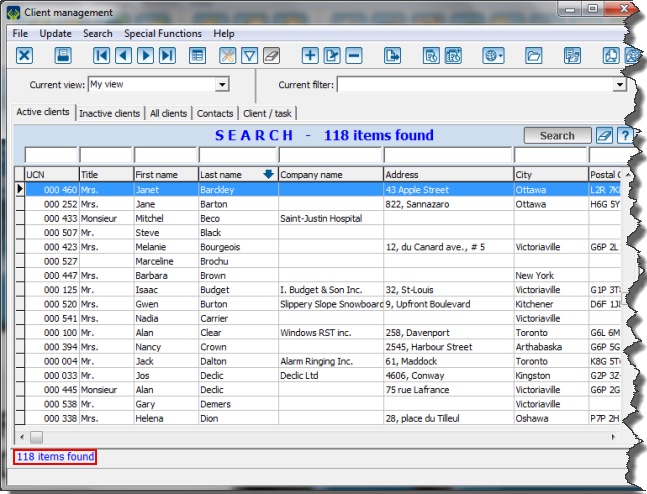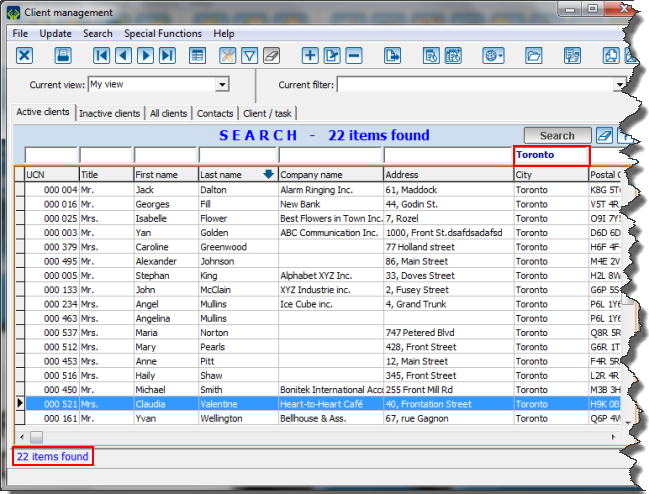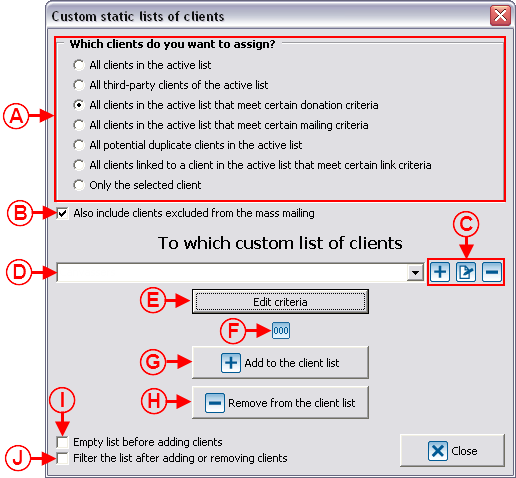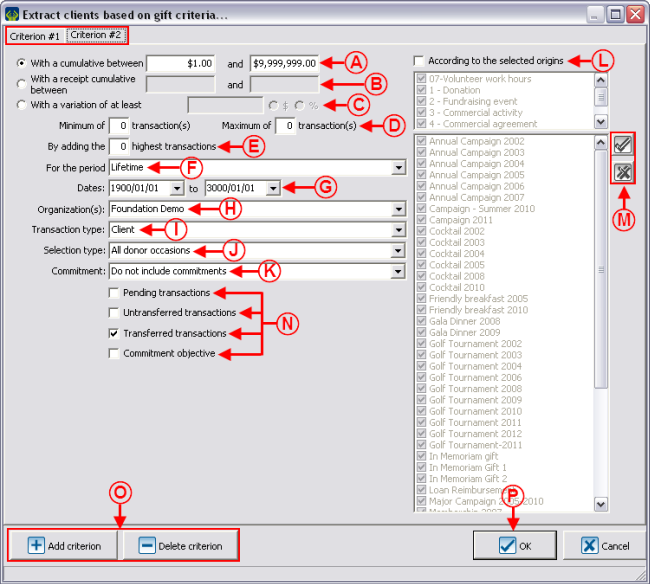Difference between revisions of "ProDon:Customized Lists"
(→Customized Static List Criteria) |
|||
| Line 150: | Line 150: | ||
===== All clients of the active list meeting certain donation criteria ===== | ===== All clients of the active list meeting certain donation criteria ===== | ||
| − | Allows you to include the clients fin the active list who correspond to certain donation criteria. | + | Allows you to include the clients fin the active list who correspond to certain donation criteria. |
{| width="50%" cellspacing="1" cellpadding="1" border="1" class="wikitable" | {| width="50%" cellspacing="1" cellpadding="1" border="1" class="wikitable" | ||
|- | |- | ||
| colspan="2" | | | colspan="2" | | ||
| − | This window appears after choosing "All clients in the active list that meet certain donation criteria in<span style="color: rgb(255, 0, 0);">''' A'''</span>, determine what must be done in <span style="color: rgb(255, 0, 0);">'''C'''</span>, then click on the "Edit the criteria" button in <span style="color: rgb(255, 0, 0);">'''E'''</span>. | + | This window appears after choosing "All clients in the active list that meet certain donation criteria in<span style="color: rgb(255, 0, 0);">''' A'''</span>, determine what must be done in <span style="color: rgb(255, 0, 0);">'''C'''</span>, then click on the "Edit the criteria" button in <span style="color: rgb(255, 0, 0);">'''E'''</span>. |
| − | In this window, you must select the desired options in order to target clients in relation with a transaction history. | + | In this window, you must select the desired options in order to target clients in relation with a transaction history. |
|- | |- | ||
| − | | colspan="2" | [[Image: | + | | colspan="2" | [[Image:Customized Lists 004.png]] |
|- | |- | ||
| colspan="2" | | | colspan="2" | | ||
| − | '''CAUTION: '''Only the clients who are part of the active list created earlier '''and''' who correspond to '''all''' the criteria entered in this window will be found. | + | '''CAUTION: '''Only the clients who are part of the active list created earlier '''and''' who correspond to '''all''' the criteria entered in this window will be found. |
|- | |- | ||
| width="50%" | | | width="50%" | | ||
| − | '''<span style="color: rgb(255, 0, 0);">A: </span>'''Allows you to base your search on a received amount of money. | + | '''<span style="color: rgb(255, 0, 0);">A: </span>'''Allows you to base your search on a received amount of money. |
| width="50%" | | | width="50%" | | ||
| + | '''<span style="color: rgb(255, 0, 0);">B: </span>'''Allows you to base your search on an amount relating to the receipts issued to the clients. | ||
| + | |||
|- | |- | ||
| width="50%" | | | width="50%" | | ||
| + | '''<span style="color: rgb(255, 0, 0);">C: </span>'''This option is not available in the first criterion. It allows you to target a variation relating to the previous criterion. For instance, if $50 were entered, the clients who gave $50 more or less in a donation occasion compared with another would be have been found. | ||
| + | |||
| width="50%" | | | width="50%" | | ||
| + | '''<span style="color: rgb(255, 0, 0);">D: </span>'''Allows you to specify the number of instalments to reach the amount targeted in <span style="color: rgb(255, 0, 0);">'''A'''</span> or in '''<span style="color: rgb(255, 0, 0);">B</span>'''. For instance, if the amounts indicated in A had been $500 to $1,000 and that a minimum of 1 transaction and a maximum of 2 transactions would have been defined, a client having made 3 transactions of $200 could not be found. | ||
| + | |||
|- | |- | ||
| width="50%" | | | width="50%" | | ||
| + | '''<span style="color: rgb(255, 0, 0);">E: </span>'''Allows you to base your search on the highest transactions to reach the amount targeted in <span style="color: rgb(255, 0, 0);">'''A'''</span> or in <span style="color: rgb(255, 0, 0);">'''B'''</span>. For instance, if the amounts indicated in<span style="color: rgb(255, 0, 0);">''' A'''</span> had been $500 to $1,000 and that only the 2 highest transactions of the clients would be considered, a client for whom the 2 highest transactions are $500 and $600 would not be found. | ||
| + | |||
| width="50%" | | | width="50%" | | ||
| + | '''<span style="color: rgb(255, 0, 0);">F: </span>'''Allows you to define the interval of dtaes (according to the periods created in '''''ProDon''''') in which the transactions msut have been made. | ||
| + | |||
|- | |- | ||
| width="50%" | | | width="50%" | | ||
| + | '''<span style="color: rgb(255, 0, 0);">G: </span>'''Depending on the period selected in <span style="color: rgb(255, 0, 0);">'''F'''</span>, the dates will be modified automatically. It is also possible to define the dates manually, in that event, the <span style="color: rgb(255, 0, 0);">'''F'''</span> field will become empty and '''''ProDon''''' will refer to the dates entered here. | ||
| + | |||
| width="50%" | | | width="50%" | | ||
| + | '''<span style="color: rgb(255, 0, 0);">H: </span>'''Allows you to choose for which organization the transactions have been made. | ||
| + | |||
| + | '''NOTE: '''This option is available only if the multiorganization module is activated. | ||
| + | |||
|- | |- | ||
| + | | width="50%" | '''<span style="color: rgb(255, 0, 0);">I: </span>'''Allows you to | ||
| width="50%" | | | width="50%" | | ||
| − | + | '''<span style="color: rgb(255, 0, 0);">J: </span>'''Allows you to decide whether the search should be based on all the transactions or if it should be based on donation occasion(s), campaigns or activities in particular. | |
| + | |||
|- | |- | ||
| width="50%" | | | width="50%" | | ||
| + | '''<span style="color: rgb(255, 0, 0);">K: </span>'''Allows you to include or not the commitments. | ||
| + | |||
| width="50%" | | | width="50%" | | ||
| + | '''<span style="color: rgb(255, 0, 0);">L: </span>'''Allows you to base the search on origin code(s). | ||
| + | |||
|- | |- | ||
| − | | width="50%" | | + | | width="50%" | '''<span style="color: rgb(255, 0, 0);">M: </span>'''Depending on the chosen type of selection |
| width="50%" | | | width="50%" | | ||
|- | |- | ||
| Line 195: | Line 217: | ||
|} | |} | ||
| − | <br> | + | <br> |
===== All clients of the active list meeting certain mailing criteria ===== | ===== All clients of the active list meeting certain mailing criteria ===== | ||
Revision as of 12:34, 14 June 2012
Contents
- 1 Introduction
- 2 Preparing the Active List
- 3 Creating Customized Lists
- 3.1 Static List (main window)
- 3.1.1 Customized Static List Criteria
- 3.1.1.1 All clients of the active list
- 3.1.1.2 All third-party clients of the active list
- 3.1.1.3 All clients of the active list meeting certain donation criteria
- 3.1.1.4 All clients of the active list meeting certain mailing criteria
- 3.1.1.5 All clients of the active list who are potential duplicates
- 3.1.1.6 All clients who are linked to a client of the active list according to link criteria
- 3.1.1.7 The selected client only
- 3.1.2 Static List / Adding a New List
- 3.1.3 Static List / Modifying an Existing List (Add or remove clients)
- 3.1.4 Static List / Renaming a List
- 3.1.5 Static List / Removing a List
- 3.1.1 Customized Static List Criteria
- 3.2 Dynamic List (main window)
- 3.1 Static List (main window)
- 4 Adding or Removing a Client from an Existing List (static or dynamic) from a Client File
- 5 Viewing / Filtering Customized Lists
Introduction
The customized list tool allows you to create clients lists. Once created, these clients lists are saved and can be viewed again at will. They can also be combined with one another and can be modified or deleted if desired. Although it is possible to create lists somewhere else than in the "Client management", they still are clients lists.
The ![]() button allows you to create a customized list and can be found in the following ProDon managements:
button allows you to create a customized list and can be found in the following ProDon managements:
- Client management
- Task and history management
- Analysis and history
- Receipts to be issued
- Documents to be issued
There are two types of customized lists: static lists and dynamic lists.
Static lists remain the same and always contain the same clients (e.g. a list people having received a particular letter), whereas a dynamic list is automatically modified by ProDon each time a client enters the requested criteria (e.g. all the clients who gave $1,000 or more in a lifetime). To be noted that the dynamic lists are only available in the "Client management".
Customized lists can be based on precise clients (e.g. all clients, potential duplicates, etc.) AND on different criteria. Therefore, a list is created from certain clients (or all clients) who meet certain criteria.
Preparing the Active List
As stated in the introduction, customized lists can be created from different ProDon managements. Although each grid contains different elements (Client management = clients, Analysis and history = transactions, etc.), the result of a list will always be a clients list.
Creating Customized Lists
After configuring the active list in the chosen management, click on the ![]() button that is at the top of the window, in order to write the criteria in the customized list.
button that is at the top of the window, in order to write the criteria in the customized list.
In the "Client management", two options are available: "Static lists" and "Dynamic lists". In all other managements, only the option "Static lists" is available, so no choices are offered.
In the customized lists tool, it is possible to create, edit and remove lists. However, to be able to view them onscreen again or to combine lists together, see the "Viewing / Filtering Customized Lists" section.
Static List (main window)
Static listsremain the same and always contain the same clients. It is sometimes necessary that a list remains the same, for instance, people having received a particular letter for a specific donation occasion. This list must be fixed and cannot change.
Customized Static List Criteria
There are seven types of static customized lists and each type contains different criteria. Here they are:
- All client in the active list
- All third-party clients of the acitive list
- All clients in the active list that meet certain donation criteria
- All clients in the active list that meet certain mailing criteria
- All potential duplicate clients in the active list
- All clients linked to a client in the actiive list that meet certain link criteria
- Only the selected client
All clients of the active list
Allows you to include all the clients who are currently in the active list.
This type of customized list is useful if all the clients to be added or removed from a list are already isolated in the active list.
After choosing "All clients in the active list" in A, determine what must be done by following the instructions in the main window "Static list (main window)".
All third-party clients of the active list
Only available in some tabs of "Analysis and history" and allows you to extract all third-party clients registered in the transactions of the active list.
After choosing "All clients in the active list" in A, determine what must be done by following the instructions of the main window "Static list (main window)".
All clients of the active list meeting certain donation criteria
Allows you to include the clients fin the active list who correspond to certain donation criteria.
All clients of the active list meeting certain mailing criteria
All clients of the active list who are potential duplicates
All clients who are linked to a client of the active list according to link criteria
The selected client only
Static List / Adding a New List
Static List / Modifying an Existing List (Add or remove clients)
Static List / Renaming a List
Static List / Removing a List
Dynamic List (main window)
Dynamic List / Adding a New List
Types of Customized Dynamic Lists
Donation criteria
Mailing criteria
Dynamic List / Modifying Criteria from an Existing List
Dynamic List / Renaming a List
Dynamic List / Removing a List
Adding or Removing a Client from an Existing List (static or dynamic) from a Client File
Viewing / Filtering Customized Lists
Document name: ProDon:Customized Lists