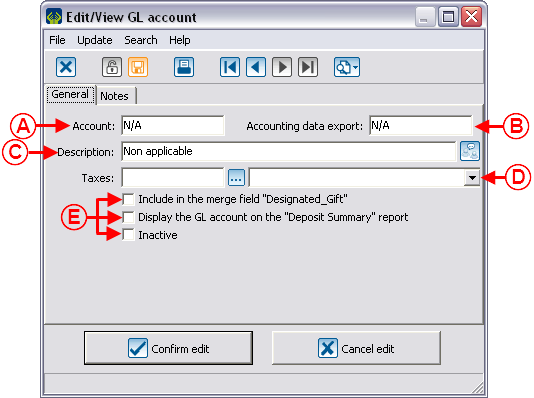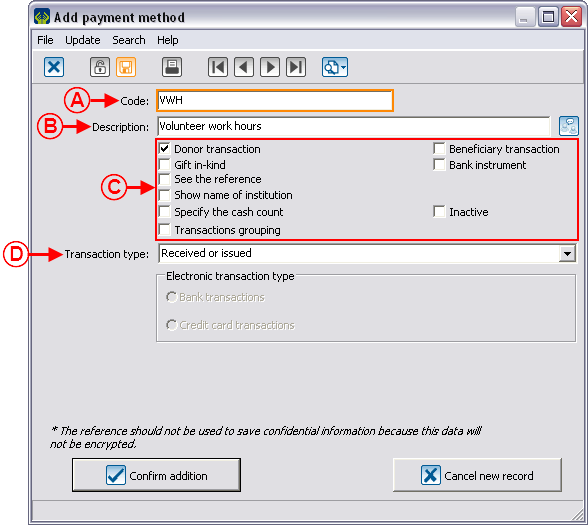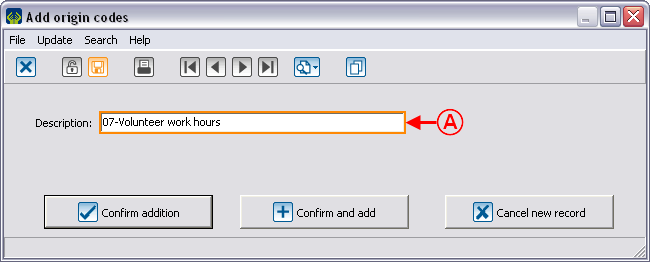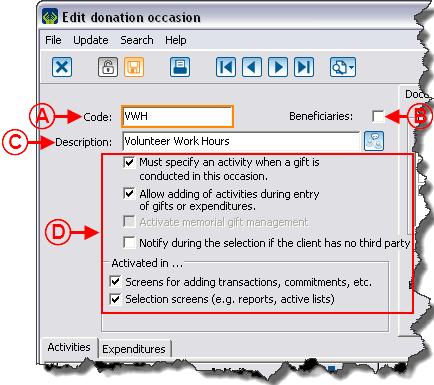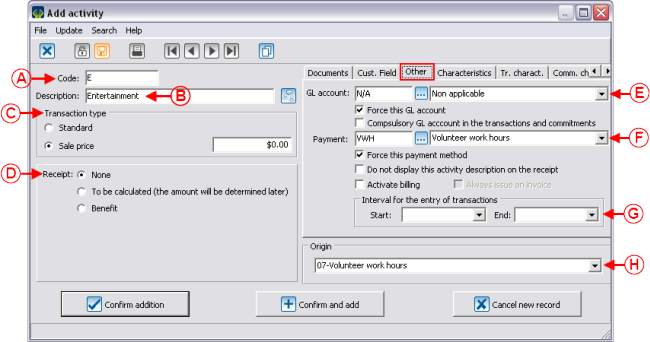Difference between revisions of "ProDon:Entry of Volunteer Hours"
| Line 132: | Line 132: | ||
=== Adding the Donation Occasion Activities === | === Adding the Donation Occasion Activities === | ||
| − | From the | + | From the "Volunteer work hours" "Edit donation occasion" window, add the activities by clicking on the [[Image:Button_add_plus.png]] button on the right side of the window. <br> |
{| width="50%" cellspacing="1" cellpadding="1" border="1" class="wikitable" | {| width="50%" cellspacing="1" cellpadding="1" border="1" class="wikitable" | ||
|- | |- | ||
| colspan="2" | | | colspan="2" | | ||
| + | All the activities of the donation occasion must have the following options. | ||
| + | |||
|- | |- | ||
| − | | colspan="2" | | + | | colspan="2" | [[Image:Entry_Volunteer_Hours_005.png]] |
|- | |- | ||
| width="50%" | | | width="50%" | | ||
| + | '''<span style="color: rgb(255, 0, 0);">A: </span>'''Enter the code of the wanted activity in the "Code" field. | ||
| + | |||
| width="50%" | | | width="50%" | | ||
| + | '''<span style="color: rgb(255, 0, 0);">B: </span>'''Enter the description of the wanted activity in the "Description" field. | ||
| + | |||
|- | |- | ||
| width="50%" | | | width="50%" | | ||
| + | '''<span style="color: rgb(255, 0, 0);">C: </span>'''For the "Transaction type" field, select "Sale price", then enter the "$0.00" price. | ||
| + | |||
| width="50%" | | | width="50%" | | ||
| + | '''<span style="color: rgb(255, 0, 0);">D: </span>'''For the "Receipt" field, select "None". | ||
| + | |||
|- | |- | ||
| width="50%" | | | width="50%" | | ||
| + | '''<span style="color: rgb(255, 0, 0);">E: </span>'''For the "GL account" field, choose the "Non applicable" account created earlier. Also check the "Force this GL account" box, then uncheck the "Compulsory GL account in the transactions and commitments" box. | ||
| + | |||
| width="50%" | | | width="50%" | | ||
| + | '''<span style="color: rgb(255, 0, 0);">F: </span>'''For the "Payment" field, select the "Volunteer work hours" payment method created earlier. Also check the "Force this payment method" box, then uncheck all other boxes iof the section. | ||
| + | |||
|- | |- | ||
| width="50%" | | | width="50%" | | ||
| + | '''<span style="color: rgb(255, 0, 0);">G: </span>'''Do not enter anything in the "Interval for the entry of transactions" section. | ||
| + | |||
| width="50%" | | | width="50%" | | ||
| + | '''<span style="color: rgb(255, 0, 0);">H: </span>'''For the "Origin" field, select the "07-Volunteer work hours" origin code created earlier. | ||
| + | |||
|} | |} | ||
| − | <br> | + | <br> |
| + | |||
| + | For more information concerning the addition of an activity, consult this procedure. | ||
=== Creating the Master Document for the Report === | === Creating the Master Document for the Report === | ||
Revision as of 13:07, 3 February 2012
Introduction
The compilation of time banks is used to count the number of volunteer hours worked for the organization, by keeping track of the volunteers' names and the number of hours each of them have worked. Following the compilation of the hours, it is possible to produce a report of the hours worked.
Implementation of the Structure
Prior to compiling the volunteer hours, the structure has to be implemented. That is, creating a General Ledger account, a payment method, an origin code, a donation occasion and activities specific to the compilation of the time bank; then creating a master document for the report.
Adding the General Ledger Account
Go to "General Ledger account management". To do so, from the software home page, click on the "Transactions" menu, then select "![]() GL accounts".
GL accounts".
For more information concerning the addition of a General Ledger code, consult this procedure.
Adding the Payment Method
Go to the "Payment methods management". To do so, from the software home page, click on the "Transactions" menu, then select "![]() Payment methods".
Payment methods".
For more information concerning the addition of a payment method, consult this procedure.
Adding the Origin Code
Go to the "Origin codes management". To do so, from the software, click on the "Transactions" menu, then select "Origin codes".
For more information concerning the addition of an origin code, consult this procedure.
Adding the Donation Occasion
Go to the "Donation occasions management". To do so, from the software home page, click on the "Transactions" menu, then select "![]() Donation occasions".
Donation occasions".
For more information concerning the addition of a donation occasion, consult this procedure.
Adding the Donation Occasion Activities
From the "Volunteer work hours" "Edit donation occasion" window, add the activities by clicking on the ![]() button on the right side of the window.
button on the right side of the window.
For more information concerning the addition of an activity, consult this procedure.
Creating the Master Document for the Report
Using the Structure
Adding Time
Filtering the Clients who did Volunteer Hours
Printing the Report
Example of Report
Document name: ProDon:Entry of Volunteer Hours