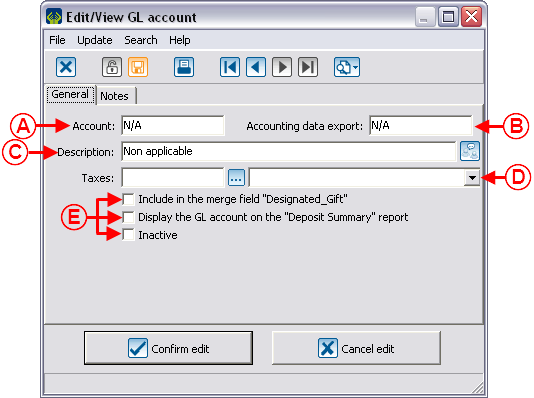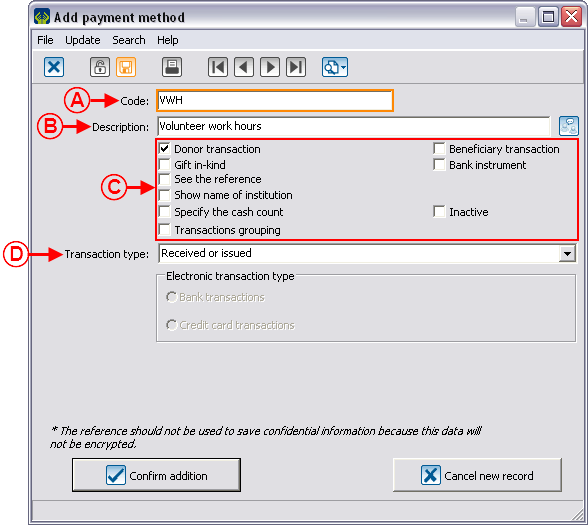Difference between revisions of "ProDon:Entry of Volunteer Hours"
| Line 49: | Line 49: | ||
=== Adding the Payment Method === | === Adding the Payment Method === | ||
| − | Go to the "Payment methods management". To do so, from the software home page, click on the "Transactions" menu, then select "[[Image: | + | Go to the "Payment methods management". To do so, from the software home page, click on the "Transactions" menu, then select "[[Image:Button payment methods.png]] Payment methods". |
| − | {| | + | {| cellspacing="1" cellpadding="1" border="1" class="wikitable" style="width: 596px; height: 684px;" |
|- | |- | ||
| colspan="2" | | | colspan="2" | | ||
| − | Click on the [[Image: | + | Click on the [[Image:Button add plus.png]] button to add the following payment method. |
|- | |- | ||
| − | | colspan="2" | | + | | colspan="2" | [[Image:Entry_Volunteer_Hours_002.png]] |
|- | |- | ||
| width="50%" | | | width="50%" | | ||
| − | '''<span style="color: rgb(255, 0, 0);">A: </span>'''Enter "VWH" (stands for volunteer work hours) in the "Code" field. | + | '''<span style="color: rgb(255, 0, 0);">A: </span>'''Enter "VWH" (stands for volunteer work hours) in the "Code" field. |
| width="50%" | | | width="50%" | | ||
| − | '''<span style="color: rgb(255, 0, 0);">B: </span>'''Enter "Volunteer work hours" in the "Description" field. | + | '''<span style="color: rgb(255, 0, 0);">B: </span>'''Enter "Volunteer work hours" in the "Description" field. |
|- | |- | ||
| width="50%" | | | width="50%" | | ||
| − | '''<span style="color: rgb(255, 0, 0);">C: </span>'''Check the "Donor transaction" box and uncheck all other boxes. | + | '''<span style="color: rgb(255, 0, 0);">C: </span>'''Check the "Donor transaction" box and uncheck all other boxes. |
| width="50%" | | | width="50%" | | ||
| − | '''<span style="color: rgb(255, 0, 0);">D: </span>'''Choose the type of transaction "Received or | + | '''<span style="color: rgb(255, 0, 0);">D: </span>'''Choose the type of transaction "Received or issued". |
|} | |} | ||
Revision as of 11:14, 3 February 2012
Introduction
The compilation of time banks is used to count the number of volunteer hours worked for the organization, by keeping track of the volunteers' names and the number of hours each of them have worked. Following the compilation of the hours, it is possible to produce a report of the hours worked.
Implementation of the Structure
Prior to compiling the volunteer hours, the structure has to be implemented. That is, creating a General Ledger account, a payment method, an origin code, a donation occasion and activities specific to the compilation of the time bank; then creating a master document for the report.
Adding the General Ledger Account
Go to "General Ledger account management". To do so, from the software home page, click on the "Transactions" menu, then select "![]() GL accounts".
GL accounts".
For more information concerning the addition of a General Ledger code, consult this procedure.
Adding the Payment Method
Go to the "Payment methods management". To do so, from the software home page, click on the "Transactions" menu, then select "![]() Payment methods".
Payment methods".
For more information concerning the addition of a payment method, consult this procedure.
Adding the Origin Code
Go to the "Origin codes management". To do so, from the software, click on the "Transactions" menu, then select "Origin codes".
Adding the Donation Occasion
Adding the Donation Occasion Activities
Creating the Master Document for the Report
Using the Structure
Adding Time
Filtering the Clients who did Volunteer Hours
Printing the Report
Example of Report
Document name: ProDon:Entry of Volunteer Hours