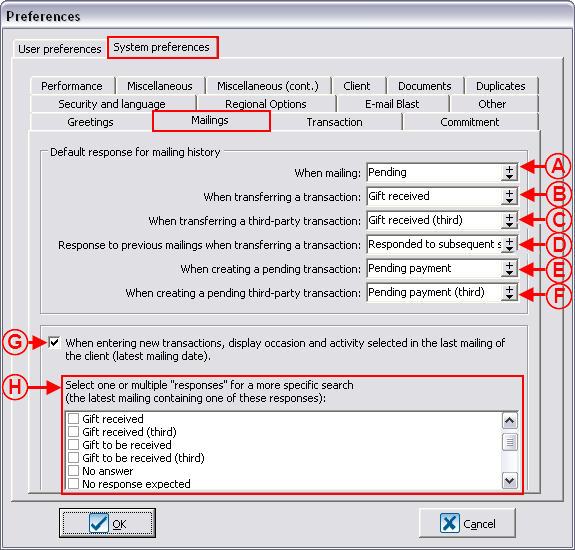Difference between revisions of "ProDon:Mailing History"
| Line 32: | Line 32: | ||
|- | |- | ||
| colspan="2" | | | colspan="2" | | ||
| − | '''CAUTION: '''Usually, only the user "Supervisor" can access the "System preferences". | + | '''CAUTION: '''Usually, only the user "Supervisor" can access the "System preferences". |
| − | From the software home page, click on the "Configuration" menu, then select "Preferences". The "Preferences" window opens, go to the "System preferences" tab, then select the "Mailings" tab. | + | From the software home page, click on the "Configuration" menu, then select "Preferences". The "Preferences" window opens, go to the "System preferences" tab, then select the "Mailings" tab. |
|- | |- | ||
| − | | colspan="2" | [[Image: | + | | colspan="2" | [[Image:Mailing History 001.png]] |
|- | |- | ||
| colspan="2" | | | colspan="2" | | ||
| − | '''NOTE: '''The drop-down lists for the fields from <span style="color: rgb(255, 0, 0);">'''A '''</span>to '''<span style="color: rgb(255, 0, 0);">F </span>'''are dynamic, which means that it is possible to add new options to the list at all times. If an option is added in a list, it will automatically be added in the five others. Furthermore, the check boxes in <span style="color: rgb(255, 0, 0);">'''H '''</span>are exactly the same options as for the dynamic drop-down lists. To know how the dynamic drop-down lists work, consult theis procedure. | + | '''NOTE: '''The drop-down lists for the fields from <span style="color: rgb(255, 0, 0);">'''A '''</span>to '''<span style="color: rgb(255, 0, 0);">F </span>'''are dynamic, which means that it is possible to add new options to the list at all times. If an option is added in a list, it will automatically be added in the five others. Furthermore, the check boxes in <span style="color: rgb(255, 0, 0);">'''H '''</span>are exactly the same options as for the dynamic drop-down lists. To know how the dynamic drop-down lists work, consult theis procedure. |
| − | For more information concerning the "Response" field that will be used in the upcoming examples, see letter <span style="color: rgb(255, 0, 0);">'''A'''</span> on the "Consulting mailing history from "Analysis and history" section. | + | For more information concerning the "Response" field that will be used in the upcoming examples, see letter <span style="color: rgb(255, 0, 0);">'''A'''</span> on the "Consulting mailing history from "Analysis and history" section. |
|- | |- | ||
| width="50%" | | | width="50%" | | ||
| − | '''<span style="color: rgb(255, 0, 0);">A: </span>'''The mention "Pending" will automatically be entered in the "Response" field in the creation of the mailing history. | + | '''<span style="color: rgb(255, 0, 0);">A: </span>'''The mention "Pending" will automatically be entered in the "Response" field in the creation of the mailing history. |
| width="50%" | | | width="50%" | | ||
| − | '''<span style="color: rgb(255, 0, 0);">B: </span>'''The mention "Gift received" will automatically be entered in the "Response" field as soon as the transaction linked to the mailing is transferred. | + | '''<span style="color: rgb(255, 0, 0);">B: </span>'''The mention "Gift received" will automatically be entered in the "Response" field as soon as the transaction linked to the mailing is transferred. |
|- | |- | ||
| width="50%" | | | width="50%" | | ||
| − | '''<span style="color: rgb(255, 0, 0);">C: </span>'''The mention "Gift received (third)" will automatically be entered in the "Response" field if the transferred transaction linked to the mailing is third. For more information concerning transactions third, click here. | + | '''<span style="color: rgb(255, 0, 0);">C: </span>'''The mention "Gift received (third)" will automatically be entered in the "Response" field if the transferred transaction linked to the mailing is third. For more information concerning transactions third, click here. |
| + | |||
| + | | width="50%" | | ||
| + | '''<span style="color: rgb(255, 0, 0);">D: </span>'''The mention "Responded to subsequent solicitation" is entered in the "Response" filed when several solicitations have been made to the same client for the same activity of a donation occasion. For instance, at the third solicitation, the client decides to make a donation; the mention "Responded to subsequent solicitation" will be displayed in the "Response" field in the histories of the first and second mailing; then a mention of payment will be entered for the third mailing. | ||
| − | |||
|- | |- | ||
| width="50%" | | | width="50%" | | ||
Revision as of 15:18, 30 August 2011
Contents
[hide]Introduction
The "Mailing history" is a tool allowing you to keep track of the mailings sent to clients of the database.
The use of this tool allows you to:
- Document who received what and when;
- View and consult the mailing history per client from a client file;
- Quickly find the list of people who did not respond to a first invitation; to send them a reminder, second mailing, third mailing, etc.;
- Discover people's trends (the type of invitation people are interested in);
- Target and plan mailings according to an individual's preferences.
Specifically, this tool allows you to find out that a person always donates; for instance, in gastronomic activities, but never in golf tournaments; or that you have to send three notifications to get a response.
Moreover, this function allows you to assess the profitability of your actions by comparing the number of positive responses versus negative ones for all the mailings.
Configuration of Default Responses for the Mailing History
To be able to fully use the "Mailing history", you first need to configure the default responses to be entered in different situations. This configuration is mainly applied to mailing history in relation to mail solicitation.
Creating Mailing History
Creating Individual Mailing History
Creating Mailing History from Mass Mailing
Mailing Assignment to an Active List
Consulting Mailing History
Consulting the Mailing History from a Client File
Consulting the Mailing History from "Analysis and History"
Modification of Mailing History
Individual Modification of Mailing History
Massive Modification of Mailing History
Creating a Calling List
Mailing Analysis
Document name: ProDon:Mailing History