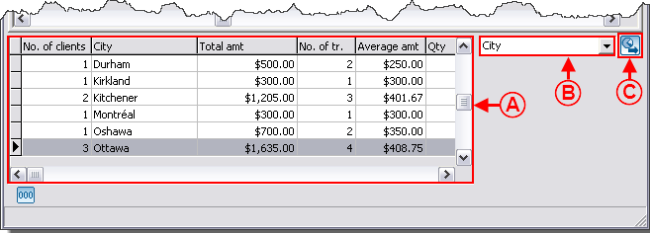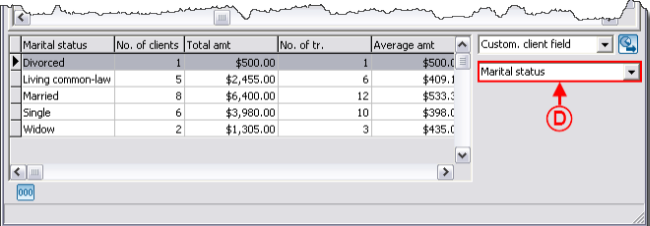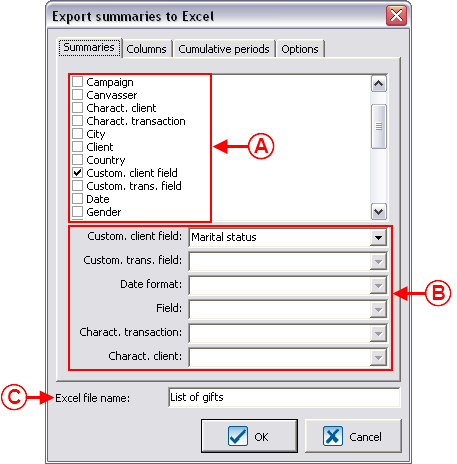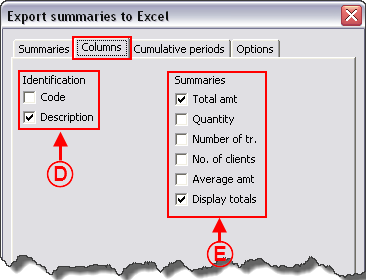Difference between revisions of "ProDon:Analysis Summary"
(→"Columns" Tab) |
|||
| Line 110: | Line 110: | ||
=== "Columns" Tab<br> === | === "Columns" Tab<br> === | ||
| − | {| | + | {| cellspacing="1" cellpadding="1" border="1" class="wikitable" style="width: 375px; height: 330px;" |
|- | |- | ||
| − | | colspan="2" | <br> | + | | colspan="2" | [[Image:Analysis_Summary_005.png]]<br> |
|- | |- | ||
| − | | rowspan="2" | < | + | | rowspan="2" | |
| − | | width="50%" | < | + | '''<span style="color: rgb(255, 0, 0);">D: </span>'''The "Identification" section allows you to indicate the type of summary and its code. |
| + | |||
| + | Here are two examples: | ||
| + | |||
| + | *For a summary by city, the description is the name of the city and there is no code. | ||
| + | *For a summary by donation occasion, the description is the name of the donation occasion and the code is the same as the donation occasion's. | ||
| + | |||
| + | | width="50%" | | ||
| + | '''<span style="color: rgb(255, 0, 0);">E: </span>'''The "Summaries" section allows you to indicate which amounts will be trasferred to '''''Excel'''''. | ||
| + | |||
|- | |- | ||
| − | | width="50%" | | + | | width="50%" | |
| + | '''NOTE: '''These options are the same for all the types of summaries, except for the following four: "Client", "Third-party client", "linked to (1)" and "linked to (2)". In these four cases, the fields relating to clients are added under "Identification". | ||
| + | |||
|} | |} | ||
Revision as of 08:26, 24 August 2011
Contents
[hide]Introduction
The "Analysis and history" management contains all the transacions of the database. It is common to want to highlight information for analysis purposes. Many of these analyses are possible thanks to the summaries available. For example:
- How many different clients were there for the 1,000 transactions of a targeted donation occasion?
- What is the distribution per city of these 1,000 transactions?
- What is the total amount of all the transactions of a targeted year?
- ...
Viewing Summaries
The summaries are always calculated based on the active list. The active list is the result of a search or a filter. For instance, if you want to compare the information of several editions of golf tournaments, you will first have to conduct a search, this way allowing you to view, onscreen only, the transactions attached to one of the golf tournaments. It is possible to search using the search bar or by making a filter.
When the search is done, click on the ![]() button to display the summaries.
button to display the summaries.
|
After clicking on the | |
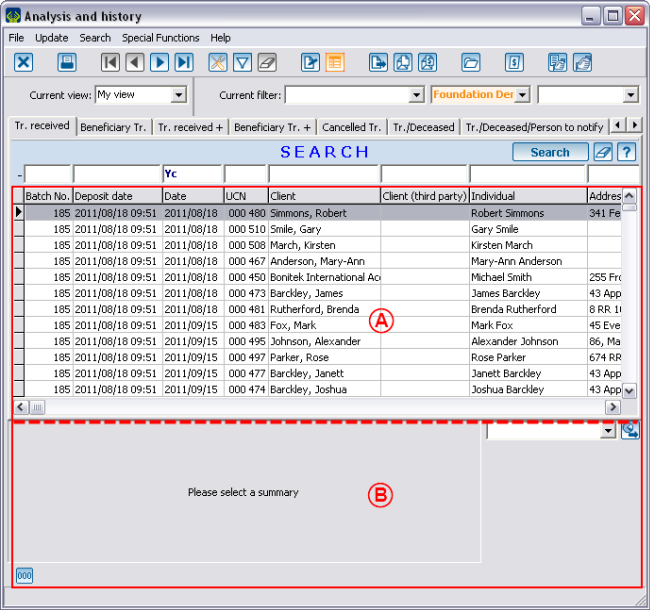 | |
|
A: The top part contains the active list. |
B: The bottom part allows you to select the analysis summary. |
Exporting Summaries to Excel
It is possible to export data from the summary using the ![]() button.
button.
"Summaries" Tab
"Columns" Tab
"Cumulative periods" Tab
"Options" Tab
Excel Functions on Summaries
Document name: ProDon:Analysis Summary