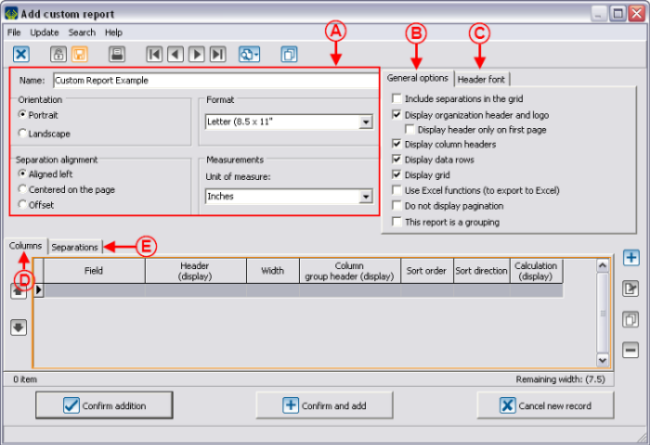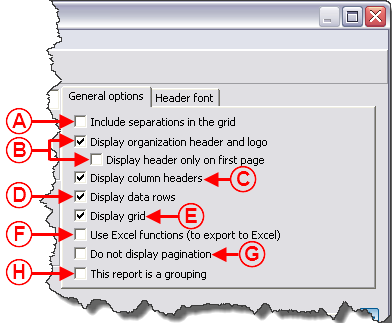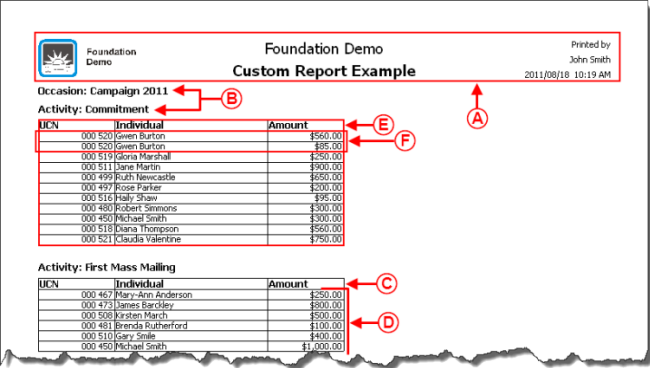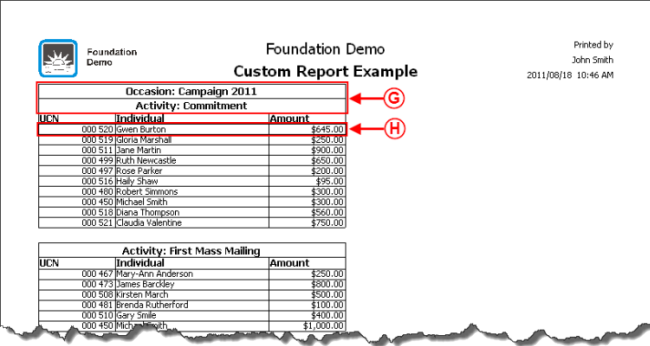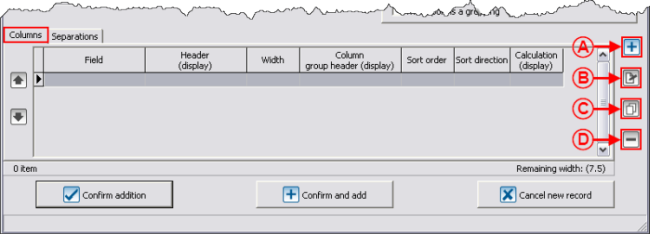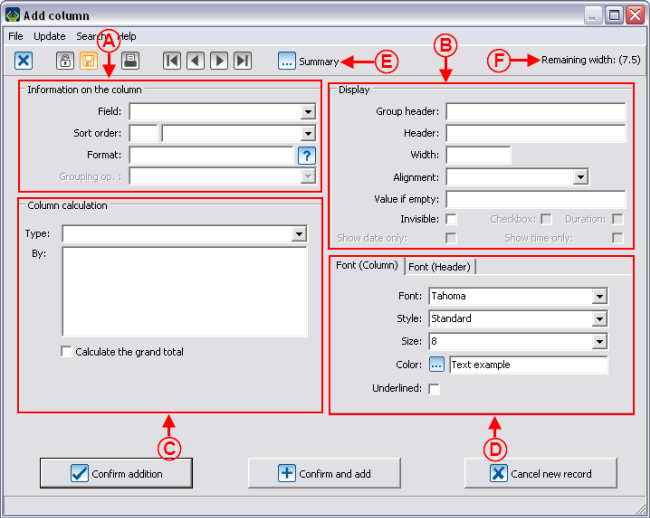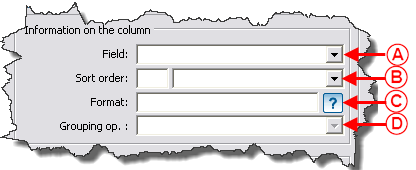Difference between revisions of "ProDon:Custom Reports"
| Line 304: | Line 304: | ||
'''<span style="color: rgb(255, 0, 0);">B: </span>'''Allows you to decide on the order in which the information is displayed. In the first box, you have to specify the sorting priority and in the second box, you have to specify it is an ascending or descending order | '''<span style="color: rgb(255, 0, 0);">B: </span>'''Allows you to decide on the order in which the information is displayed. In the first box, you have to specify the sorting priority and in the second box, you have to specify it is an ascending or descending order | ||
| − | + | <br> | |
Example: The sorting must first be in alphabetical order of client (1-ascending) and then in ascending order of UCN (2-ascending), so that: | Example: The sorting must first be in alphabetical order of client (1-ascending) and then in ascending order of UCN (2-ascending), so that: | ||
| − | + | <br> | |
If two clients have the same name and that one or the other has two transactionsto his or her name, both transactions from the same client will automatically follow each other: | If two clients have the same name and that one or the other has two transactionsto his or her name, both transactions from the same client will automatically follow each other: | ||
| Line 318: | Line 318: | ||
- <u>004 542 Smith, Matthew $200</u> | - <u>004 542 Smith, Matthew $200</u> | ||
| − | - <u>004542 Smith, Matthew $150</u><br> | + | - <u>004542 Smith, Matthew $150</u><br> |
| − | |||
| + | <br> | ||
| − | If the order by UCN has not been determined, the clients could have been mixed up: | + | If the order by UCN has not been determined, the clients could have been mixed up: |
| − | UCN Client Amount | + | UCN Client Amount |
| − | - <u>004 542 Smith, Matthew $200</u> | + | - <u>004 542 Smith, Matthew $200</u> |
| − | - 004 321 Smith, Matthew $300 | + | - 004 321 Smith, Matthew $300 |
| − | - <u>004 542 Smith, Matthew $150</u> | + | - <u>004 542 Smith, Matthew $150</u> |
|- | |- | ||
| | | | ||
| − | '''<span style="color: rgb(255, 0, 0);">C: </span>'''Allows you to modify the presentation of a piece of data in the column | + | '''<span style="color: rgb(255, 0, 0);">C: </span>'''Allows you to modify the presentation of a piece of data in the column. |
| − | |||
| − | |||
| + | The [[Image:Bouton point interrogation.png]] button contains the indications on the configuration of format. | ||
| + | <br> | ||
| − | Example: The default format of the UCN is "000 000" and the UCN is "001 234". If the format were changed to "#", the UCN would become "1234". | + | Example: The default format of the UCN is "000 000" and the UCN is "001 234". If the format were changed to "#", the UCN would become "1234". |
| + | <br> | ||
| − | + | Another example: The date format is "yyyy/mm/dd" and the date entered is "2011/07/28". If the format were changed to "mmmm", the date would become "July". | |
| − | Another example: The date format is "yyyy/mm/dd" and the date entered is "2011/07/28". If the format were changed to "mmmm", the date would become "July". | ||
|- | |- | ||
| | | | ||
| − | '''<span style="color: rgb(255, 0, 0);">D: </span>'''Allows you to choose a mathematical operation whereof the result has to be displayed in the columns of the data lines. This menu is active only if the option "This report is a grouping" is checked in the main screen | + | '''<span style="color: rgb(255, 0, 0);">D: </span>'''Allows you to choose a mathematical operation whereof the result has to be displayed in the columns of the data lines. This menu is active only if the option "This report is a grouping" is checked in the report main screen. |
| − | |||
| + | <br> | ||
| − | For more information on the grouping option and on the types of operations available, click here. | + | For more information on the grouping option and on the types of operations available, click here. |
|} | |} | ||
Revision as of 15:14, 18 August 2011
Contents
[hide]- 1 Introduction
- 2 Managing the Reports Available
- 3 Creation of a Custom Report
Introduction
The custom reports tool allows you to create reports from a search conducted previously.
Firstly, it is important to know that:
- It is possible to create a custom report from all the management grids in which the report icon
 is active (blue).
is active (blue). - A report is always attached to a precise management grid. For instance, if it is created in the "Transaction management", it doesn't appear in the "Client management".
- The fields available for the creation of a report are the same as the ones in the corresponding management grid (columns).
- It is possible to include summaries to the reports only from the "Client management" and "Analysis & History".
- Each management grid contains files (e.g. the client file in the "Client management" grid) and it is possible to generate an existing report from each of these files. However, it is not possible to create a new one.
Managing the Reports Available
First of all, go in the management proper to the type of report you want to create, modify or delete.
|
This window opens. | |
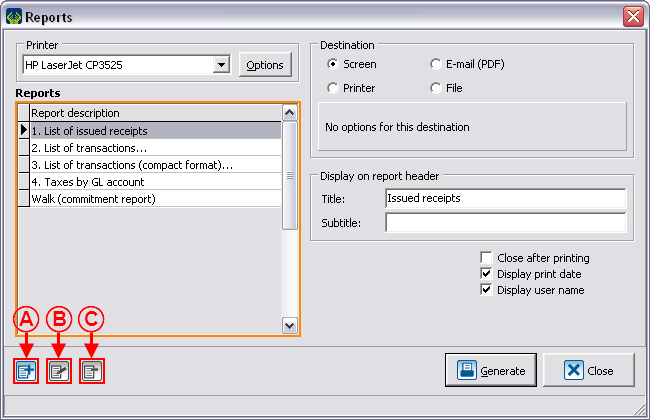
| |
|
NOTE: The reports provided by Logilys are not modifiable nor deletable. | |
Creation of a Custom Report
Go to the management proper to the type of report you want to create.
Conduct a search by criterion using the search bar, so that the management grid corresponds to what should be found on the report.
Once the management grid corresponds to what should be found on the report, click on the ![]() button.
button.
To create a new report, click on the ![]() button.
button.
Configuration of the Visual Options
Examples of Visual Options
First Example
Second Example
Third Example
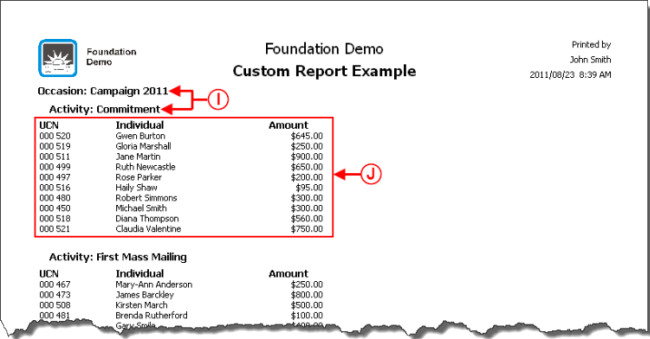
| |
|
I: Example of report where the separations are offset. |
J: Example of report where the option "Display grid" is not checked. |
Adding Columns to the Report
Information on the Column
Display
Example of Display
Calculation on Column
Example of Calculation on Column
Adding Separations to the Report
Examples of Separations
Configurable Value
Example of Configurable Value
Conditional Value
Example of Report with a Conditional Value
Calculation Function
Example of the "Calculation Function" Field
Using the Option "This report is a grouping"
Example of an Onscreen Search
Result of the Onscreen Search
Document name: ProDon:Custom Reports