Difference between revisions of "ProDon:Custom Reports"
| Line 17: | Line 17: | ||
== Managing the Reports Available == | == Managing the Reports Available == | ||
| − | First of all, go in the management proper to the type of report you want to create, modify or delete. | + | First of all, go in the management proper to the type of report you want to create, modify or delete. |
| − | Click on the [[Image: | + | Click on the [[Image:Button Print Report.png]] button. |
{| width="50%" cellspacing="1" cellpadding="1" border="1" class="wikitable" | {| width="50%" cellspacing="1" cellpadding="1" border="1" class="wikitable" | ||
|- | |- | ||
| colspan="2" | | | colspan="2" | | ||
| − | This window opens. | + | This window opens. |
|- | |- | ||
| − | | colspan="2" | [[Image: | + | | colspan="2" | [[Image:Custom Reports 001.png]] |
|- | |- | ||
| width="50%" | | | width="50%" | | ||
| − | '''<span style="color: rgb(255, 0, 0);">A: </span>'''The [[Image: | + | '''<span style="color: rgb(255, 0, 0);">A: </span>'''The [[Image:Bouton ajouter rapport.png]] button allows you to create a new report. |
| width="50%" | | | width="50%" | | ||
| − | '''<span style="color: rgb(255, 0, 0);">B: </span>'''The [[Image: | + | '''<span style="color: rgb(255, 0, 0);">B: </span>'''The [[Image:Bouton modifier rapport.png]] button allows you to modify a report. |
|- | |- | ||
| width="50%" | | | width="50%" | | ||
| − | '''<span style="color: rgb(255, 0, 0);">C: </span>'''The [[Image: | + | '''<span style="color: rgb(255, 0, 0);">C: </span>'''The [[Image:Bouton supprimer rapport.png]] button allows you to delete a report. |
| width="50%" | | | width="50%" | | ||
| − | '''NOTE: '''The reports provided by '''''Logilys'''''are not modifiable nor deletable. | + | '''NOTE: '''The reports provided by '''''Logilys''''' are not modifiable nor deletable. |
|} | |} | ||
Revision as of 14:34, 17 August 2011
Contents
[hide]- 1 Introduction
- 2 Managing the Reports Available
- 3 Creation of a Custom Report
Introduction
The custom reports tool allows you to create reports from a search conducted previously.
Firstly, it is important to know that:
- It is possible to create a custom report from all the management grids in which the report icon
 is active (blue).
is active (blue). - A report is always attached to a precise management grid. For instance, if it is created in the "Transaction management", it doesn't appear in the "Client management".
- The fields available for the creation of a report are the same as the ones in the corresponding management grid (columns).
- It is possible to include summaries to the reports only from the "Client management" and "Analysis & History".
- Each management grid contains files (e.g. the client file in the "Client management" grid) and it is possible to generate an existing report from each of these files. However, it is not possible to create a new one.
Managing the Reports Available
First of all, go in the management proper to the type of report you want to create, modify or delete.
|
This window opens. | |
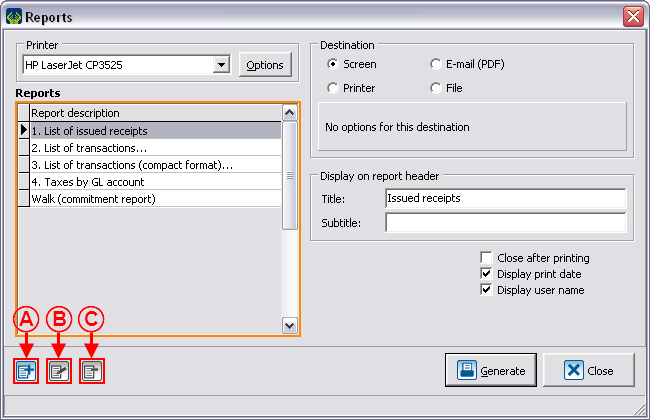
| |
|
NOTE: The reports provided by Logilys are not modifiable nor deletable. | |
Creation of a Custom Report
Configuration of the Visual Options
Examples of Visual Options
First Example
Second Example
Third Example
Adding Columns to the Report
Information on the Column
Display
Example of Display
Calculation on Column
Example of Calculation on Column
Adding Divisions to the Report
Examples of Divisions
Configurable Value
Example of Configurable Value
Conditional Value
Example of Report with a Conditional Value
Calculation Function
Example of the "Calculation Function" Field
Using the Option "This report is a grouping"
Example of an Onscreen Search
Result of the Onscreen Search
Document name: ProDon:Custom Reports