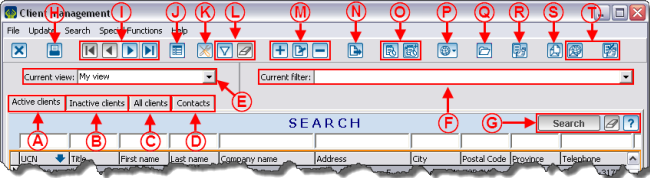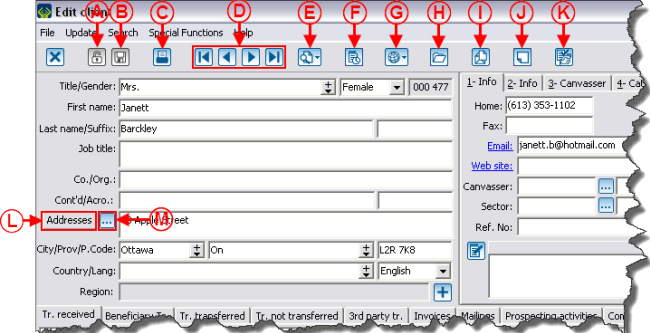Difference between revisions of "ProDon:Client Management"
| Line 87: | Line 87: | ||
== Client File Details == | == Client File Details == | ||
| + | |||
| + | A client file is divided in two parts: The top part contains the personal information of the client and the bottom part contains tabs related to the client's transactional information, to the client's mailings and relations. | ||
=== Client's Personal Information === | === Client's Personal Information === | ||
| Line 92: | Line 94: | ||
{| width="50%" cellspacing="1" cellpadding="1" border="1" class="wikitable" | {| width="50%" cellspacing="1" cellpadding="1" border="1" class="wikitable" | ||
|- | |- | ||
| − | | colspan="2" | | + | | colspan="2" | [[Image:Client_Management_002.png]] |
|- | |- | ||
| width="50%" | | | width="50%" | | ||
| + | '''<span style="color: rgb(255, 0, 0);">A: </span>'''Indicates whether the client file is locked or not. | ||
| + | |||
| width="50%" | | | width="50%" | | ||
| + | '''<span style="color: rgb(255, 0, 0);">B: </span>'''Allows you to log the file. If the button is orange, it means that there is something to log in the file. If it is grey, it means that everything is logged. | ||
| + | |||
|- | |- | ||
| width="50%" | | | width="50%" | | ||
| + | '''<span style="color: rgb(255, 0, 0);">C: </span>'''Allows to access reports related to this client. | ||
| + | |||
| width="50%" | | | width="50%" | | ||
| + | '''<span style="color: rgb(255, 0, 0);">D: </span>'''Allows you to browse from one file to another. The order of the files will be the same as the one in the client management grid. | ||
| + | |||
|- | |- | ||
| width="50%" | | | width="50%" | | ||
| + | '''<span style="color: rgb(255, 0, 0);">E: </span>'''This button contains the last ten modified client files, as well as a "Search" option, which allows you to open a new file without having to go back in the "Client management". | ||
| + | |||
| width="50%" | | | width="50%" | | ||
| + | '''<span style="color: rgb(255, 0, 0);">F: </span>'''Allows you to add a task related to the client. For more information concerning the tasks and history, click here. | ||
| + | |||
|- | |- | ||
| width="50%" | | | width="50%" | | ||
| + | '''<span style="color: rgb(255, 0, 0);">G: </span>'''Allows you to conduct an Internet search on certain pieces of information related to the client. | ||
| + | |||
| width="50%" | | | width="50%" | | ||
| + | '''<span style="color: rgb(255, 0, 0);">H: </span>'''Allows you to open a computer file in order to file documents (pdf, jpg, etc.) relating to the client. | ||
| + | |||
|- | |- | ||
| width="50%" | | | width="50%" | | ||
| + | '''<span style="color: rgb(255, 0, 0);">I: </span>'''Allows you to do a client type Mass Mailing. For more information concerning Mass Mailing, click here. | ||
| + | |||
| width="50%" | | | width="50%" | | ||
| + | '''<span style="color: rgb(255, 0, 0);">J: </span>'''This button allows you to activate an alert message that will open during different interactions with the client. | ||
| + | |||
|- | |- | ||
| width="50%" | | | width="50%" | | ||
| + | '''<span style="color: rgb(255, 0, 0);">K: </span>'''Allows you to register the client to a distribution list of the E-mail Blast. For more information concerning E-mail Blast, click here. | ||
| + | |||
| width="50%" | | | width="50%" | | ||
| + | '''<span style="color: rgb(255, 0, 0);">L: </span>'''Allows you to consult the client's former addresses and to plan a change of address. | ||
| + | |||
|- | |- | ||
| width="50%" | | | width="50%" | | ||
| + | '''<span style="color: rgb(255, 0, 0);">M: </span>'''Allows you to open the "Client's address" window containing the address fields, in order to write an address in accordance with Canada Post standards. | ||
| + | |||
| + | |||
| + | |||
| width="50%" | | | width="50%" | | ||
|} | |} | ||
Revision as of 16:40, 9 August 2011
Contents
[hide]- 1 Introduction
- 2 Information on Client Management
- 3 Client File Details
- 3.1 Client's Personal Information
- 3.2 Client's Transactions, Mailings and Relations
- 3.2.1 "Tr. received" Tab
- 3.2.2 "Beneficiary Tr." Tab
- 3.2.3 "Tr. transferred" Tab
- 3.2.4 "Tr. not transferred" Tab
- 3.2.5 "3rd party tr." Tab
- 3.2.6 "Invoices" Tab
- 3.2.7 "Mailings" Tab
- 3.2.8 "Prospecting activities" Tab
- 3.2.9 "Commitments" Tab
- 3.2.10 "Third-party commitments" Tab
- 3.2.11 "Contacts" Tab
- 3.2.12 "Links" Tab
- 3.2.13 "Affiliations" Tab
Introduction
The client management contains ALL the clients of the database (volunteers, donors, suppliers, etc.).
To get to the client management, from the software home page, click on the "Clients" menu, then select "![]() Clients".
Clients".
Information on Client Management
Client File Details
A client file is divided in two parts: The top part contains the personal information of the client and the bottom part contains tabs related to the client's transactional information, to the client's mailings and relations.
Client's Personal Information
"1-Info" Tab
"2-Info" Tab
"3-Canvasser" Tab
"4-Categories" Tab
"5-Characteristics" Tab
"6-Summary" Tab
"7-Lists" Tab
"8-Merge" Tab
"9-Cust. Fields" Tab
Client's Transactions, Mailings and Relations
"Tr. received" Tab
"Beneficiary Tr." Tab
"Tr. transferred" Tab
"Tr. not transferred" Tab
"3rd party tr." Tab
"Invoices" Tab
"Mailings" Tab
"Prospecting activities" Tab
"Commitments" Tab
"Third-party commitments" Tab
"Contacts" Tab
"Links" Tab
"Affiliations" Tab
Document name: ProDon:Client Management