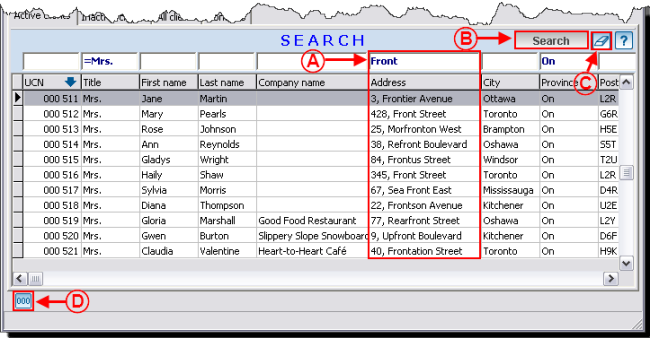Difference between revisions of "Common functions:Search Bar"
| Line 3: | Line 3: | ||
== Introduction == | == Introduction == | ||
| − | The search bar is present virtually everywhere in the software, it is very useful for finding information quickly. This tool allows you to search with a | + | The search bar is present virtually everywhere in the software, it is very useful for finding information quickly. This tool allows you to search with a key word, with a word portion or with the shortcut codes presented in the legend which is available by clicking on [[Image:Bouton point interrogation.png]] at the right of the search bar. |
[[Image:Search bar 001.png]] | [[Image:Search bar 001.png]] | ||
Revision as of 15:52, 21 July 2011
Introduction
The search bar is present virtually everywhere in the software, it is very useful for finding information quickly. This tool allows you to search with a key word, with a word portion or with the shortcut codes presented in the legend which is available by clicking on ![]() at the right of the search bar.
at the right of the search bar.
If the search bar is not visible, for instance, in the tabs at the bottom of a client file, it is often possible to click on the ![]() button or press the "F9" key of the keyboard to activate it.
button or press the "F9" key of the keyboard to activate it.
Using the search bar
Get positioned on the proper management to conduct a search (e.g. in the "Client management" to do a search on clients' information).
The blank boxes at the top of each column (search boxes) allow you to search with a key word or with a word portion. Each column represents a field of the database, therefore it is possible to search on virtually anything in the software (e.g. by phone number, e-mail address, address, etc.).
Document name: Common functions:Search Bar