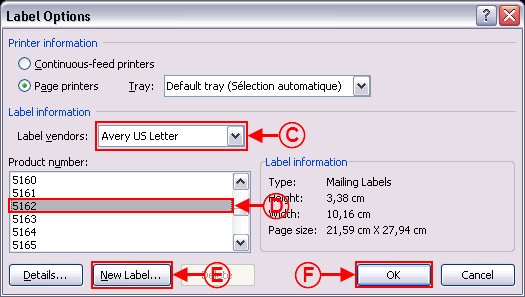Difference between revisions of "ProDon:Labels or Envelopes Word 2007"
(→Creating a "Labels" master document) |
|||
| Line 23: | Line 23: | ||
== Creating a "Labels" master document == | == Creating a "Labels" master document == | ||
| − | {| | + | {| cellspacing="1" cellpadding="1" border="1" class="wikitable" style="width: 497px; height: 443px;" |
|- | |- | ||
| − | | colspan="2" | | + | | colspan="2" | [[Image:Labels_or_envelopes_Word_2007_001.png]] |
|- | |- | ||
| − | | | + | | width="50%" | |
| − | | | + | '''<span style="color: rgb(255, 0, 0);">A: </span>'''In the "Mailings" tab of the '''''Word''''' editor, click on "Start Mail Merge". |
| + | |||
| + | | width="50%" | | ||
| + | '''<span style="color: rgb(255, 0, 0);">B: </span>'''Select the option "Labels". | ||
| + | |||
|} | |} | ||
| Line 36: | Line 40: | ||
|- | |- | ||
| colspan="2" | | | colspan="2" | | ||
| + | This window opens. | ||
| + | |||
|- | |- | ||
| − | | colspan="2" | | + | | colspan="2" | [[Image:Labels_or_envelopes_Word_2007_002.png]] |
|- | |- | ||
| − | | | + | | width="50%" | |
| − | | | + | '''<span style="color: rgb(255, 0, 0);">C: </span>'''Select a label vendor. |
| + | |||
| + | | width="50%" | | ||
| + | '''<span style="color: rgb(255, 0, 0);">D: </span>'''Choose the right label format. | ||
| + | |||
|- | |- | ||
| − | | | + | | width="50%" | |
| − | | | + | '''<span style="color: rgb(255, 0, 0);">E: </span>'''If the label format is not available, it is possible to specify it by clicking on "New label...". |
| + | |||
| + | | width="50%" | | ||
| + | '''<span style="color: rgb(255, 0, 0);">F: </span>'''When the label format is chosen, click on "OK". | ||
| + | |||
|} | |} | ||
Revision as of 09:10, 20 July 2011
Contents
[hide]Introduction
This procedure explains the steps to create a labels or envelopes master document.
Master document configuration
From the software home page, click on the "Mailings" menu, then select "Master documents".
In the "Master document management" window, click on ![]() button.
button.
Choose the "Client" document type, select the language and choose the wanted merge fields.
When the master document is configured, click on the ![]() button, then open the document in the editor.
button, then open the document in the editor.
NOTE: If the option "Use a document by language" has been chosen, a button for each language will be available.
For more information concerning the master document configuration, consult the section "Master document configuration" of the "Master document management" procedure.
Creating a "Labels" master document
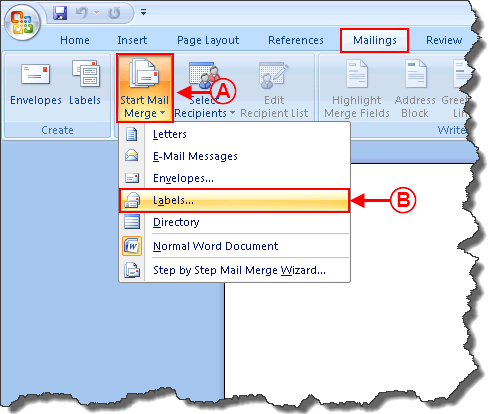
| |
|
A: In the "Mailings" tab of the Word editor, click on "Start Mail Merge". |
B: Select the option "Labels". |
Creating an "Envelope" master document
| | |
| |
|
| | |
| |
|
| |
|
Document name: ProDon:Labels or Envelopes Word 2007