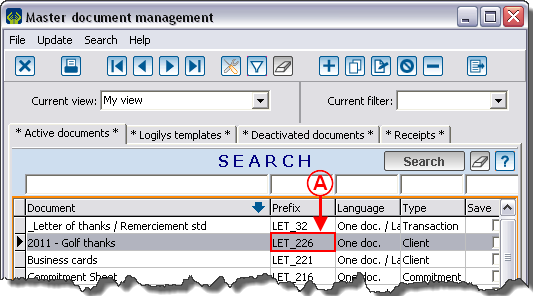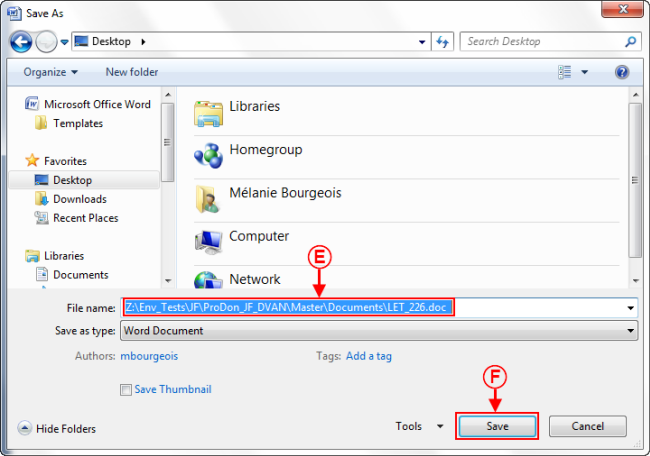Difference between revisions of "ProDon:Integrating a Word Document in the Database"
| Line 5: | Line 5: | ||
== Introduction == | == Introduction == | ||
| − | It is possible to integrate an existing '''''Word'''''document as master document in the software. | + | It is possible to integrate an existing '''''Word''''' document as master document in the software. |
== Creating a master document in the database == | == Creating a master document in the database == | ||
Revision as of 14:34, 19 July 2011
Contents
Introduction
It is possible to integrate an existing Word document as master document in the software.
Creating a master document in the database
From the softwrae home page, click on the "Mailings" menu, then select "![]() Master documents".
Master documents".
The "Master docuemnt management" window will open, click on ![]() .
.
|
The "Add master document" window opens. |
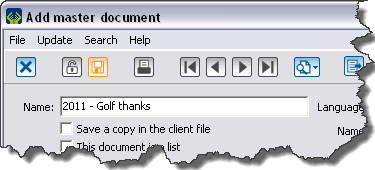
|
|
To configure a master document, follow the instructions in the section "Master document configuration", of the "Master document management" procedure. |
When the master document is configured, click on "![]() Confirm addition".
Confirm addition".
After taking note of the Word document's name, close the software.
Getting the location of a master document
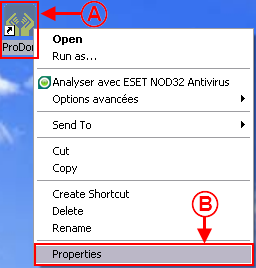
| |
|
A: Right-click on the software shortcut that is on the desktop. |
B: In the menu, click on "Properties". |
|
This window will open. | |
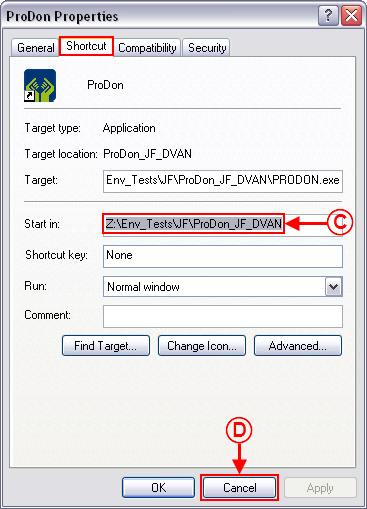
| |
|
C: Select and copy the path inscribed next to "Start in". |
D: After copying the path, click on the "Cancel" button. |
Saving a Word document as master document
Open the Word document to save as master document.
"Save as..." the document.
Close the Word document.
Opening the master document from the software
Open the database.
Go in the "Master document management" by clicking on the "Mailings" menu, then click on "![]() Master documents".
Master documents".
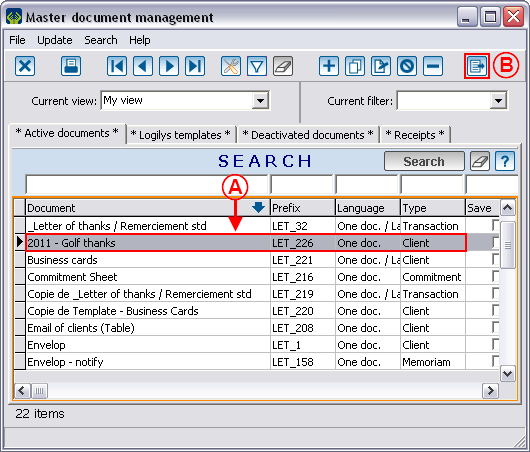
| |
|
A: Select the master document created earlier. |
|
|
The integrated master document opens. |
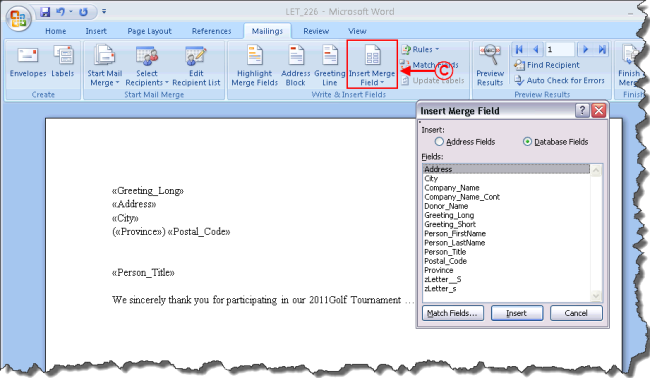
|
|
C: Insert the wanted merge fields. For more information concerning the insertion of merge fields, click here. |
When the fields are inserted and the document is complete, save it using the "Save" function. The database will always keep the same document name and the same location. NEVER USE THE "Save as..." FUNCTION.
Document name: ProDon:Integrating a Word Document in the Database