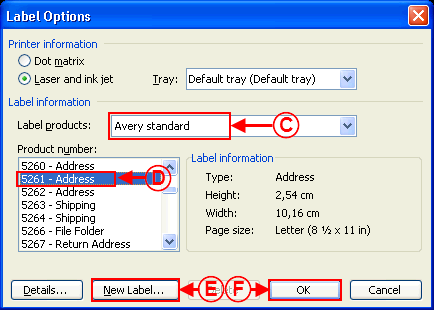Difference between revisions of "ProDon:Labels or Envelopes Word 2002-2003"
(→Creation of a "Labels" master document) |
|||
| Line 29: | Line 29: | ||
{| width="200" cellspacing="1" cellpadding="1" border="1" class="wikitable" | {| width="200" cellspacing="1" cellpadding="1" border="1" class="wikitable" | ||
|- | |- | ||
| − | | [[Image: | + | | [[Image:Labels or envelopes Word 2002-2003 001.png]]<br> |
|- | |- | ||
| | | | ||
| − | '''<span style="color: rgb(255, 0, 0);">A: </span>'''In the '''''Word''''' editor, click on the [[Image: | + | '''<span style="color: rgb(255, 0, 0);">A: </span>'''In the '''''Word''''' editor, click on the [[Image:Button Main document setup.png]] button to choose the type of document. |
|} | |} | ||
| Line 42: | Line 42: | ||
| This window opens.<br> | | This window opens.<br> | ||
|- | |- | ||
| − | | [[Image: | + | | [[Image:Labels or envelopes Word 2002-2003 002.png]]<br> |
|- | |- | ||
| | | | ||
| − | '''<span style="color: rgb(255, 0, 0);">B: </span>'''Select "Labels" as "Main Document Type", then click on "OK" to determine thelabel format. | + | '''<span style="color: rgb(255, 0, 0);">B: </span>'''Select "Labels" as "Main Document Type", then click on "OK" to determine thelabel format. |
|} | |} | ||
| Line 51: | Line 51: | ||
<br> | <br> | ||
| − | {| | + | {| cellspacing="1" cellpadding="1" border="1" class="wikitable" style="width: 444px; height: 381px;" |
|- | |- | ||
| − | | colspan="2" | | + | | colspan="2" | This window opens. |
|- | |- | ||
| − | | | + | | colspan="2" | [[Image:Labels_or_envelopes_Word_2002-2003_003.png]] |
| − | |||
|- | |- | ||
| − | | width="50%" | < | + | | width="50%" | |
| − | | width="50%" | < | + | '''<span style="color: rgb(255, 0, 0);">C: </span>'''Choose the label product. |
| + | |||
| + | | width="50%" | | ||
| + | '''<span style="color: rgb(255, 0, 0);">D: </span>'''Choose the label format. | ||
| + | |||
|- | |- | ||
| − | | width="50%" | < | + | | width="50%" | |
| − | | width="50%" | < | + | '''<span style="color: rgb(255, 0, 0);">E: </span>'''If the label format is not available, it is possible to specify it by clicking on "New label...". |
| + | |||
| + | | width="50%" | | ||
| + | '''<span style="color: rgb(255, 0, 0);">F: </span>'''When the label format is selected, click on "OK". | ||
| + | |||
|} | |} | ||
| Line 69: | Line 76: | ||
{| width="200" cellspacing="1" cellpadding="1" border="1" class="wikitable" | {| width="200" cellspacing="1" cellpadding="1" border="1" class="wikitable" | ||
|- | |- | ||
| − | | <br> | + | | [[Image:Labels_or_envelopes_Word_2002-2003_004.png]]<br> |
|- | |- | ||
| − | | < | + | | |
| + | '''<span style="color: rgb(255, 0, 0);">G: </span>'''Click on the to select the merge fields thata will be on the labels. | ||
| + | |||
|} | |} | ||
Revision as of 16:00, 18 July 2011
Contents
[hide]Introduction
This procedure explains the steps to create a labels or envelopes master document.
Master document configuration
From the software home page, click on the "Mailings" menu, then select "Master documents".
In the "Master document management" window, click on ![]() button.
button.
Choose the "Client" type of document, the language and select the wanted merge fields.
When the master document is configured, click on the ![]() button, then open the document in the editor.
button, then open the document in the editor.
NOTE: If the option "Use a document by language" has been chosen, a button for each language will be available.
For more information concerning the master document configuration, consult the section "Master document configuration" of the "Master document management" procedure.
Creation of a "Labels" master document
 |
|
A: In the Word editor, click on the |
| This window opens. |
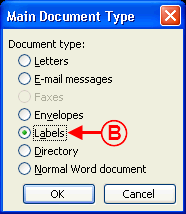 |
|
B: Select "Labels" as "Main Document Type", then click on "OK" to determine thelabel format. |
 |
|
G: Click on the to select the merge fields thata will be on the labels. |
| | |
| |
|
| |
|
| | |
| |
|
Creation of an "Envelope" master document
Document name: ProDon:Labels or Envelopes Word 2002-2003