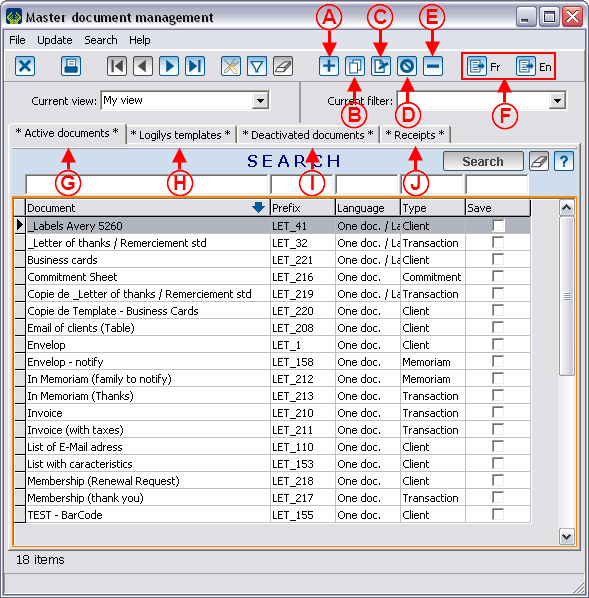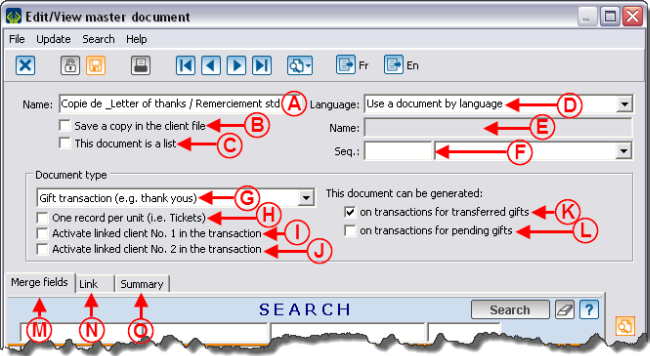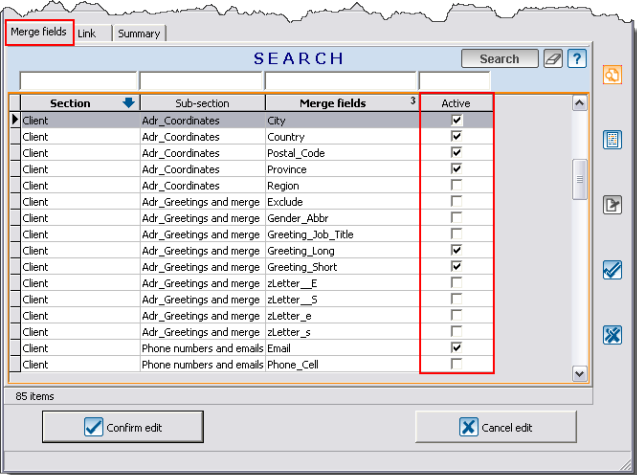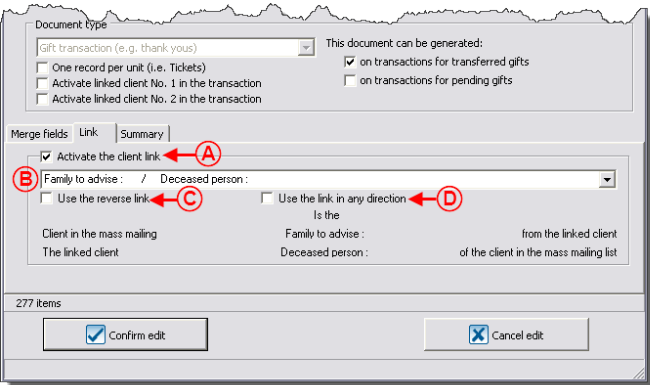Difference between revisions of "ProDon:Master Document Management"
| Line 65: | Line 65: | ||
| width="50%" | | | width="50%" | | ||
| − | '''<span style="color: rgb(255, 0, 0);">B: </span>'''If this option is activated, the document will have to be produced individually (one client at a time and not in a massive way).A material copy of the document will be saved in the client's file.'''Caution: '''the activation of this option is not | + | '''<span style="color: rgb(255, 0, 0);">B: </span>'''If this option is activated, the document will have to be produced individually (one client at a time and not in a massive way). A material copy of the document will be saved in the client's file. '''Caution: '''the activation of this option is not used to plan follow-ups concerning a document. For reply statistics or to make a recall (2nd mailing), consult the "Mailings history" document. |
|- | |- | ||
| Line 73: | Line 73: | ||
<br> | <br> | ||
| − | | width="50%" | '''<span style="color: rgb(255, 0, 0);">D: </span>'''There are two options in this drop-down list: "Use a document no matter what language", which allows you to produce a single document and "Use a document by language", which allows you to produce | + | | width="50%" | |
| + | '''<span style="color: rgb(255, 0, 0);">D: </span>'''There are two options in this drop-down list: "Use a document no matter what language", which allows you to produce a single document and "Use a document by language", which allows you to produce many documents, one for each language configured in the software (English, French ...). | ||
| + | |||
|- | |- | ||
| width="50%" | | | width="50%" | | ||
| − | '''<span style="color: rgb(255, 0, 0);">E: </span>'''Linked to option <span style="color: rgb(255, 0, 0);">'''B'''</span>, and allows you specify the material name of the document in the computer. | + | '''<span style="color: rgb(255, 0, 0);">E: </span>'''Linked to option <span style="color: rgb(255, 0, 0);">'''B'''</span>, and allows you to specify the material name of the document in the computer. |
<br> | <br> | ||
| width="50%" | | | width="50%" | | ||
| − | '''<span style="color: rgb(255, 0, 0);">F: </span>'''Activates a merge field | + | '''<span style="color: rgb(255, 0, 0);">F: </span>'''Activates a merge field related to a sequential number. However, it is impossible to generate the same number twice (e.g. if it is necessary to reprint a document, it will not have its original number, it will follow the sequence instead). |
|- | |- | ||
| Line 92: | Line 94: | ||
|- | |- | ||
| width="50%" | | | width="50%" | | ||
| − | '''<span style="color: rgb(255, 0, 0);">I </span>'''and '''<span style="color: rgb(128, 0, 0);"><span style="color: rgb(255, 0, 0);">J: </span></span>'''Make available merge fields based on clients | + | '''<span style="color: rgb(255, 0, 0);">I </span>'''and '''<span style="color: rgb(128, 0, 0);"><span style="color: rgb(255, 0, 0);">J: </span></span>'''Make available merge fields based on the clients related to transactions. |
| width="50%" | | | width="50%" | | ||
| − | '''<span style="color: rgb(255, 0, 0);">K </span>'''and <span style="color: rgb(255, 0, 0);">'''L: '''</span>Indicate if the document should be produced before and/or after receiving the payment for the | + | '''<span style="color: rgb(255, 0, 0);">K </span>'''and <span style="color: rgb(255, 0, 0);">'''L: '''</span>Indicate if the document should be produced before and/or after receiving the payment for the transaction. |
|- | |- | ||
| width="50%" | | | width="50%" | | ||
| − | '''<span style="color: rgb(255, 0, 0);">M: </span>'''This tab allows you to specify the merge fields that will be available | + | '''<span style="color: rgb(255, 0, 0);">M: </span>'''This tab allows you to specify the merge fields that will be available in the production of the master document in '''''Word'''''. |
| width="50%" | | | width="50%" | | ||
| Line 113: | Line 115: | ||
<br> | <br> | ||
| − | ==== | + | ==== Document types (Complementary to step <span style="color: rgb(255, 0, 0);">G</span>) ==== |
| − | + | The document type has a direct impact on the merge fields available and on the places where the different master documents are available. Each document type is linked to a precise type of mass mailing. For instance, the documents of "Client" type can only be used in the "Client" type mass mailing. Therefore, it is possible to use the "Client" type document where the "Client" type mass mailing is present. | |
| − | Here is the list of the types | + | Here is the list of the document types, the fields that will be available in '''''Word''''' during the merge, as well as the location where you can find them in the software. |
<br> | <br> | ||
| − | {| cellspacing="1" cellpadding="1" border="1 | + | {| cellspacing="1" cellpadding="1" border="1" style="width: 724px; height: 194px;" class="wikitable" |
|- | |- | ||
! width="20%" scope="col" | | ! width="20%" scope="col" | | ||
| − | + | Document type | |
! width="40%" scope="col" | | ! width="40%" scope="col" | | ||
| − | Available merge fields by type | + | Available merge fields by document type |
! width="40%" scope="col" | | ! width="40%" scope="col" | | ||
| − | Location of use by type | + | Location of use by document type |
|- | |- | ||
| Line 167: | Line 169: | ||
| width="40%" | | | width="40%" | | ||
| − | Information fields relative to a deceased and to the family to | + | Information fields relative to a deceased and to the family to advise. |
| − | '''NOTE:''' The fields relative to a deceased person start with "DEC_" and the fields regarding the family to | + | '''NOTE:''' The fields relative to a deceased person start with "DEC_" and the fields regarding the family to advise start with "FAM_". |
| width="40%" | | | width="40%" | | ||
| − | Only present | + | Only present in the ''In memoriam'' gifts process. |
|- | |- | ||
| Line 179: | Line 181: | ||
| width="40%" | | | width="40%" | | ||
| − | Fields of the "Client | + | Fields of the "Client management". |
'''NOTE:''' The fields relative to a contact start with "CON_" and the fields relative to a client start with "CLI_". | '''NOTE:''' The fields relative to a contact start with "CON_" and the fields relative to a client start with "CLI_". | ||
| Line 200: | Line 202: | ||
<br> | <br> | ||
| − | <br> | + | <br> |
=== "Merge fields" tab === | === "Merge fields" tab === | ||
Revision as of 13:31, 14 July 2011
Contents
[hide]Introduction
The creation of the software master documents is integrated by Microsoft Word. The merge fields are selected from the software and are automatically sent to Word for document preparation purposes. The master document management allows you to create, modify, activate or deactivate the master documents.
Presentation of the management screen
From the software home page, click on the "Mailings" menu, then select "![]() Master documents".
Master documents".
Document configuration
By clicking on the ![]() ,
, ![]() or
or ![]() button in the "Master document management" window, the "Edit/View master document" window opens to enable you to configure the document.
button in the "Master document management" window, the "Edit/View master document" window opens to enable you to configure the document.
Main screen
Document types (Complementary to step G)
The document type has a direct impact on the merge fields available and on the places where the different master documents are available. Each document type is linked to a precise type of mass mailing. For instance, the documents of "Client" type can only be used in the "Client" type mass mailing. Therefore, it is possible to use the "Client" type document where the "Client" type mass mailing is present.
Here is the list of the document types, the fields that will be available in Word during the merge, as well as the location where you can find them in the software.
|
Document type |
Available merge fields by document type |
Location of use by document type |
|---|---|---|
|
Fields of the "Client management". |
Virtually present in all the managements of the software. | |
|
Fields of the "Transaction management" and of the "Client management". |
Present in the "Transaction management" and in "Analysis & History". | |
|
Fields in the "Commitments" tab of "Analysis & History" and fields of the "Client management". |
Only present in "Analysis & History" and in the "Commitments" tab. | |
|
Information fields relative to a deceased and to the family to advise. NOTE: The fields relative to a deceased person start with "DEC_" and the fields regarding the family to advise start with "FAM_". |
Only present in the In memoriam gifts process. | |
|
Fields of the "Client management". NOTE: The fields relative to a contact start with "CON_" and the fields relative to a client start with "CLI_". |
Present in the "Client management". | |
|
Fields of the "Batch processing: Receipts". |
Present in the "Batch processing: Receipts" and in the transaction during the reissuing of a receipt. |
"Merge fields" tab
This tab allows you to determine the merge fields that will be available during the production of the master document in Word.
"Link" tab
This tab makes available merge fields based on a link between two clients' files.
"Summary" tab
This tab allows you to add summaries to a document. Click here for more details concerning the summaries.
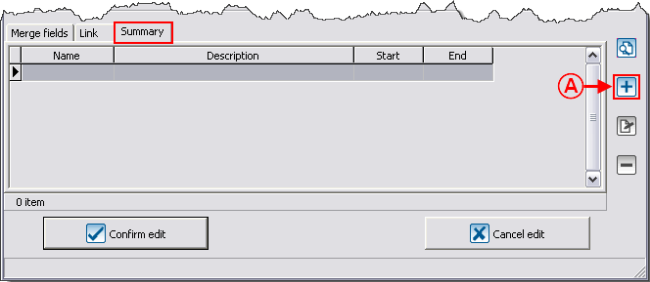
|
|
A: To add a summary to a master document, open the "Edit/View master document" window, at the bottom of the window, go in the "Summary" tab, then click on the |
|
B: Allows you to choose a summary previously created. To do so, select the right summary, then click on " |
C: The "New" button allows you to create a new summary. |
|
The chosen summary will then be found in the "Summary" tab of the "Edit/View master document" window. |
|
D: In the master document, the merge field will have the name indicated in the "Name" column. |
For more information concerning summaries, click here.
Producing a document
To produce a master document in Word, click on the ![]() button. This button is available in the "Edit/View master document" or directly in the "Master document management" window.
button. This button is available in the "Edit/View master document" or directly in the "Master document management" window.
The list of the merge fields available in Word depends on the ones that were chosen during the master document configuration.
|
Here is an example of master document. |
When the document is complete, save it using the "Save" function. ProDon has already given a name to your document and knows where to record it on the hard drive. Therefore, you should not use the "Save as" function.
For the master document use, see the "Mass mailing" procedure.
Document name: ProDon:Master Document Management