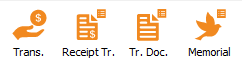Difference between revisions of "ProDon:Transaction Processing"
(→Transaction entry) (Tag: Visual edit) |
(→Transaction entry) (Tag: Visual edit) |
||
| Line 18: | Line 18: | ||
|3. Click on [[Image:Bouton Ajouter.png]] to add a new transaction. | |3. Click on [[Image:Bouton Ajouter.png]] to add a new transaction. | ||
|- | |- | ||
| − | |4. Search for the client (payer or beneficiary) for whom the transaction is to be added and click | + | |4. Search for the client (payer or beneficiary) for whom the transaction is to be added and click on [[File:Transaction Processing 001.png]] |
|- | |- | ||
|5. If the client does not already exist in Prodon, click on [[File:Transaction Processing 002.png]] | |5. If the client does not already exist in Prodon, click on [[File:Transaction Processing 002.png]] | ||
Revision as of 07:08, 10 January 2025
| Transaction Processing |
Introduction
This procedure is the simplified transaction processing in Prodon.
For more detailed explanations of transaction processing, please refer to the documents "Transaction Logging", "Validation and Transfer of a Transaction Batch", "Processing Receipts to be Issued", "Processing Documents to be Issued" and "In Memoriam Donation".
Transaction entry
Transaction report
Batch processing: Receipts (if required)
| 1. Go to receipts management: sans_cadre|54x54px or "Batch Processing" / " Fichier:Mini reçus 5.0.8.4.png Receipts" menu. | |
| 2. Select the "Paper Receipts" tab, then the appropriate sub-tab ("Receipts", "Consolidated Receipts", "Receipts With Thank-you", "Consolidated Receipts With Thank-you" or "Receipts to Be Calculated"). | |
| 3. Filter the receipts to be generated (if required) and click on | |
| 4. Check the desired options and click on Fichier:Transaction Processing 007.png. | |
| 5. Print receipts and answer question correctly. | |
| NOTE : If these are e-receipts, it's the same generate button, but the sub-tabs are different. |
Batch processing: Documents (if required)
| 1. Go to document management: sans_cadre|60x60px or "Batch Processing" / "Fichier:Mini doc 5.0.8.4.png Documents" menu. | |
| 2. Select the "Transferred transactions" tab. | |
| 3. Filter the documents to be generated (if required) and click on | |
| 4. Check the desired options and click on Fichier:Transaction Processing 008.png. | |
| 5. Print the documents and answer the question correctly. |
Batch processing: Memorial (if required)
| 1. Go to memorial document management: sans_cadre|61x61px or "Batch Processing" / " Fichier:Mini dim 5.0.8.4.png Memorial Donations" menu. |
| 2. Click on |
| 3. Check the documents to be generated (report and documents) and click on Fichier:Transaction Processing 008.png. |
| 4. Print the documents and answer the question correctly. |
Document name: ProDon:Transaction Processing