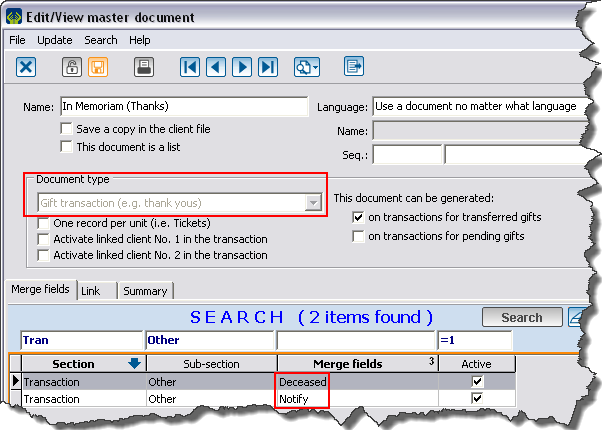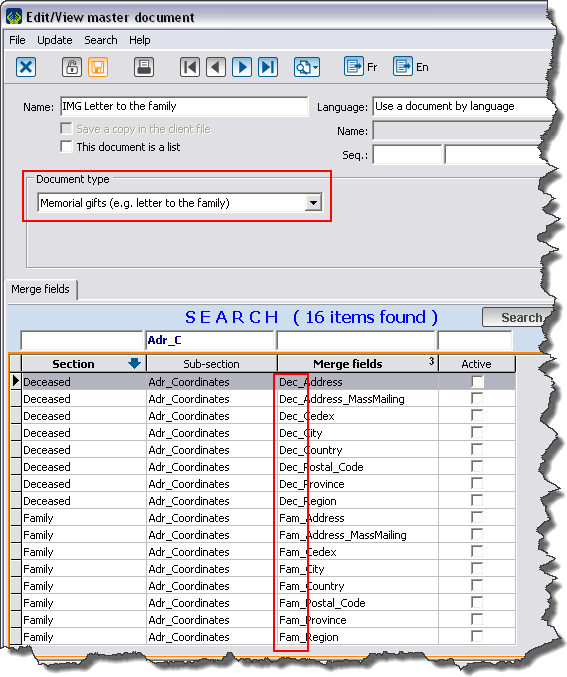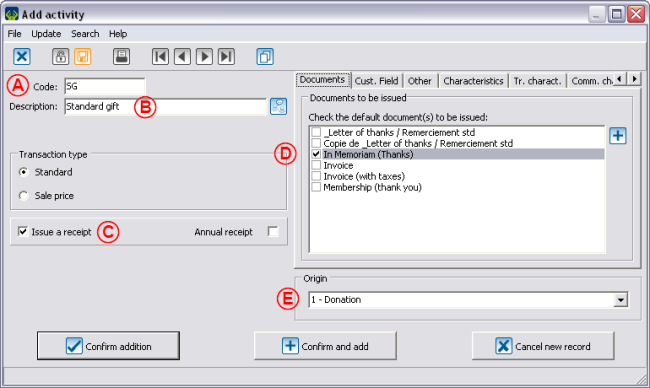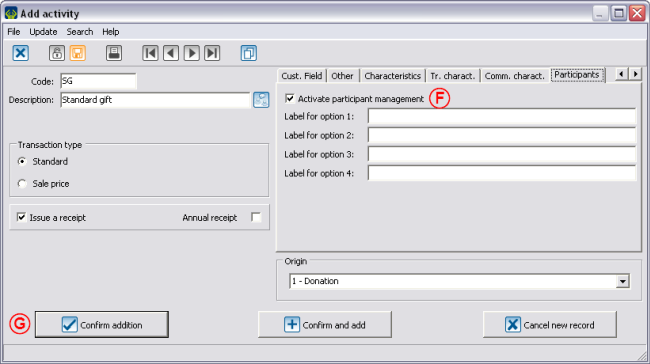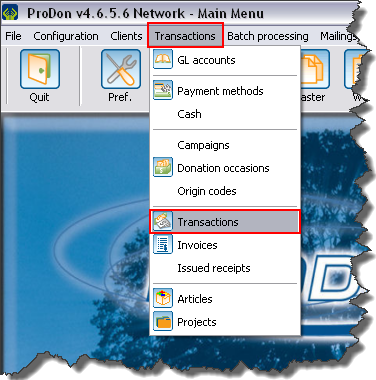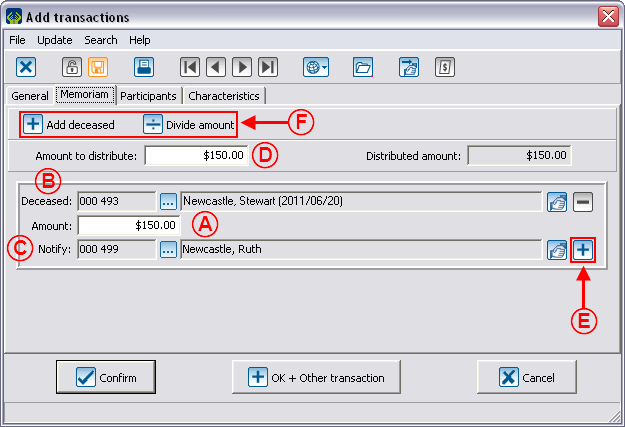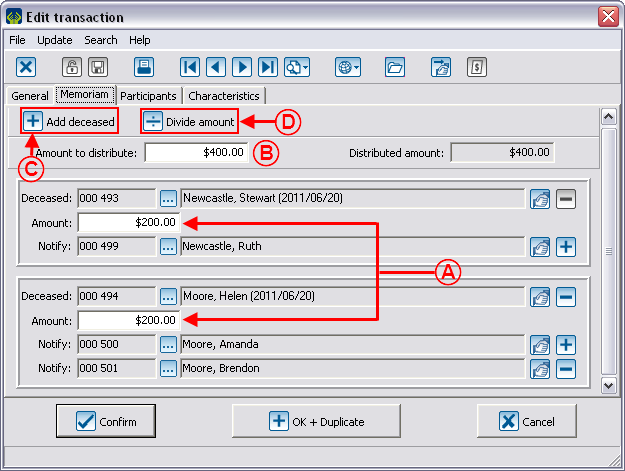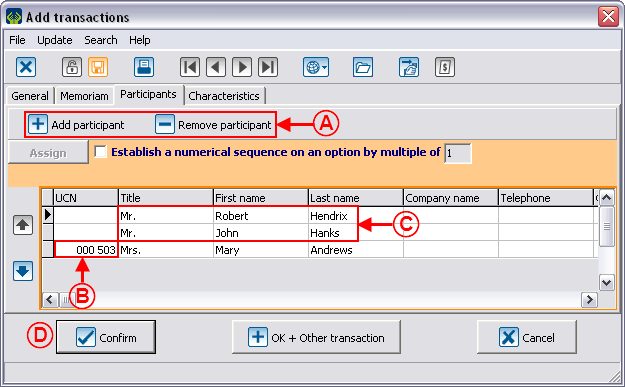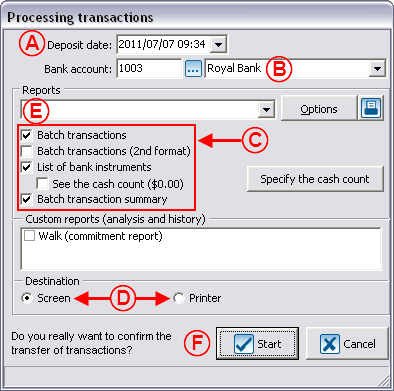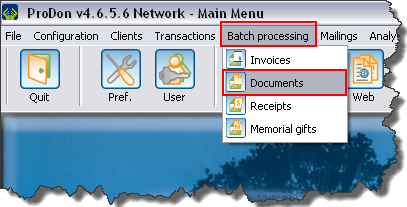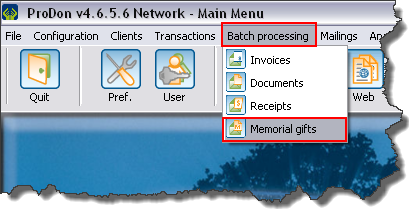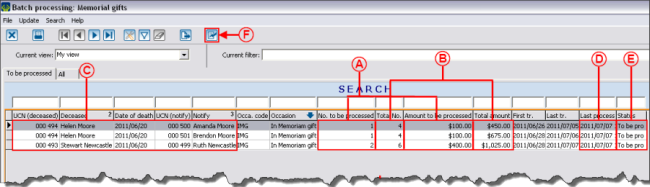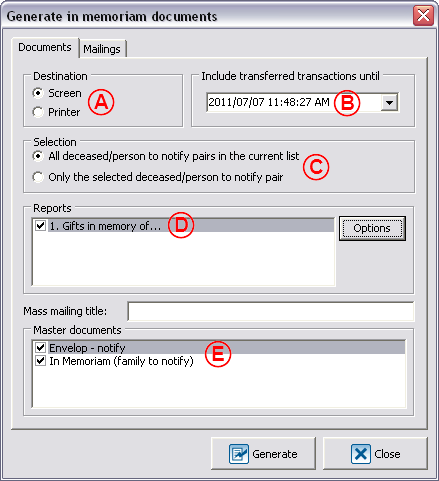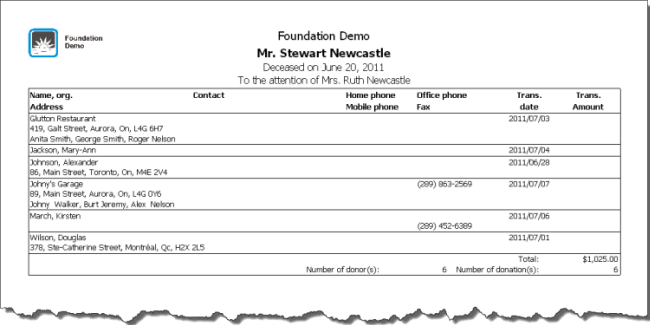Difference between revisions of "ProDon:In Memoriam Donation"
| Line 207: | Line 207: | ||
== Letter and follow-ups with the families == | == Letter and follow-ups with the families == | ||
| − | From the software | + | From the software home page, select "Batch processing", then choose "[[Image:Bouton Don in memoriam.png]] Memorial gifts". |
[[Image:IMG 014.png]] | [[Image:IMG 014.png]] | ||
| Line 213: | Line 213: | ||
=== Follow-up management === | === Follow-up management === | ||
| − | {| cellspacing="1" cellpadding="1" border="1 | + | {| cellspacing="1" cellpadding="1" border="1" style="width: 849px; height: 309px;" class="wikitable" |
|- | |- | ||
| − | | colspan="2" | [[Image: | + | | colspan="2" | [[Image:IMG 015.png]]<br> |
|- | |- | ||
| − | | '''<span style="color: rgb(255, 0, 0);">A: </span>'''The columns "To be processed" display the donation transactions that have been | + | | '''<span style="color: rgb(255, 0, 0);">A: </span>'''The columns "To be processed" display the donation transactions that have been made since the latest follow-up with the family. |
| '''<span style="color: rgb(255, 0, 0);">B: </span>'''The columns "Total" display the donation transactions for which the family has already been notified. | | '''<span style="color: rgb(255, 0, 0);">B: </span>'''The columns "Total" display the donation transactions for which the family has already been notified. | ||
|- | |- | ||
| − | | '''<span style="color: rgb(255, 0, 0);">C:</span> '''It consists of the information identifying the | + | | '''<span style="color: rgb(255, 0, 0);">C:</span> '''It consists of the information identifying the deceased and the person to notify.This information is useful in the event that you would have to follow up with a particular individual.<br> |
| '''<span style="color: rgb(255, 0, 0);">D: </span>'''Displays the date of the last processing. | | '''<span style="color: rgb(255, 0, 0);">D: </span>'''Displays the date of the last processing. | ||
|- | |- | ||
| − | | '''<span style="color: rgb(255, 0, 0);">E: </span>'''Indicates if there transactions to be processed in the line. | + | | '''<span style="color: rgb(255, 0, 0);">E: </span>'''Indicates if there are transactions to be processed in the line. |
| '''<span style="color: rgb(255, 0, 0);">F: </span>'''Click on the [[Image:Bouton reporter transaction.png]] button to generate the follow-up documents to send to the family. | | '''<span style="color: rgb(255, 0, 0);">F: </span>'''Click on the [[Image:Bouton reporter transaction.png]] button to generate the follow-up documents to send to the family. | ||
|- | |- | ||
| colspan="2" | '''NOTE: '''Regularly check the date of the last processing as well as the number of donations to be processed. If the last mailing dates back to several days or the number of donations to be processed is substancial, it is important to send the follow-up documents to the family. It allows you to stay in touch with the families and to keep them well informed. | | colspan="2" | '''NOTE: '''Regularly check the date of the last processing as well as the number of donations to be processed. If the last mailing dates back to several days or the number of donations to be processed is substancial, it is important to send the follow-up documents to the family. It allows you to stay in touch with the families and to keep them well informed. | ||
|} | |} | ||
| + | |||
| + | === === | ||
=== Preparing the follow-up documents for the family === | === Preparing the follow-up documents for the family === | ||
| − | This window | + | This window opens after clicking on the [[Image:Bouton reporter transaction.png]] button at the previous step <span style="color: rgb(255, 0, 0);">'''F'''</span>. |
{| cellspacing="1" cellpadding="1" border="1" style="width: 448px; height: 552px;" | {| cellspacing="1" cellpadding="1" border="1" style="width: 448px; height: 552px;" | ||
| Line 241: | Line 243: | ||
|- | |- | ||
| '''<span style="color: rgb(255, 0, 0);">C: </span>'''Allows you to follow up with a person in particular or with everyone involved. | | '''<span style="color: rgb(255, 0, 0);">C: </span>'''Allows you to follow up with a person in particular or with everyone involved. | ||
| − | | '''<span style="color: rgb(255, 0, 0);">D: </span>'''This report contains the list of the people who made a donation. | + | | '''<span style="color: rgb(255, 0, 0);">D: </span>'''This report contains the list of the people who have made a donation. |
|- | |- | ||
| − | | '''<span style="color: rgb(255, 0, 0);">E: </span>'''Allows you to choose the master document to | + | | '''<span style="color: rgb(255, 0, 0);">E: </span>'''Allows you to choose the master document to be used to produce the thank you letter intended to the family, which is usually attached to the list of donors. All master documents of "Memoriam" type will be available. |
| '''<span style="color: rgb(255, 0, 0);">F: </span>'''Click on the "Options" button to manage the options of the report. | | '''<span style="color: rgb(255, 0, 0);">F: </span>'''Click on the "Options" button to manage the options of the report. | ||
|} | |} | ||
| Line 249: | Line 251: | ||
<br> | <br> | ||
| − | Here is the list of the most currently used options, it also possible to choose other configurations to adapt the list if needed.<br> | + | Here is the list of the most currently used options, it is also possible to choose other configurations to adapt the list if needed.<br> |
{| cellspacing="1" cellpadding="1" border="1" style="width: 402px; height: 466px;" | {| cellspacing="1" cellpadding="1" border="1" style="width: 402px; height: 466px;" | ||
|- | |- | ||
| − | | [[Image: | + | | [[Image:IMG 017.png]] |
| − | | [[Image: | + | | [[Image:IMG 018.png]] |
|} | |} | ||
| Line 267: | Line 269: | ||
Here is a sample report obtained using the previous options: | Here is a sample report obtained using the previous options: | ||
| − | [[Image: | + | [[Image:IMG 019.png]] |
<br> | <br> | ||
Revision as of 15:30, 7 July 2011
Contents
[hide]Introduction
This document explains the establishment and the structure of the In Memoriam gift which allows you to manage simple donations as well as complex ones and it also offers the possibility to follow up with the families.
Configuration
Configuration of the master documents
There are two documents to issue upon the reception of an In Memoriam gift: the thank you letter to the donor and the letter to the family.
Thank you letter to the donor
The thank you letter to the donor is a letter meant to thank him or her for his or her donation and to confirm that the family of the deceased person will be notified of the donation that has been made in memory of the deceased. The difference between the "standard thank you letter" and the "thank you letter to the donor of an In Memoriam gift" is in the use of merge fields.
In order to build a master document, you have to choose the "Gift transaction" type of document so that the "Deceased" and "Notify" merge fields are available. These fields contain the greeting long of the deceased as well as the one of the person to notify of the received gifts. In the letter intended to the donor, it will be written that a donation in memory of the "Deceased" has been made and that the "Notify" will be informed of it.
For more details concerning the master documents, consult the Master document management.
Letter to the family
The letter to the family aims at informing the family of the list of individuals who have made donations in memory of the deceased person. It is also meant to thank the family for suggesting to make an In Memoriam gift.
In order to build a master document, you have to choose the "Memorial gifts" type of document. This type of document contains two series of fields: The fields related to the information from the file of the person to notify (merge fields starting with Fam_) and the fields related to the information from the file of the deceased (merge fields starting with Dec_). When writing the letter, a lot of information concerning both parts will become available.
Add a donation occasion (specifically for In Memoriam gifts)
From the software home page, click on "Transactions", then select "![]() Donation occasion".
Donation occasion".
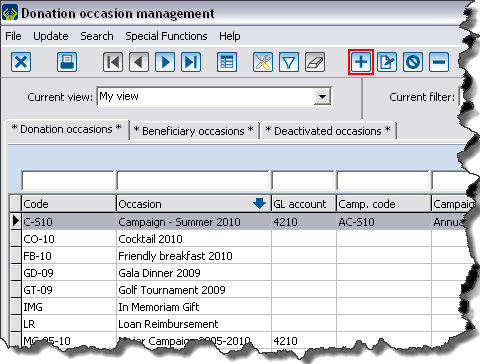
|
| To add a new donation occasion, click on the |
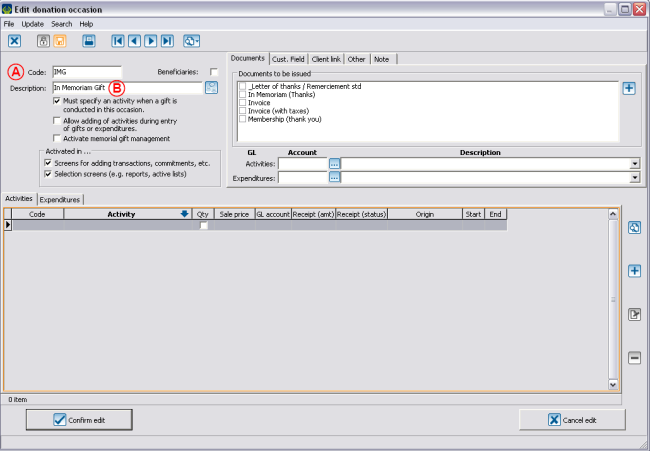
| |
| A: Give the occasion a code. | B: Name the occasion. |
| C: Check the box "Activate memorial gift management". | D: You must then add an activity by clicking on |
Add an activity
Transaction entry
To enter an In Memoriam gift transaction, open the transaction management.
From the software home page, click on "Transactions", then choose "![]() Transactions".
Transactions".
In the transaction management window, click on the ![]() button.
button.
Select the client who has made the donation, and click on "![]() Add a transaction for this client".
Add a transaction for this client".
In the "Add transactions" window, select the "In Memoriam gift" donation occasion created earlier, then when the occasion is selected, the "Memoriam" tab will appear at the top of the window.
You also need to select the activity that has been created earlier for which the participant management was activated, then the "Participants" tab will appear right next to the "Memoriam" tab.
Finish filling out all the fields of the "General" tab, then go in the "Memoriam" tab.
For more details concerning transaction registration, consult the following procedure.
Memoriam tab
Participants tab
In this tab, it is possible to include additional markings to send to the family. For example, if a company makes a donation and wishes that the names of the three employees who participated in the gift should be mentioned on the list that will be sent to the family.
Transaction transfer
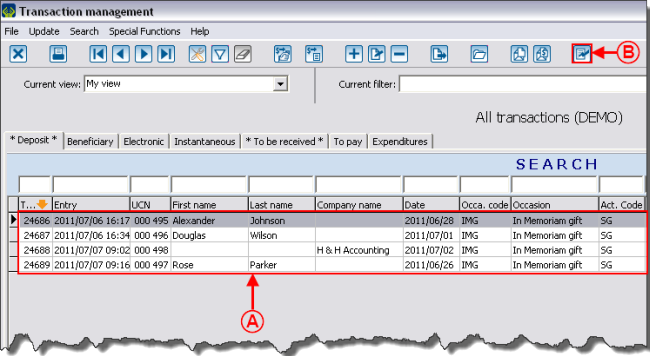 | |
| A: Here is the transactions list to transfer. | B: Click on the |
The following window opens after clicking on the ![]() button at the previous step B.
button at the previous step B.
Printing the thank you letter to the donor
The thank you letter to the donor of a Memoriam gift is generated at the same place as every other usual letter.
From the software home page, select "Batch processing", then select "![]() Documents".
Documents".
For more information concerning the processing of the documents to issue, consult this procedure.
Letter and follow-ups with the families
From the software home page, select "Batch processing", then choose "![]() Memorial gifts".
Memorial gifts".
Follow-up management
Preparing the follow-up documents for the family
This window opens after clicking on the ![]() button at the previous step F.
button at the previous step F.
Here is the list of the most currently used options, it is also possible to choose other configurations to adapt the list if needed.
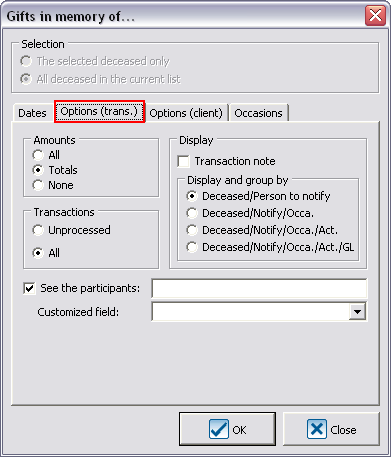
|
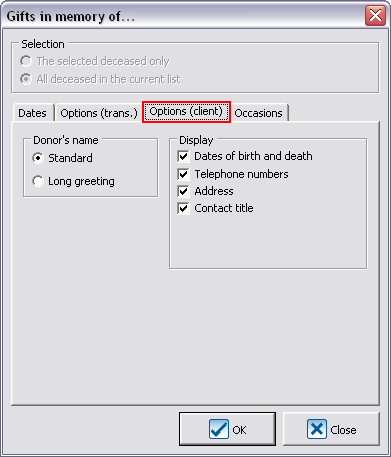
|
When the options are configured in the "Options (trans.)" tab and in the "Options (client)" tab, click on "![]() OK".
OK".
Here is a sample report obtained using the previous options:
Document name: ProDon:In Memoriam Donation