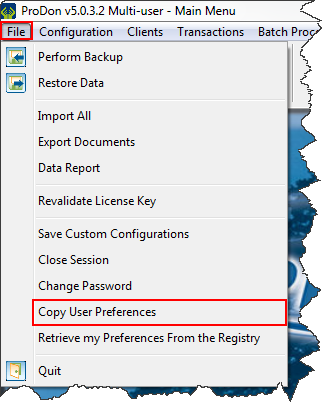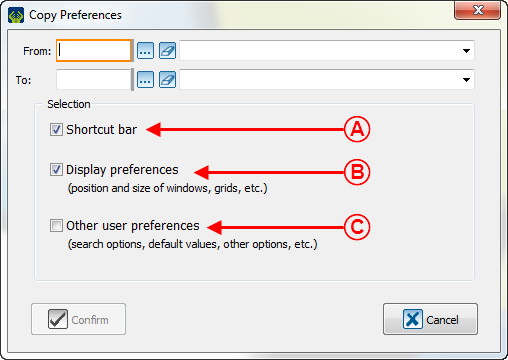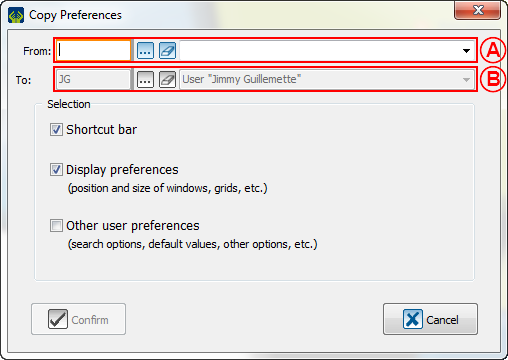Difference between revisions of "ProDon:Copy user preferences to another user"
Jguillemette (talk | contribs) |
Jguillemette (talk | contribs) |
||
| Line 6: | Line 6: | ||
== Copy preferences == | == Copy preferences == | ||
To copy preferences of a user to another, go to the "File" tab of the homepage and click on "Copy User Preferences". | To copy preferences of a user to another, go to the "File" tab of the homepage and click on "Copy User Preferences". | ||
| − | |||
| − | |||
[[File:ProDon5_Copy_user_preferences_to_another_user_001.png]] | [[File:ProDon5_Copy_user_preferences_to_another_user_001.png]] | ||
| Line 19: | Line 17: | ||
|- | |- | ||
| width="50%" | <span style="color: rgb(255, 0, 0);">'''A:'''</span> The "Shortcut bar" option is to copy the ProDon homepage shortcut bar for it to be identical to the aimed user. | | width="50%" | <span style="color: rgb(255, 0, 0);">'''A:'''</span> The "Shortcut bar" option is to copy the ProDon homepage shortcut bar for it to be identical to the aimed user. | ||
| − | |||
| − | |||
| <span style="color: rgb(255, 0, 0);">'''B:'''</span> The "Visual preferences" concerns all visual things: windows positions and dimensions, grids, etc. | | <span style="color: rgb(255, 0, 0);">'''B:'''</span> The "Visual preferences" concerns all visual things: windows positions and dimensions, grids, etc. | ||
| − | |||
|- | |- | ||
| colspan="2" | <span style="color: rgb(255, 0, 0);">'''C:'''</span> The "Other user preferences" concerns the search options, the default values, etc. | | colspan="2" | <span style="color: rgb(255, 0, 0);">'''C:'''</span> The "Other user preferences" concerns the search options, the default values, etc. | ||
| − | |||
| − | |||
|} | |} | ||
| Line 33: | Line 26: | ||
While connected as a user, choose a user from which the options will be copied. | While connected as a user, choose a user from which the options will be copied. | ||
| − | |||
{| width="20%" cellspacing="1" cellpadding="1" border="1" class="wikitable" | {| width="20%" cellspacing="1" cellpadding="1" border="1" class="wikitable" | ||
| Line 41: | Line 33: | ||
| width="50%" | <span style="color: rgb(255, 0, 0);">'''A:'''</span> This box allows to choose the user whose options will be copied. | | width="50%" | <span style="color: rgb(255, 0, 0);">'''A:'''</span> This box allows to choose the user whose options will be copied. | ||
| − | + | | <span style="color: rgb(255, 0, 0);">'''B:'''</span> As a user, it is only possible to copy preferences from someone to self. Even administrators cannot choose to edit preferences of another user. | |
| − | |||
| − | |||
|} | |} | ||
| Line 50: | Line 40: | ||
=== While being the SUPERVISOR === | === While being the SUPERVISOR === | ||
| − | While connected as the SUPERVISOR, choose a user from which the options will be copied and to which user they will be applied. | + | While connected as the SUPERVISOR, choose a user from which the options will be copied and to which user they will be applied. |
| − | |||
| − | |||
{| width="20%" cellspacing="1" cellpadding="1" border="1" class="wikitable" | {| width="20%" cellspacing="1" cellpadding="1" border="1" class="wikitable" | ||
| Line 59: | Line 47: | ||
| width="50%" | <span style="color: rgb(255, 0, 0);">'''A:'''</span> This box allows to choose the user whose options will be copied. | | width="50%" | <span style="color: rgb(255, 0, 0);">'''A:'''</span> This box allows to choose the user whose options will be copied. | ||
| − | + | | <span style="color: rgb(255, 0, 0);">'''B:'''</span> As the SUPERVISOR, it will be possible to copy any user preferences and apply them to any other user. | |
| − | |||
| − | | <span style="color: rgb(255, 0, 0);">'''B:'''</span> As the SUPERVISOR, it will be possible to copy any user preferences and apply them to any other user | ||
|} | |} | ||
{{Footer_ProDon_Version|5.0.3.1}} | {{Footer_ProDon_Version|5.0.3.1}} | ||
Revision as of 11:53, 30 January 2017
| Copy user preferences to another user |
Introduction
ProDon have options to copy user preferences. This is a way to be sure that everyone is having the same interface. The advantage is to be able to have a common interface for all users.
Copy preferences
To copy preferences of a user to another, go to the "File" tab of the homepage and click on "Copy User Preferences".
Explanation of the 3 options
While being a user
While connected as a user, choose a user from which the options will be copied.
While being the SUPERVISOR
While connected as the SUPERVISOR, choose a user from which the options will be copied and to which user they will be applied.
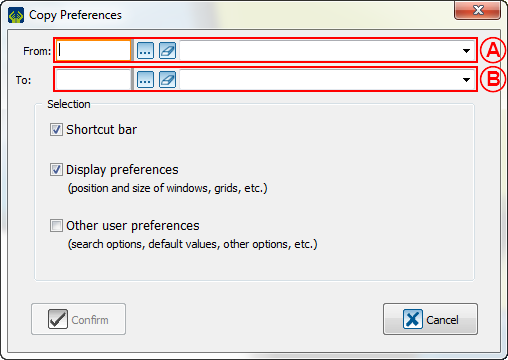
| |
| A: This box allows to choose the user whose options will be copied. | B: As the SUPERVISOR, it will be possible to copy any user preferences and apply them to any other user. |
Document name: ProDon:Copy user preferences to another user
Version : 5.0.3.1