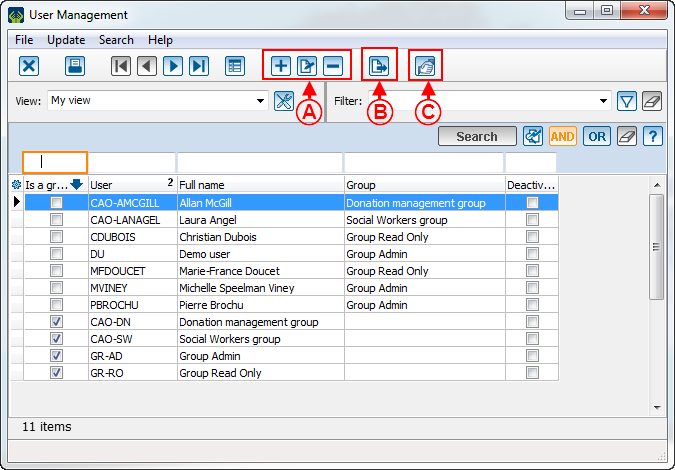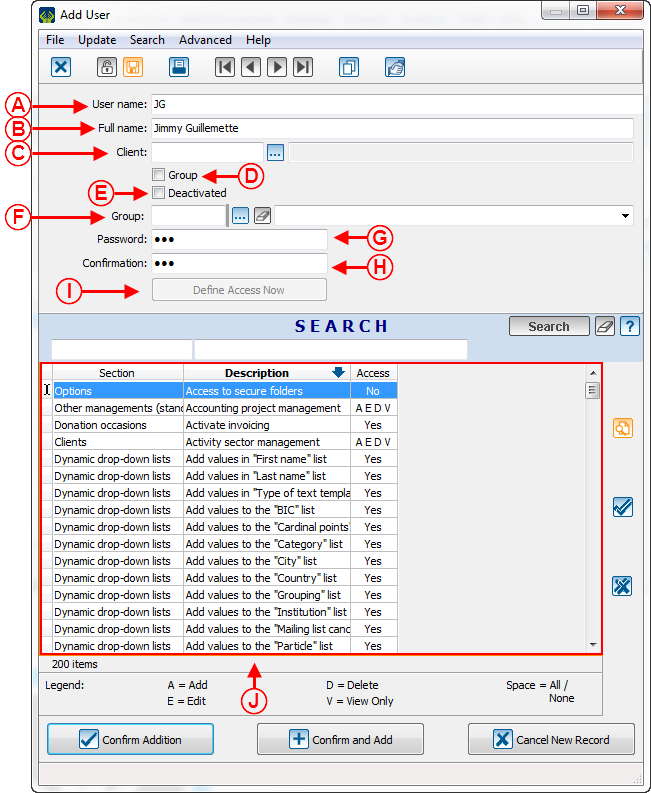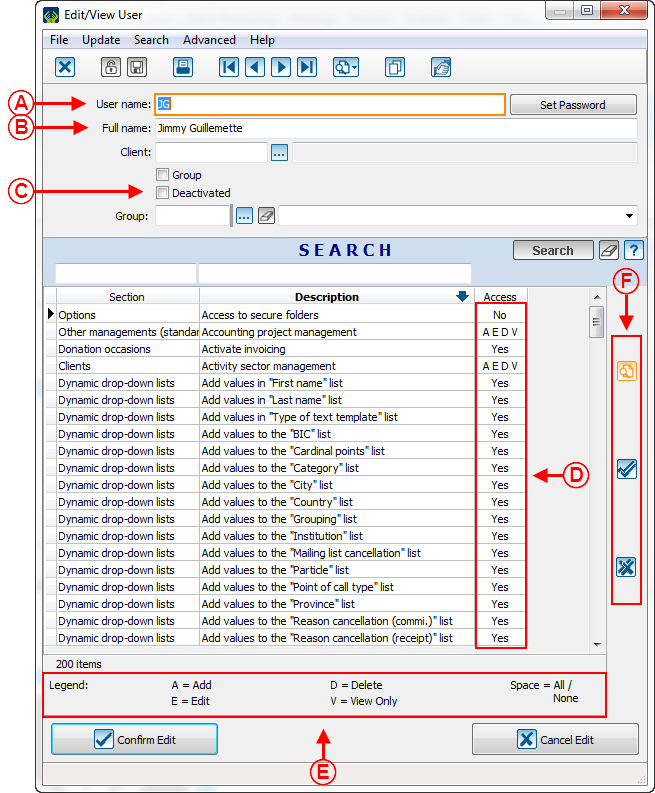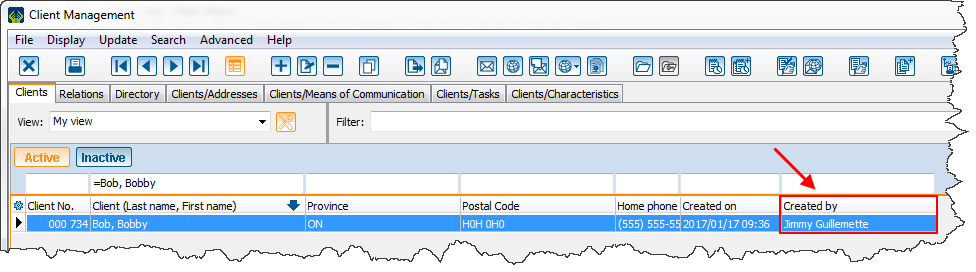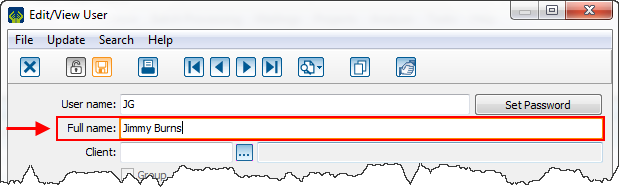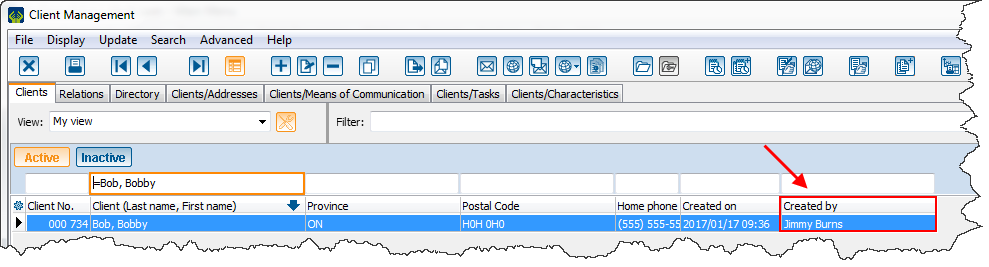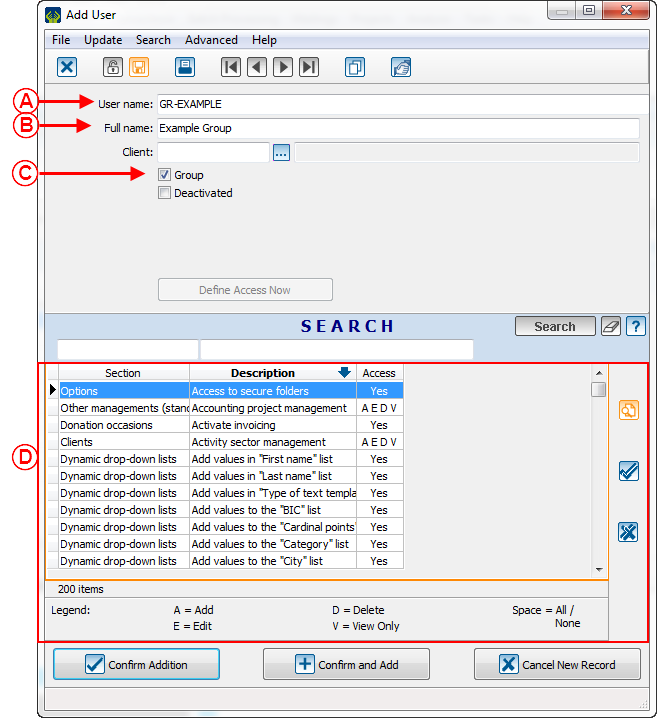Difference between revisions of "ProDon:User Management"
Jguillemette (talk | contribs) |
Jguillemette (talk | contribs) |
||
| Line 25: | Line 25: | ||
|- | |- | ||
| colspan="2" | | | colspan="2" | | ||
| − | <span style="color: rgb(255, 0, 0);">'''C:'''</span> Configuration allowing to choose to which organization the user is linked. This button is only available if | + | <span style="color: rgb(255, 0, 0);">'''C:'''</span> Configuration allowing to choose to which organization the user is linked. This button is only available if there is the Multi-organization Module. |
|} | |} | ||
| Line 48: | Line 48: | ||
|- | |- | ||
| | | | ||
| − | <span style="color: rgb(255, 0, 0);">'''C:'''</span> This | + | <span style="color: rgb(255, 0, 0);">'''C:'''</span> This allows to link a user to their client file. You are not forced to link a user to a client. |
| | | | ||
| − | <span style="color: rgb(255, 0, 0);">'''D:'''</span> This option allows to create a group. | + | <span style="color: rgb(255, 0, 0);">'''D:'''</span> This option allows to create a group. Set the accesses of the group first. Then, assign members to it by creating new users and by assigning the group to the option in <span style="color: rgb(255, 0, 0);">'''F'''</span>. |
|- | |- | ||
| | | | ||
| − | <span style="color: rgb(255, 0, 0);">'''E:'''</span> This option allows to deactivate a user. Ideally, never delete a user, because everything the user has done into | + | <span style="color: rgb(255, 0, 0);">'''E:'''</span> This option allows to deactivate a user. Ideally, never delete a user, because everything the user has done into the software is linked to this user. It is important to keep track of everything that has been done in ProDon. |
| | | | ||
<span style="color: rgb(255, 0, 0);">'''F:'''</span> This option allows to select the group which will set the user's accesses. It is not required to link a user to a group, but to save some work, it is recommended to create groups and class users according to their accesses. | <span style="color: rgb(255, 0, 0);">'''F:'''</span> This option allows to select the group which will set the user's accesses. It is not required to link a user to a group, but to save some work, it is recommended to create groups and class users according to their accesses. | ||
| Line 74: | Line 74: | ||
== Edit accesses, deactivate and rename a user == | == Edit accesses, deactivate and rename a user == | ||
| − | + | It is possible to edit, deactivate or rename a user. To do so, click on the edit button or double-click on the user. | |
{| width="200" cellspacing="1" cellpadding="1" border="1" class="wikitable" | {| width="200" cellspacing="1" cellpadding="1" border="1" class="wikitable" | ||
| Line 83: | Line 83: | ||
|- | |- | ||
| width="50%" | | | width="50%" | | ||
| − | <span style="color: rgb(255, 0, 0);">'''A: '''</span> In this section, | + | <span style="color: rgb(255, 0, 0);">'''A: '''</span> In this section, the user name can be edited. |
| | | | ||
| − | <span style="color: rgb(255, 0, 0);">'''B:'''</span> To rename a user, | + | <span style="color: rgb(255, 0, 0);">'''B:'''</span> To rename a user, enter the new information in this box. |
| − | <span style="color: rgb(255, 0, 0);">'''CAUTION:'''</span> | + | <span style="color: rgb(255, 0, 0);">'''CAUTION:'''</span> Be extremely cautious, the name will be edited EVERYWHERE in ProDon. So, it is strongly advised against renaming a user to give it the name of a new user. For example, the user "Jimmy" is renamed into "Bobby". If "Jimmy" has created 1000 clients, now, it will be written into the software that "Bobby" has created those clients. So, for not losing tracks, the best idea is to deactivate the first user and create a new one. |
|- | |- | ||
| Line 95: | Line 95: | ||
| | | | ||
| − | <span style="color: rgb(255, 0, 0);">'''D:'''</span> To edit the accesses and securities of a user, | + | <span style="color: rgb(255, 0, 0);">'''D:'''</span> To edit the accesses and securities of a user, select the security. There are 2 types of access rights: AEDV and Yes/No. The Yes/No access type can be changed by pushing the space bar on the keyboard. |
|- | |- | ||
| − | | <span style="color: rgb(255, 0, 0);">'''E:'''</span> Here is the description of the AEDV accesses. To give or remove an access, | + | | <span style="color: rgb(255, 0, 0);">'''E:'''</span> Here is the description of the AEDV accesses. To give or remove an access, push the letter in question on the keyboard. For example, to give the "Add" access, push the letter "A" and to give the "Edit" access, push the letter "E", etc. To give all the accesses, push the space bar on the keyboard. |
| | | | ||
| Line 106: | Line 106: | ||
=== Rename Example === | === Rename Example === | ||
| − | This is an example of what happens in the software when | + | This is an example of what happens in the software when renaming a user. |
{| width="200" cellspacing="1" cellpadding="1" border="1" class="wikitable" | {| width="200" cellspacing="1" cellpadding="1" border="1" class="wikitable" | ||
Revision as of 15:52, 18 January 2017
| User Management |
Introduction
The user management is a very important part of ProDon to be able to create new users, to create user groups, to manage users' rights and accesses, and to edit users.
Add a user
To add a user, click on the "Configuration" menu and then select the "Users" option.
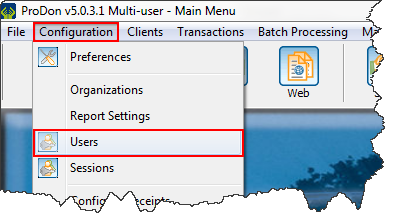
|
New user configuration
Edit accesses, deactivate and rename a user
It is possible to edit, deactivate or rename a user. To do so, click on the edit button or double-click on the user.
Rename Example
This is an example of what happens in the software when renaming a user.
Create an access group
It is very useful to create access group, because this will help you avoiding to do this each time you add a user.
Then, to assign a user to a group, you only have to go into a user file, in the group box and select the group in question.
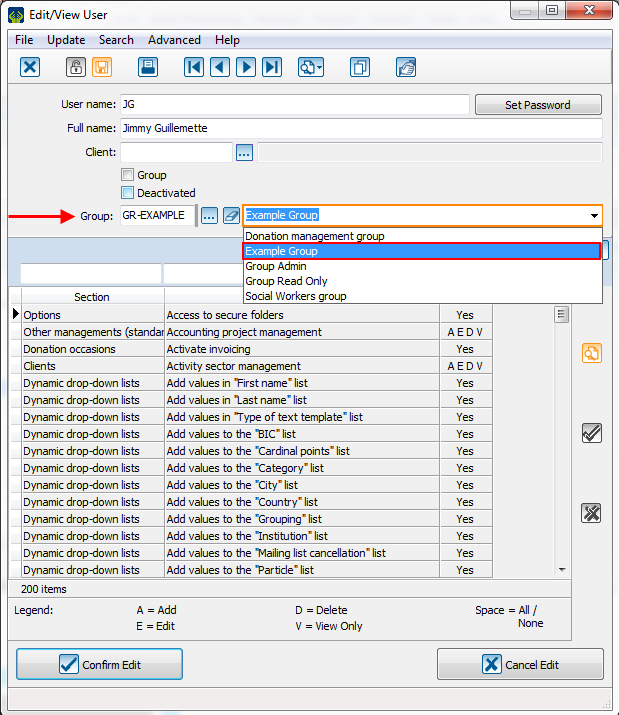 |
Document name: ProDon:User Management
Version : 5.0.3.1