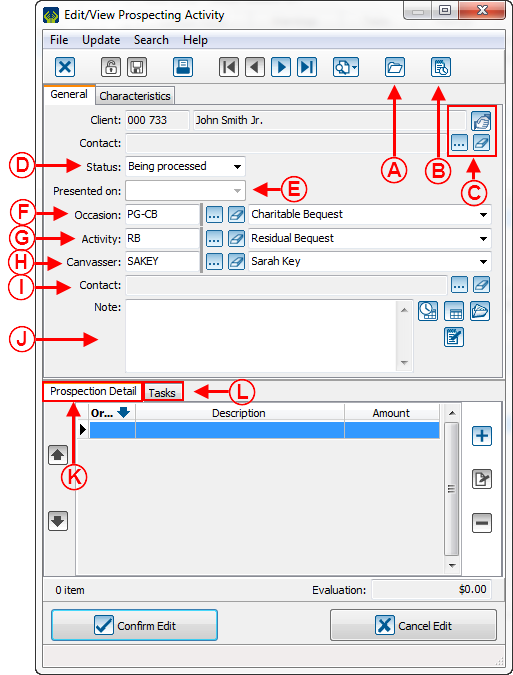Difference between revisions of "ProDon:Prospecting Module"
Jguillemette (talk | contribs) (→"List of prospects" report Rapport « Liste des prospections ») |
Jguillemette (talk | contribs) |
||
| Line 2: | Line 2: | ||
== Introduction == | == Introduction == | ||
| − | The client who already made some gifts can have a gift prospection for a particular occasion. A prospection is | + | The client who already made some gifts can have a gift prospection for a particular occasion. A prospection is a monetary evaluation/speculation of what a client can give for an occasion. If a client accepts the prospection and given the amount in question, there will be creation of a commitment. |
== Configuration and update of a prospection == | == Configuration and update of a prospection == | ||
| Line 32: | Line 32: | ||
| <span style="color: rgb(255, 0, 0);">'''E'''</span>: Prospecting deposit date | | <span style="color: rgb(255, 0, 0);">'''E'''</span>: Prospecting deposit date | ||
| − | | <span style="color: rgb(255, 0, 0);">'''F'''</span>: Occasion | + | | <span style="color: rgb(255, 0, 0);">'''F'''</span>: Occasion assigns to the prospection and to its transactions. |
|- | |- | ||
| − | | <span style="color: rgb(255, 0, 0);">'''G'''</span>: Activity | + | | <span style="color: rgb(255, 0, 0);">'''G'''</span>: Activity assigns to the prospection and to its transactions. |
| − | | <span style="color: rgb(255, 0, 0);">'''H'''</span>: Canvasser | + | | <span style="color: rgb(255, 0, 0);">'''H'''</span>: Canvasser assigns to the prospection. |
|- | |- | ||
| Line 55: | Line 55: | ||
An accepted prospection is automatically linked to a commitment. The link will be invisibly done as soon as a commitment is created in the same prospection occasion/activity. For further information about the creation and the configuration of a commitment, please go to [[ProDon:Commitment_Management_(Objective_vs_Automatic)|commitment module]]. | An accepted prospection is automatically linked to a commitment. The link will be invisibly done as soon as a commitment is created in the same prospection occasion/activity. For further information about the creation and the configuration of a commitment, please go to [[ProDon:Commitment_Management_(Objective_vs_Automatic)|commitment module]]. | ||
| − | == "List of | + | == "List of Prospects" Report == |
To view the main prospection report, you must first go to "Analysis", "History" and then "Commitments and prospections". In the window that will open, click on the prospecting activity tab. | To view the main prospection report, you must first go to "Analysis", "History" and then "Commitments and prospections". In the window that will open, click on the prospecting activity tab. | ||
After doing a search to view only the interesting prospects, click on [[Image:Bouton Rapport imprimer.png]] then select the "List of prospects" report. | After doing a search to view only the interesting prospects, click on [[Image:Bouton Rapport imprimer.png]] then select the "List of prospects" report. | ||
Revision as of 11:57, 6 January 2017
| Prospecting Module |
Introduction
The client who already made some gifts can have a gift prospection for a particular occasion. A prospection is a monetary evaluation/speculation of what a client can give for an occasion. If a client accepts the prospection and given the amount in question, there will be creation of a commitment.
Configuration and update of a prospection
First, you must go to client management and open (or create) the client file for which you wish to establish a prospection.
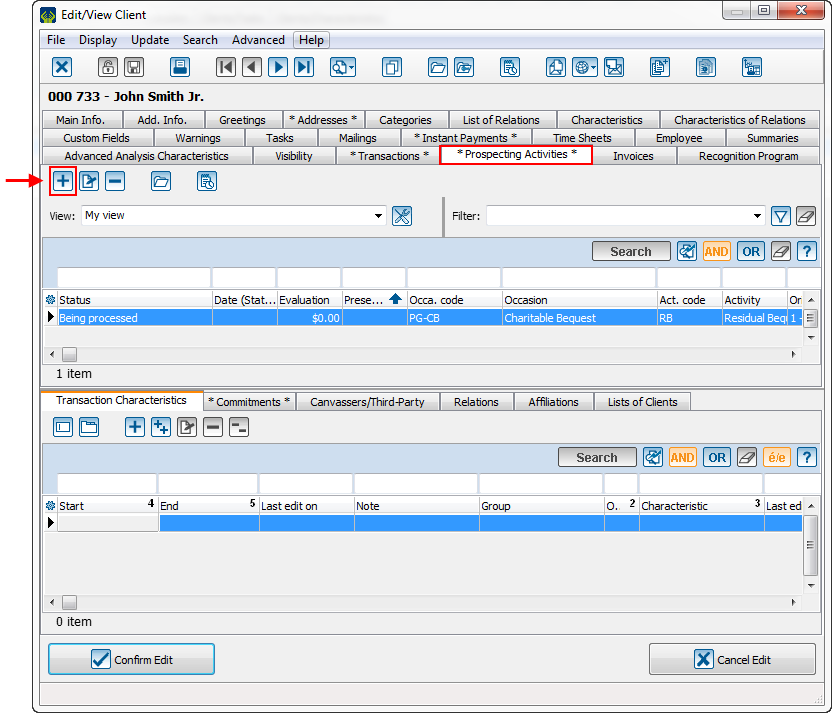 |
| From the client file, click on "Prospecting activity" and the |
Configuration of the commitment linked to the prospection
An accepted prospection is automatically linked to a commitment. The link will be invisibly done as soon as a commitment is created in the same prospection occasion/activity. For further information about the creation and the configuration of a commitment, please go to commitment module.
"List of Prospects" Report
To view the main prospection report, you must first go to "Analysis", "History" and then "Commitments and prospections". In the window that will open, click on the prospecting activity tab.
After doing a search to view only the interesting prospects, click on ![]() then select the "List of prospects" report.
then select the "List of prospects" report.
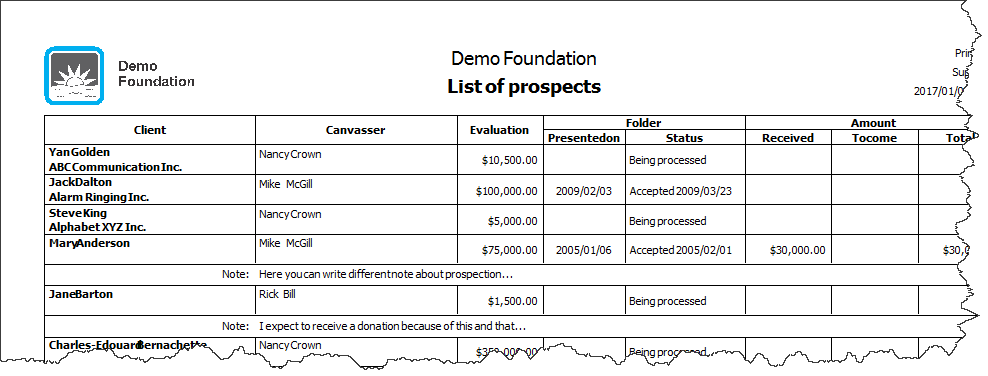
|
Document name: ProDon:Prospecting Module
Version : 5.0.3