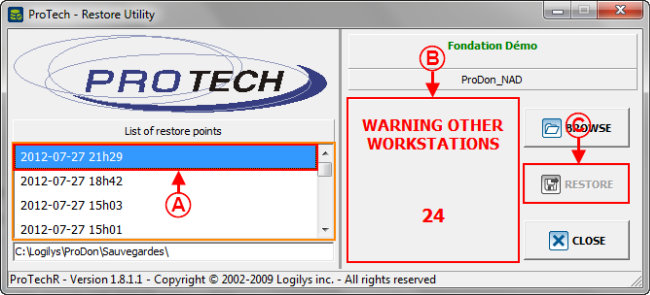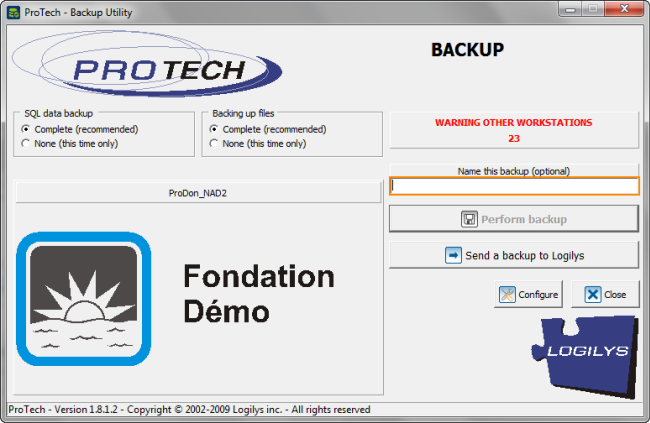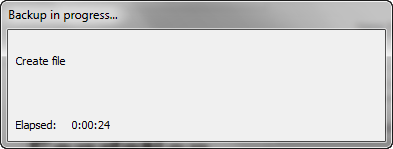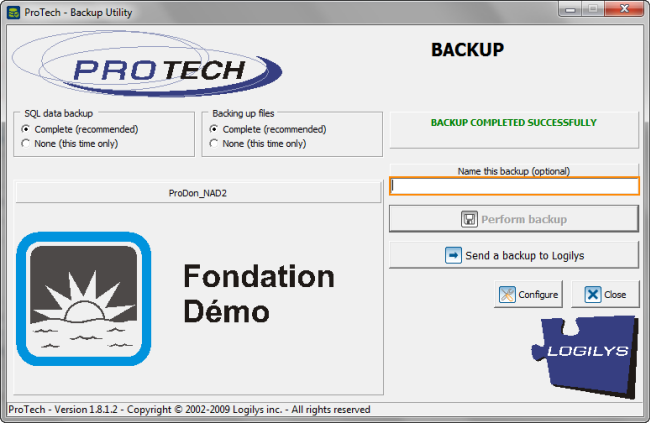Difference between revisions of "Common functions:Restoring Data"
| Line 85: | Line 85: | ||
|- | |- | ||
| − | | [[Image: | + | | [[Image:Restoring Data 005.png]] |
|- | |- | ||
| − | | [[Image: | + | | [[Image:Performing Data Backup 004.png]] |
|- | |- | ||
| − | | [[Image: | + | | [[Image:Restoring Data 007.png]] |
|- | |- | ||
| | | | ||
| Line 147: | Line 147: | ||
<br> | <br> | ||
| − | {| border="1" width="264 | + | {| border="1" width="264" cellspacing="1" cellpadding="1" class="wikitable" |
|- | |- | ||
| | | | ||
| Line 153: | Line 153: | ||
|- | |- | ||
| − | | [[Image: | + | | [[Image:Restoring Data 011.png]] |
|- | |- | ||
| | | | ||
| Line 162: | Line 162: | ||
<br> | <br> | ||
| − | {| border="1" width="295 | + | {| border="1" width="295" cellspacing="1" cellpadding="1" class="wikitable" |
|- | |- | ||
| | | | ||
| Line 168: | Line 168: | ||
|- | |- | ||
| − | | [[Image: | + | | [[Image:Restoring Data 012.png]] |
|- | |- | ||
| | | | ||
Revision as of 10:37, 10 August 2012
Template:Header Common Functions
Introduction
A data restore allows you to recover data from a previous backup.
It is important to backup data regularly in order to avoid the loss of valuable information. To learn how to perform a data backup, see this document.
NOTE: This process causes the closure of the application on all the workstations that use it.
Restoring Data
|
From the software home page, click on the "File" menu, then on " |
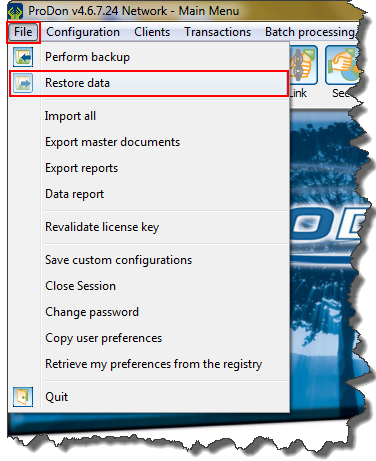
|
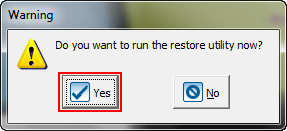
|
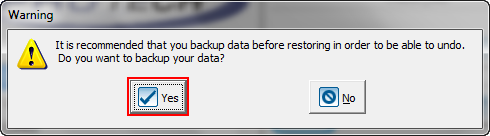
|
|
Click on the " |
|
Once the backup complete, this window opens. |
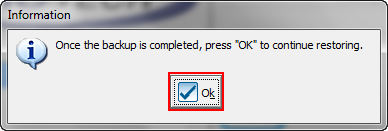
|
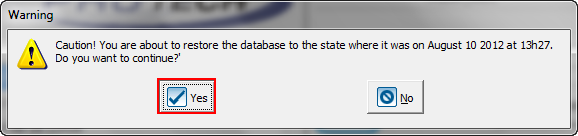
|
|
After clicking on the " |
|
NOTE: This window automatically closes at the end of the restore. |
|
Once the restore is complete, this window opens. |
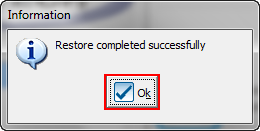
|
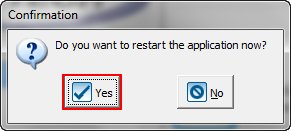
|
Document name: Common functions:Restoring Data