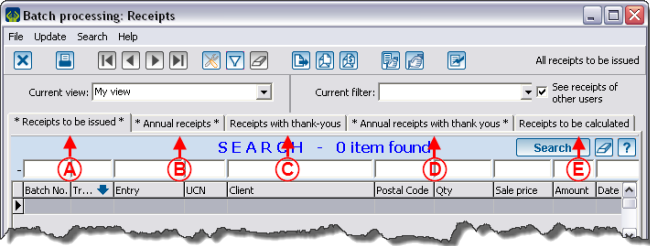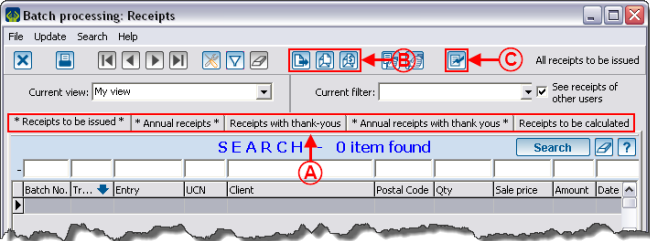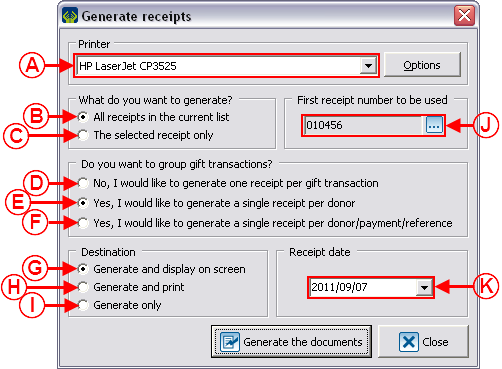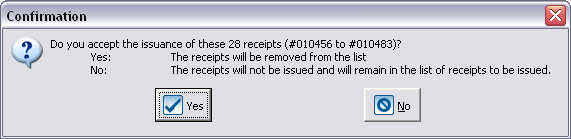Difference between revisions of "ProDon:Processing Receipts to be Issued"
| Line 75: | Line 75: | ||
<br> | <br> | ||
| − | {| cellspacing="1" cellpadding="1" border="1 | + | {| cellspacing="1" cellpadding="1" border="1" style="width: 516px; height: 521px;" class="wikitable" |
|- | |- | ||
| colspan="2" | | | colspan="2" | | ||
| − | After clicking on the [[Image: | + | After clicking on the [[Image:Button Generate transfer.png]] button, this window opens. |
|- | |- | ||
| − | | colspan="2" | [[Image: | + | | colspan="2" | [[Image:Processing Receipts to be Issued 003.png]] |
|- | |- | ||
| width="50%" | | | width="50%" | | ||
| − | '''<span style="color: rgb(255, 0, 0);">A: </span>'''Allows you to select the printer with which the receipts will be printed out. | + | '''<span style="color: rgb(255, 0, 0);">A: </span>'''Allows you to select the printer with which the receipts will be printed out. |
| width="50%" | | | width="50%" | | ||
| − | '''<span style="color: rgb(255, 0, 0);">B: </span>'''This option allows you to generate all the receipts of the active list that has been created earlier. | + | '''<span style="color: rgb(255, 0, 0);">B: </span>'''This option allows you to generate all the receipts of the active list that has been created earlier. |
|- | |- | ||
| width="50%" | | | width="50%" | | ||
| − | '''<span style="color: rgb(255, 0, 0);">C: </span>'''This option allows you to generate the selected receipt only. | + | '''<span style="color: rgb(255, 0, 0);">C: </span>'''This option allows you to generate the selected receipt only. |
| width="50%" | | | width="50%" | | ||
| − | '''<span style="color: rgb(255, 0, 0);">D: </span>'''This option allows you to generate a receipt per transaction. For example, if a client has two commitments of $5.00 per month and that he or she pays these commitments monthly with a $10.00 cheque, this client will receive twenty-four receipts for $5.00 throughout the year. | + | '''<span style="color: rgb(255, 0, 0);">D: </span>'''This option allows you to generate a receipt per transaction. For example, if a client has two commitments of $5.00 per month and that he or she pays these commitments monthly with a $10.00 cheque, this client will receive twenty-four receipts for $5.00 throughout the year. |
|- | |- | ||
| width="50%" | | | width="50%" | | ||
| − | '''<span style="color: rgb(255, 0, 0);">E: </span>'''This option allows you to generate one receipt per donor. For instance, if a client has two commitments of $5.00 per month and he or she pays these commitments monthly with a $10.00 cheque, this client will receive one receipt for $120.00 in the year. | + | '''<span style="color: rgb(255, 0, 0);">E: </span>'''This option allows you to generate one receipt per donor. For instance, if a client has two commitments of $5.00 per month and he or she pays these commitments monthly with a $10.00 cheque, this client will receive one receipt for $120.00 in the year. |
| − | '''NOTE: '''Certain transactions can not be combined on the same receipt. For example, the gifts in properties or transactions with different advantages. In these cases, '''''ProDon''''' will generate several receipts. | + | '''NOTE: '''Certain transactions can not be combined on the same receipt. For example, the gifts in properties or transactions with different advantages. In these cases, '''''ProDon''''' will generate several receipts. |
| width="50%" | | | width="50%" | | ||
| − | '''<span style="color: rgb(255, 0, 0);">F: </span>'''This option allows you to generate one receipt per payment reference. For example, if a client has two commitments of $5.00 per month and he or she pays these commitments monthly with a $10.00 cheque, this client will receive twelve receipts for $10.00 throughout the year. | + | '''<span style="color: rgb(255, 0, 0);">F: </span>'''This option allows you to generate one receipt per payment reference. For example, if a client has two commitments of $5.00 per month and he or she pays these commitments monthly with a $10.00 cheque, this client will receive twelve receipts for $10.00 throughout the year. |
|- | |- | ||
| width="50%" | | | width="50%" | | ||
| − | '''<span style="color: rgb(255, 0, 0);">G: </span>'''Displays the receipts onscreen before printing them out. This option is strongly recommended, since it allows you to verify the receipts before printing. | + | '''<span style="color: rgb(255, 0, 0);">G: </span>'''Displays the receipts onscreen before printing them out. This option is strongly recommended, since it allows you to verify the receipts before printing. |
| − | '''CAUTION: '''Do not forget to print out the receipts after the onscreen verification. | + | '''CAUTION: '''Do not forget to print out the receipts after the onscreen verification. |
| width="50%" | | | width="50%" | | ||
| − | '''<span style="color: rgb(255, 0, 0);">H: </span>'''Allows you to print out the receipts directly. | + | '''<span style="color: rgb(255, 0, 0);">H: </span>'''Allows you to print out the receipts directly. |
| − | '''CAUTION: '''This option does not allow you to verify the receipts before printing. | + | '''CAUTION: '''This option does not allow you to verify the receipts before printing. |
|- | |- | ||
| width="50%" | | | width="50%" | | ||
| − | '''<span style="color: rgb(255, 0, 0);">I: </span>'''Allows you to have the receipts printed by an external company. However, this process is very complex; it is therefore strongly recommended to contact '''''Logilys''''' before using it. | + | '''<span style="color: rgb(255, 0, 0);">I: </span>'''Allows you to have the receipts printed by an external company. However, this process is very complex; it is therefore strongly recommended to contact '''''Logilys''''' before using it. |
| width="50%" | | | width="50%" | | ||
| − | '''NOTE: '''There are two receipt formats available: the '''''Word''''' receipts and the standard receipts. For the '''''Word''''' receipts, it is not necessary to save the result of the merge; because it is possible to generate it again. To learn how to configure the receipt formats, click here. | + | '''NOTE: '''There are two receipt formats available: the '''''Word''''' receipts and the standard receipts. For the '''''Word''''' receipts, it is not necessary to save the result of the merge; because it is possible to generate it again. To learn how to configure the receipt formats, click here. |
|} | |} | ||
| Line 127: | Line 127: | ||
<br> | <br> | ||
| − | '''CAUTION: ''' | + | '''CAUTION: '''Do not click on "[[Image:Button_Check_mark_Confirm.png]] |
| + | |||
| + | |||
| + | |||
| + | When all the options are selected, click on "[[Image:Button_Generate_transfer.png]] Generate the documents". | ||
| + | |||
| + | |||
| + | |||
| + | Once all the receipts are generated, the "Confirmation" window opens. Do not click on "[[Image:Button_Check_mark_Confirm.png]] Yes" at this window as long as the receipts are not printed, otherwise they will disappear from the active list. | ||
| + | |||
| + | |||
| + | |||
| + | Once all the receipts are printed, check if they are all there. Then once all the receipts have been verified, answer this question: | ||
| + | |||
| + | [[Image:Processing_Receipts_to_be_Issued_004.png]] | ||
<br> | <br> | ||
| + | |||
| + | If all the receipts are printed correctly, click on "[[Image:Button_Check_mark_Confirm.png]] Yes", the printed receipts will disappear from the active list. | ||
| + | |||
| + | If the printing is inadequate (for example, by lack on ink), click on "[[Image:Button_cancel.png]] No". This way, the receipts will remain in the active list and it will be possible to resume the printing process. | ||
<br> | <br> | ||
Revision as of 11:43, 7 September 2011
Introduction
Following the transaction transfer, it is possible to issue receipts for each transaction. The issueing of receipts can be done for the entire transactions or for a part only.
Diagram
Receipt Types
There are five different receipt types: The "Receipts to be issued", the "Annual receipts", the "Receipts with thank-yous", the "Annual receipts with thank-yous" and the "Receipts to be calculated".
Processing of Receipts to be Issued
This operation consists of issuing receipts following the transfer of the donation transactions. In "Batch processing: Receipts", the transactions for which there are receipts to be issued are displayed in the active list.
When all the options are selected, click on "![]() Generate the documents".
Generate the documents".
Once all the receipts are generated, the "Confirmation" window opens. Do not click on "![]() Yes" at this window as long as the receipts are not printed, otherwise they will disappear from the active list.
Yes" at this window as long as the receipts are not printed, otherwise they will disappear from the active list.
Once all the receipts are printed, check if they are all there. Then once all the receipts have been verified, answer this question:
If all the receipts are printed correctly, click on "![]() Yes", the printed receipts will disappear from the active list.
Yes", the printed receipts will disappear from the active list.
If the printing is inadequate (for example, by lack on ink), click on "![]() No". This way, the receipts will remain in the active list and it will be possible to resume the printing process.
No". This way, the receipts will remain in the active list and it will be possible to resume the printing process.
Document name: ProDon:Processing Receipts to be Issued