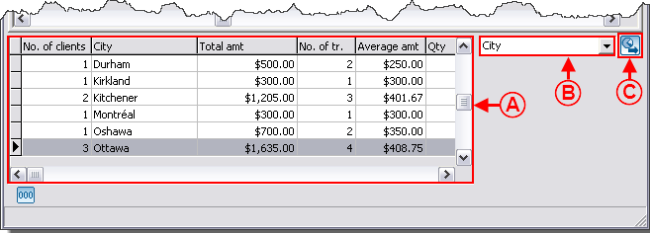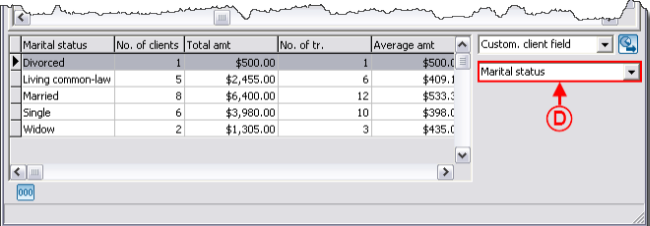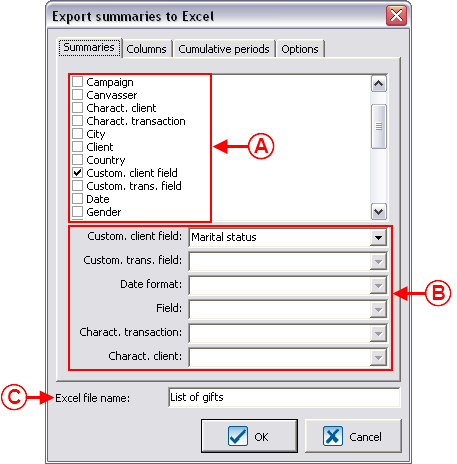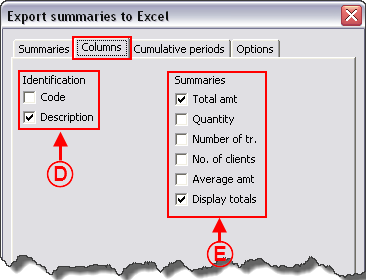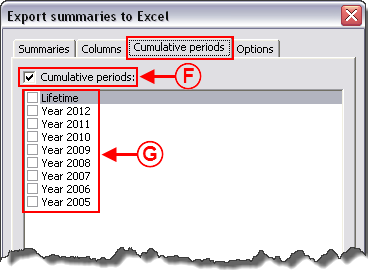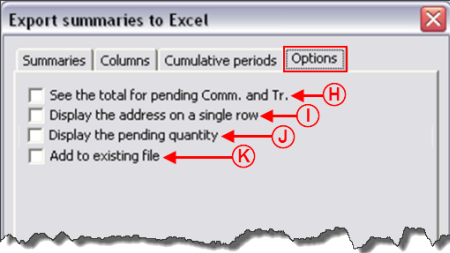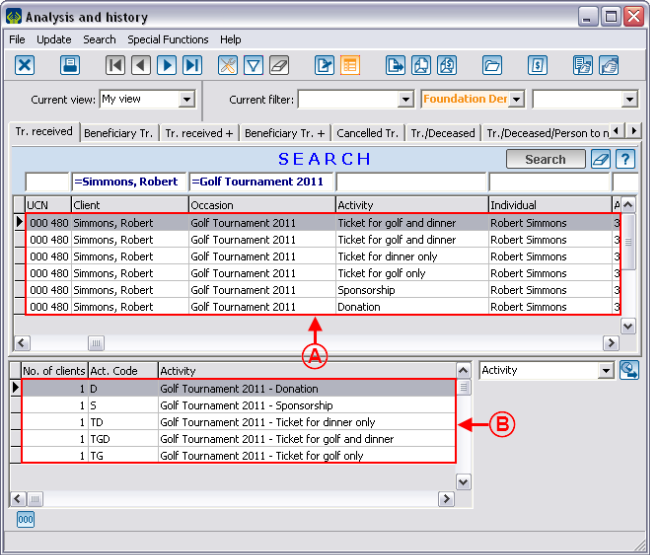Difference between revisions of "ProDon:Analysis Summary"
| Line 81: | Line 81: | ||
== Exporting Summaries to '''''Excel'''''<br> == | == Exporting Summaries to '''''Excel'''''<br> == | ||
| − | It is possible to export | + | It is possible to export the result of the summary using the [[Image:Button Exportation Summary.png]] button.<br> |
=== "Summaries" Tab<br> === | === "Summaries" Tab<br> === | ||
| − | {| cellspacing="1" cellpadding="1" border="1 | + | {| cellspacing="1" cellpadding="1" border="1" style="width: 463px; height: 572px;" class="wikitable" |
|- | |- | ||
| colspan="2" | | | colspan="2" | | ||
| Line 101: | Line 101: | ||
|- | |- | ||
| width="50%" | | | width="50%" | | ||
| − | '''<span style="color: rgb(255, 0, 0);">C: </span>'''To export to '''''Excel''''', the database creates a file in the computer. It is therefore possible to | + | '''<span style="color: rgb(255, 0, 0);">C: </span>'''To export to '''''Excel''''', the database creates and names a file in the computer. It is therefore possible to modify the name. |
| width="50%" | <br> | | width="50%" | <br> | ||
| Line 110: | Line 110: | ||
=== "Columns" Tab<br> === | === "Columns" Tab<br> === | ||
| − | {| cellspacing="1" cellpadding="1" border="1" style="width: 375px; height: 330px; | + | {| cellspacing="1" cellpadding="1" border="1" class="wikitable" style="width: 375px; height: 330px;" |
|- | |- | ||
| colspan="2" | [[Image:Analysis Summary 005.png]]<br> | | colspan="2" | [[Image:Analysis Summary 005.png]]<br> | ||
| Line 123: | Line 123: | ||
| width="50%" | | | width="50%" | | ||
| − | '''<span style="color: rgb(255, 0, 0);">E: </span>'''The "Summaries" section allows you to indicate which amounts will be | + | '''<span style="color: rgb(255, 0, 0);">E: </span>'''The "Summaries" section allows you to indicate which amounts will be exported to '''''Excel'''''. |
|- | |- | ||
| Line 135: | Line 135: | ||
=== "Cumulative periods" Tab === | === "Cumulative periods" Tab === | ||
| − | {| cellspacing="1" cellpadding="1" border="1" style="width: 377px; height: 382px; | + | {| cellspacing="1" cellpadding="1" border="1" class="wikitable" style="width: 377px; height: 382px;" |
|- | |- | ||
| colspan="2" | | | colspan="2" | | ||
| Line 157: | Line 157: | ||
=== "Options" Tab === | === "Options" Tab === | ||
| − | {| cellspacing="1" cellpadding="1" border="1 | + | {| cellspacing="1" cellpadding="1" border="1" style="width: 459px; height: 303px;" class="wikitable" |
|- | |- | ||
| colspan="2" | [[Image:Analysis Summary 007.png]] | | colspan="2" | [[Image:Analysis Summary 007.png]] | ||
|- | |- | ||
| width="50%" | | | width="50%" | | ||
| − | '''<span style="color: rgb(255, 0, 0);">H: </span>'''This option is only used with the summary by'''occasion'''. It displays the current total for pending commitments and transactions separately from the total of the filtered transactions onscreen. | + | '''<span style="color: rgb(255, 0, 0);">H: </span>'''This option is only used with the summary by '''occasion'''. It displays the current total for pending commitments and transactions separately from the total of the filtered transactions onscreen. |
| width="50%" | | | width="50%" | | ||
Revision as of 13:30, 29 August 2011
Contents
[hide]Introduction
The "Analysis and history" management contains all the transacions of the database. It is common to wish to highlight information for analysis purposes. Many of these analyses are possible thanks to the summaries available. For example:
- How many different clients were there for the 1,000 transactions of a targeted donation occasion?
- What is the distribution per city of these 1,000 transactions?
- What is the total amount of all the transactions of a targeted year?
- ...
Viewing Summaries
The summaries are always calculated based on the active list. The active list is the result of a search or a filter. For instance, if you want to compare the information of several editions of golf tournaments, you first have to conduct a search. This search allows you to view, onscreen only, the transactions attached to one of the golf tournaments. It is possible to search using the search bar or by making a filter.
When the search is done, click on the ![]() button at the top of "Analysis and history", to display the summaries.
button at the top of "Analysis and history", to display the summaries.
|
After clicking on the | |
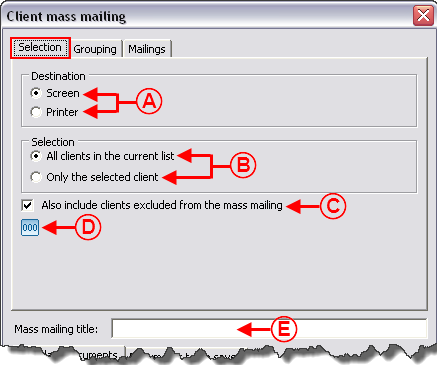 | |
|
A: The top part contains the active list. |
B: The bottom part allows you to select the analysis summary. |
Exporting Summaries to Excel
It is possible to export the result of the summary using the ![]() button.
button.
"Summaries" Tab
"Columns" Tab
"Cumulative periods" Tab
"Options" Tab
Excel Functions on Summaries
The Excel functions can lead to misinterpretations if they are misused. Here is an example of common error:
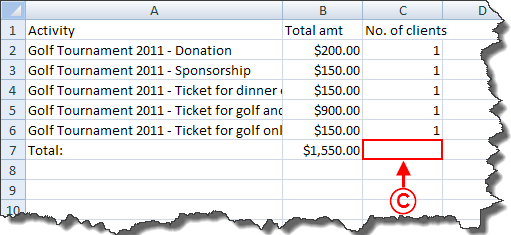
|
|
C: In Excel, if you make the total at line 7 of column C (number of clients), the result would be 5, while there is only client (see point A). |
Document name: ProDon:Analysis Summary