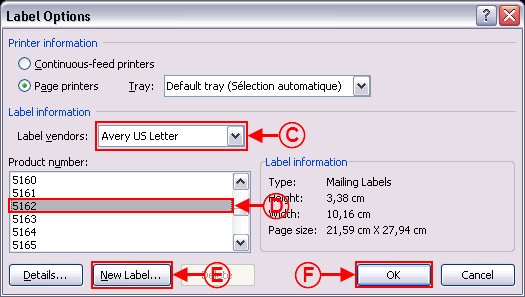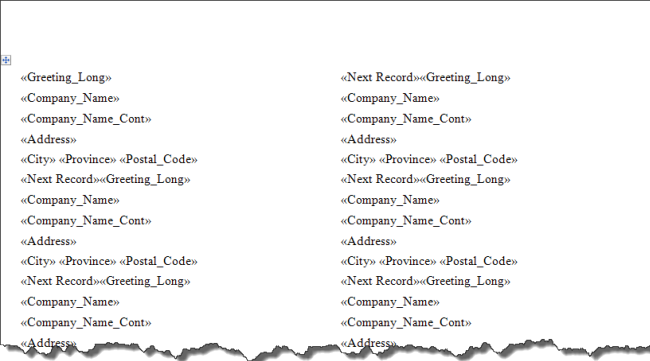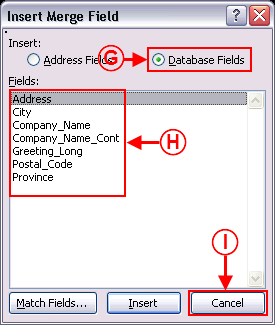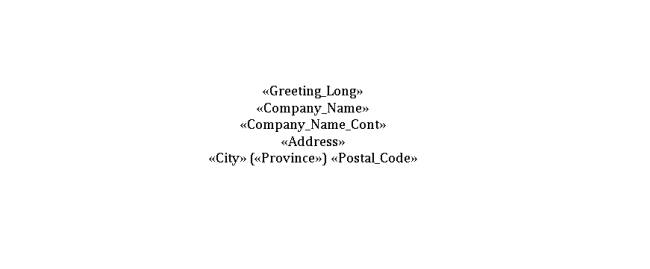Difference between revisions of "ProDon:Labels or Envelopes Word 2007"
| Line 1: | Line 1: | ||
| − | {{Header_ProDon | | 4.6.5.7 | Nadia Carrier | | 2011/ | + | {{Header_ProDon | | 4.6.5.7 | Nadia Carrier | | 2011/08/30 }} |
| − | |||
| + | <br> | ||
== Introduction == | == Introduction == | ||
| − | This procedure explains the steps to create a "labels" or "envelopes" master document. | + | This procedure explains the steps to create a "labels" or "envelopes" master document. |
== Master Document Configuration == | == Master Document Configuration == | ||
| Line 21: | Line 21: | ||
'''NOTE:''' If the option "Use a document by language" was chosen, a button for each language is available. | '''NOTE:''' If the option "Use a document by language" was chosen, a button for each language is available. | ||
| − | For more information concerning the master document configuration, consult the section "Master document configuration" of the "Master document management" procedure. | + | For more information concerning the master document configuration, consult the section "Master document configuration" of the "Master document management" procedure. |
== Creating a "Labels" Master Document == | == Creating a "Labels" Master Document == | ||
| − | {| cellspacing="1" cellpadding="1" border="1 | + | {| cellspacing="1" cellpadding="1" border="1" style="width: 497px; height: 443px;" class="wikitable" |
|- | |- | ||
| colspan="2" | [[Image:Labels or envelopes Word 2007 001.png]] | | colspan="2" | [[Image:Labels or envelopes Word 2007 001.png]] | ||
| Line 39: | Line 39: | ||
<br> | <br> | ||
| − | {| | + | {| cellspacing="1" cellpadding="1" border="1" width="50%" class="wikitable" |
|- | |- | ||
| colspan="2" | | | colspan="2" | | ||
| Line 64: | Line 64: | ||
<br> | <br> | ||
| − | {| | + | {| cellspacing="1" cellpadding="1" border="1" width="200" class="wikitable" |
|- | |- | ||
| − | | [[Image: | + | | [[Image:Labels or envelopes Word 2007 003.png]]<br> |
|- | |- | ||
| | | | ||
| Line 102: | Line 102: | ||
<br> | <br> | ||
| − | {| | + | {| cellspacing="1" cellpadding="1" border="1" width="50%" class="wikitable" |
|- | |- | ||
| colspan="2" | [[Image:Labels or envelopes Word 2007 005.png]] | | colspan="2" | [[Image:Labels or envelopes Word 2007 005.png]] | ||
| Line 116: | Line 116: | ||
<br> | <br> | ||
| − | {| | + | {| cellspacing="1" cellpadding="1" border="1" width="200" class="wikitable" |
|- | |- | ||
| [[Image:Labels or envelopes Word 2007 006.png]]<br> | | [[Image:Labels or envelopes Word 2007 006.png]]<br> | ||
| Line 129: | Line 129: | ||
== Creating an "Envelope" Master Document == | == Creating an "Envelope" Master Document == | ||
| − | {| cellspacing="1" cellpadding="1" border="1" style="width: 486px; height: 433px; | + | {| cellspacing="1" cellpadding="1" border="1" class="wikitable" style="width: 486px; height: 433px;" |
|- | |- | ||
| colspan="2" | [[Image:Labels or envelopes Word 2007 007.png]]<br> | | colspan="2" | [[Image:Labels or envelopes Word 2007 007.png]]<br> | ||
| Line 143: | Line 143: | ||
<br> | <br> | ||
| − | {| cellspacing="1" cellpadding="1" border="1" style="width: 346px; height: 506px; | + | {| cellspacing="1" cellpadding="1" border="1" class="wikitable" style="width: 346px; height: 506px;" |
|- | |- | ||
| colspan="2" | | | colspan="2" | | ||
| Line 179: | Line 179: | ||
<br> | <br> | ||
| − | {| cellspacing="1" cellpadding="1" border="1" style="width: 286px; height: 412px; | + | {| cellspacing="1" cellpadding="1" border="1" class="wikitable" style="width: 286px; height: 412px;" |
|- | |- | ||
| colspan="2" | | | colspan="2" | | ||
Revision as of 08:34, 30 August 2011
Contents
[hide]Introduction
This procedure explains the steps to create a "labels" or "envelopes" master document.
Master Document Configuration
From the software home page, click on the "Mailings" menu, then select "Master documents".
In the "Master document management" window, click on ![]() button.
button.
Name the document.
Choose the "Client" document type, select the language and choose the wanted merge fields.
When the master document is configured, click on the ![]() button, then open the document in the editor.
button, then open the document in the editor.
NOTE: If the option "Use a document by language" was chosen, a button for each language is available.
For more information concerning the master document configuration, consult the section "Master document configuration" of the "Master document management" procedure.
Creating a "Labels" Master Document
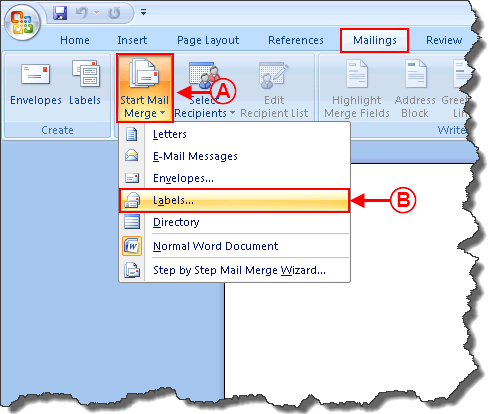
| |
|
A: In the "Mailings" tab of the Word editor, click on "Start Mail Merge". |
B: Select the option "Labels". |

| |
|
K: Format the fields (add spaces, "Enter", parentheses, etc. in between the fields). |
L: Click on the "Update Labels" button to insert the merge fields on all the labels. |
Creating an "Envelope" Master Document
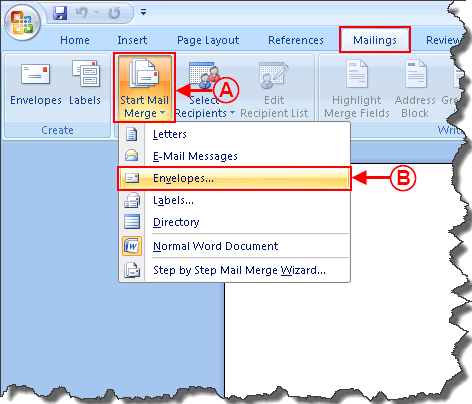 | |
|
A: In the "Mailings" tab of the Word editor, click on "Start Mail Merge". |
B: Select the option "Envelopes". |
|
This window opens. | |
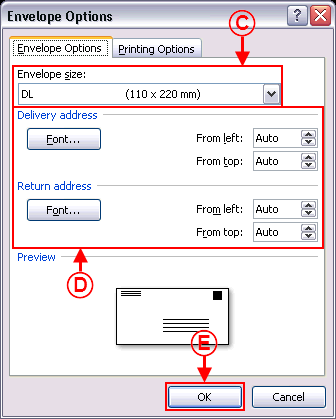
| |
|
C: Select the envelope format. |
D: Define the wanted font options. |
|
E: When the envelope format is selected, click on "OK". |
|
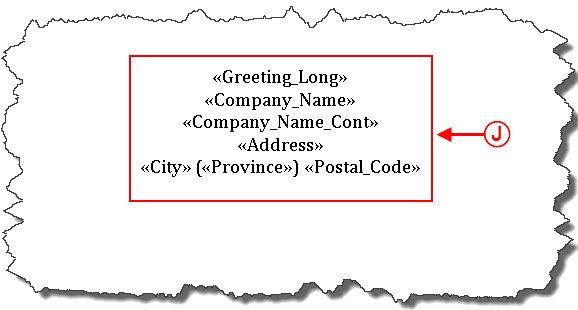
|
|
J: Format the fields (add spaces, "Enter", parentheses, etc. in between the fields). |
Document name: ProDon:Labels or Envelopes Word 2007