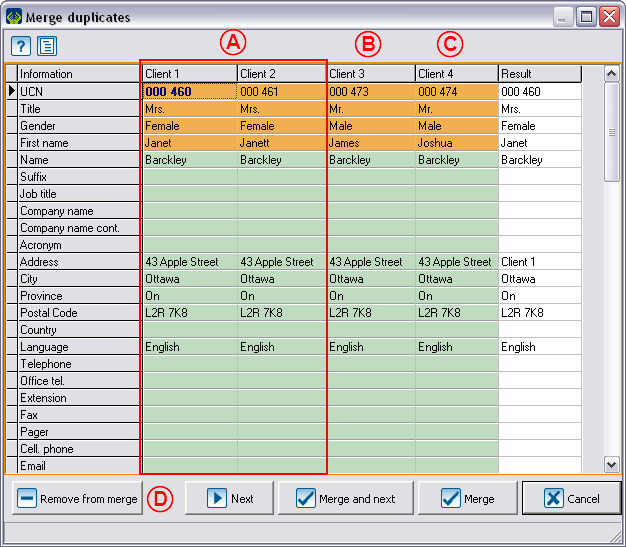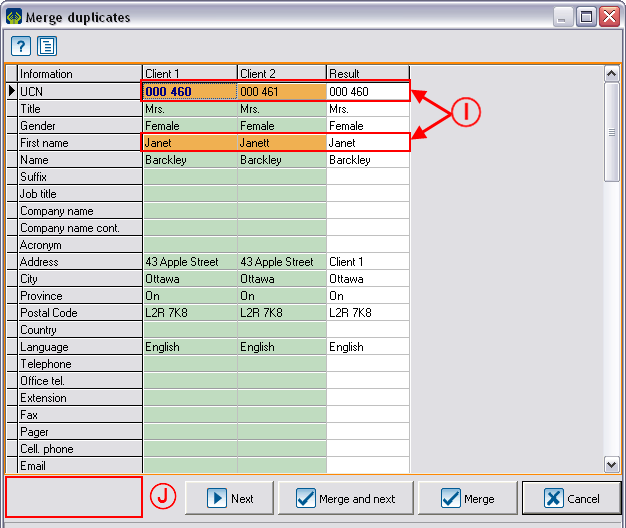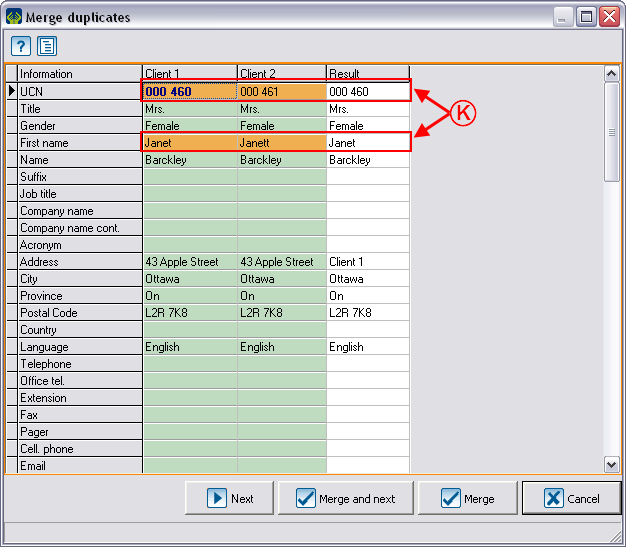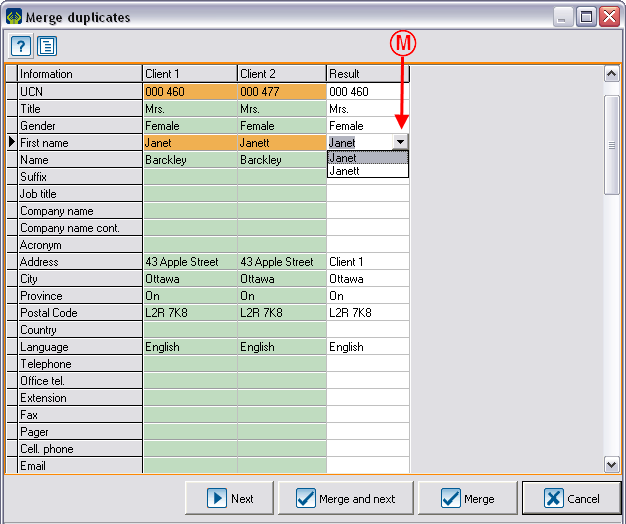Difference between revisions of "ProDon:Searching and Eliminating Duplicates"
| Line 43: | Line 43: | ||
| colspan="2" | [[Image:Res. and eli. duplicates 003.png]] | | colspan="2" | [[Image:Res. and eli. duplicates 003.png]] | ||
|- | |- | ||
| − | | '''<span style="color: rgb(255, 0, 0);">A: </span>'''Select the option "All potential duplicate clients in the active list". | + | | width="50%" | |
| − | | '''<span style="color: rgb(255, 0, 0);">B: </span>'''Click on the [[Image:Button add plus.png]] button to name the future list of duplicates. | + | '''<span style="color: rgb(255, 0, 0);">A: </span>'''Select the option "All potential duplicate clients in the active list". |
| + | |||
| + | | width="50%" | | ||
| + | '''<span style="color: rgb(255, 0, 0);">B: </span>'''Click on the [[Image:Button add plus.png]] button to name the future list of duplicates. | ||
| + | |||
|} | |} | ||
| Line 55: | Line 59: | ||
| colspan="2" | [[Image:Res. and eli. duplicates 004.png]] | | colspan="2" | [[Image:Res. and eli. duplicates 004.png]] | ||
|- | |- | ||
| − | | '''<span style="color: rgb(255, 0, 0);">C: </span>'''In this window, name the list distinctly. | + | | width="50%" | |
| − | | '''<span style="color: rgb(255, 0, 0);">D: </span>'''To create a customized list, click on "[[Image:Button Check mark Confirm.png]] Confirm addition". | + | '''<span style="color: rgb(255, 0, 0);">C: </span>'''In this window, name the list distinctly. |
| + | |||
| + | | width="50%" | | ||
| + | '''<span style="color: rgb(255, 0, 0);">D: </span>'''To create a customized list, click on "[[Image:Button Check mark Confirm.png]] Confirm addition". | ||
| + | |||
|} | |} | ||
| Line 67: | Line 75: | ||
| [[Image:Res. and eli. duplicates 005.png]] | | [[Image:Res. and eli. duplicates 005.png]] | ||
|- | |- | ||
| − | | '''<span style="color: rgb(255, 0, 0);">E: </span>'''Click on "Edit criteria". | + | | |
| + | '''<span style="color: rgb(255, 0, 0);">E: </span>'''Click on "Edit criteria". | ||
| + | |||
|} | |} | ||
| Line 78: | Line 88: | ||
| colspan="2" | [[Image:Res. and eli. duplicates 006.png]] | | colspan="2" | [[Image:Res. and eli. duplicates 006.png]] | ||
|- | |- | ||
| − | | '''<span style="color: rgb(255, 0, 0);">F: </span>'''This screen will appear. You then have to choose the duplicates detection criteria. | + | | width="50%" | |
| − | | '''<span style="color: rgb(255, 0, 0);">G: </span>'''When the criteria are selected, click on "[[Image:Button Check mark Confirm.png]] OK". | + | '''<span style="color: rgb(255, 0, 0);">F: </span>'''This screen will appear. You then have to choose the duplicates detection criteria. |
| + | |||
| + | | width="50%" | | ||
| + | '''<span style="color: rgb(255, 0, 0);">G: </span>'''When the criteria are selected, click on "[[Image:Button Check mark Confirm.png]] OK". | ||
| + | |||
|- | |- | ||
| − | | colspan="2" | '''WARNING: '''If the box "Same organization and same department/service" is checked, both must be identical. Therefore, if the companies' names are the same, but the service is different, they will not be detected as potential duplicates. | + | | colspan="2" | |
| + | '''WARNING: '''If the box "Same organization and same department/service" is checked, both must be identical. Therefore, if the companies' names are the same, but the service is different, they will not be detected as potential duplicates. | ||
| + | |||
|} | |} | ||
| Line 92: | Line 108: | ||
| colspan="2" | [[Image:Res. and eli. duplicates 007.png]]<br> | | colspan="2" | [[Image:Res. and eli. duplicates 007.png]]<br> | ||
|- | |- | ||
| − | | '''<span style="color: rgb(255, 0, 0);">H: </span>'''This box is usually checked by default and allows you to automatically filter the duplicates list after the addition. | + | | width="50%" | |
| − | | '''<span style="color: rgb(255, 0, 0);">I: </span>'''Click on "[[Image:Button add plus.png]] Add to the clients list". | + | '''<span style="color: rgb(255, 0, 0);">H: </span>'''This box is usually checked by default and allows you to automatically filter the duplicates list after the addition. |
| + | |||
| + | | width="50%" | | ||
| + | '''<span style="color: rgb(255, 0, 0);">I: </span>'''Click on "[[Image:Button add plus.png]] Add to the clients list". | ||
| + | |||
|} | |} | ||
| Line 104: | Line 124: | ||
| colspan="2" | [[Image:Res. and eli. duplicates 008.png]]<br> | | colspan="2" | [[Image:Res. and eli. duplicates 008.png]]<br> | ||
|- | |- | ||
| − | | '''<span style="color: rgb(255, 0, 0);">A: </span>'''The clients who are potential duplicates are grouped. Alternating colours allow you to differentiate them quickly and easily. | + | | width="50%" | |
| − | | '''<span style="color: rgb(255, 0, 0);">B: </span>'''Note that three icons will be added at the upper right side of the grid. | + | '''<span style="color: rgb(255, 0, 0);">A: </span>'''The clients who are potential duplicates are grouped. Alternating colours allow you to differentiate them quickly and easily. |
| + | |||
| + | | width="50%" | | ||
| + | '''<span style="color: rgb(255, 0, 0);">B: </span>'''Note that three icons will be added at the upper right side of the grid. | ||
| + | |||
|- | |- | ||
| − | | colspan="2" | '''NOTE: '''If the <span style="color: rgb(255, 0, 0);">'''H'''</span> box of the previous step is not checked, you will have to create a filter to obtain this result onscreen. See the Filter information document for more details about filters. | + | | colspan="2" | |
| + | '''NOTE: '''If the <span style="color: rgb(255, 0, 0);">'''H'''</span> box of the previous step is not checked, you will have to create a filter to obtain this result onscreen. See the Filter information document for more details about filters. | ||
| + | |||
|} | |} | ||
Revision as of 11:36, 12 July 2011
Contents
[hide]Template:Header ProDon
Introduction
This procedure allows you to find clients duplicates in an active list. A duplicate occurs when there are more than one file for the same client.

|
|
The active list is the list that is displayed onscreen in the "Client management", the "Task management" or in "Analysis & History". |

|
|
If a filter or a search is made, the number of items onscreen decreases, but it still ris the active list. |
To conduct a duplicates search, you must always go through the Client management.
Searching duplicates
To obtain a duplicates list, you need to use the Customized lists tool. To do so, click on the "![]() " icon in the Client management and select the "Static list" option.
" icon in the Client management and select the "Static list" option.

| |
|
A: Select the option "All potential duplicate clients in the active list". |
B: Click on the |

| |
|
C: In this window, name the list distinctly. |
D: To create a customized list, click on " |

|
|
E: Click on "Edit criteria". |
 | |
|
H: This box is usually checked by default and allows you to automatically filter the duplicates list after the addition. |
|
Remove a client from the list of duplicates
Remove a group of duplicates from the list
Merge a group of duplicates
| The button " | |
 | |
| A: Select a client in the group of duplicates to merge. | B: Click on |
| This window opens. | |
 | |
| E: Using the drop-down list, select the client to be removed from the list of duplicates to merge. |
B: Click on " |
After clicking on "![]() OK" the "Question" window will close automatically. From the merge duplicates window, click again on "
OK" the "Question" window will close automatically. From the merge duplicates window, click again on "![]() Remove from merge", to be able to remove the other clients who are not duplicates.
Remove from merge", to be able to remove the other clients who are not duplicates.
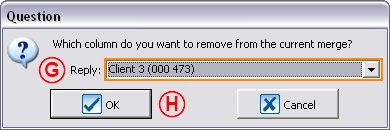
| |
| G: Using the drop-down list, select the client to be removed from the list of duplicates to merge. | H: Click on " |
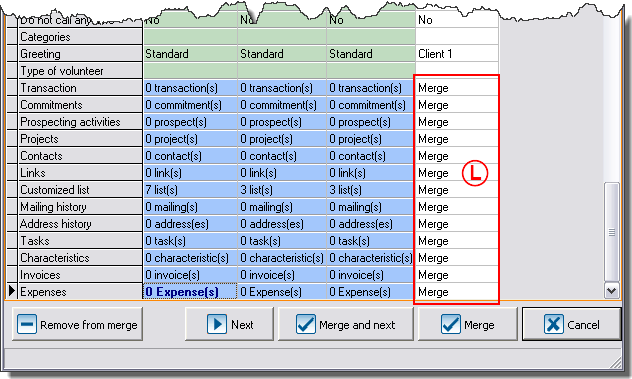
|
| L: The only fields that remain untouched by this function are the fields highlighted in blue at the bottom of the merge grid. For these fields, the merge is compulsory and there is no other option. |
Details and additional exceptions
For the "Gender" field, it is always possible to select either "Male" or "Female". You can also delete the informationto to leave the cell empty.
For the "Language" field, it is always possible to choose from all the languages available in ProDon.
For the fields corresponding to a check box, it is possible to select "Yes" or "No" only if the answers are available for one of the clients present in the merge interface. For example, if all the clients have "No" at the "No receipt wanted" field, it will be impossible to select "Yes".
For the fields: "Sector, Canvasser, Designated gift, of date type, customized fields of predefined or numerical list type", you must choose from the available choices in accordance with the clients present in the merge interface. For example, if none of the clients has a line of business, it will be impossible to choose one.
For the "Categories" field, you must select the information corresponding to a particular client or merge the information of all the clients.
Many verifications are done when merging, some will require your intervention and others will apply automatically. For instance, it is impossible to merge a client for whom you have selected "No" at the "Deceased" field and for whom you would have entered a death date.
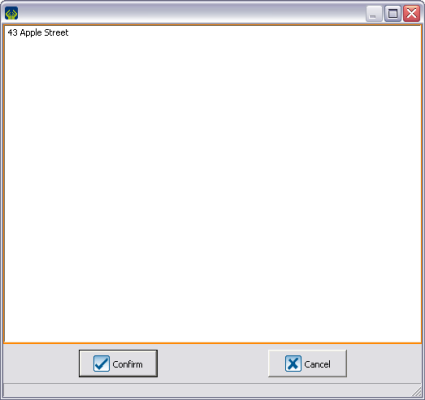
|
| It is possible to double-click in the "Adress", "Comment" and "Message" fields in order to see the complete information even if it contains several lines. |
The green lines contain an identical piece of information for each client.
The orange lines contain different information for at least two clients.
The blue lines contain information that will inevitably be merged.
Document name: ProDon:Searching and Eliminating Duplicates