Difference between revisions of "Common functions:Exporting and Merging Data"
| Line 13: | Line 13: | ||
<br> | <br> | ||
| − | {| | + | {| cellspacing="1" cellpadding="1" border="1" class="wikitable" style="width: 456px; height: 291px;" |
|- | |- | ||
| colspan="2" | This window opens. | | colspan="2" | This window opens. | ||
|- | |- | ||
| − | | colspan="2" | | + | | colspan="2" | [[Image:Export and merge data 001.png]] |
|- | |- | ||
| | | | ||
| + | '''<span style="color: rgb(255, 0, 0);">A: </span>'''Choose the selection of data to export or merge. | ||
| + | |||
| | | | ||
| + | '''<span style="color: rgb(255, 0, 0);">B: </span>'''Choose to which type of file (''Word'', ''Excel'' or ''Text'') the data will be exported or merged. | ||
| + | |||
|} | |} | ||
Revision as of 10:18, 11 July 2011
Contents
Introduction
The data export/merge consists of exporting data from ProDon to Word, Excel or Text files to process or organize data based on different needs (e.g. special reports, lists for verification purposes, etc.). This function is available in many of the software managements (e.g. Client management, Donation occasion management, Analysis & History, etc.). The data can be exported in full or following the result of a search.
IMPORTANT: The modifications made in the merge files are not applied in ProDon.
Export/merge
From a management screen, search the data to export, and click on the "![]() Export and merge" button.
Export and merge" button.
| This window opens. | |
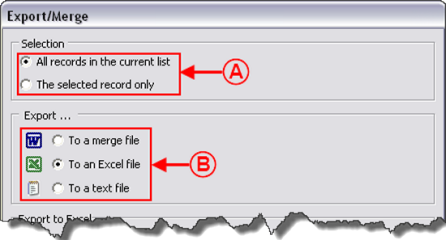
| |
|
A: Choose the selection of data to export or merge. |
B: Choose to which type of file (Word, Excel or Text) the data will be exported or merged. |
In a Word merge file
Edit a merge file
In an Excel file
In a Text file
Document name: Common functions:Exporting and Merging Data