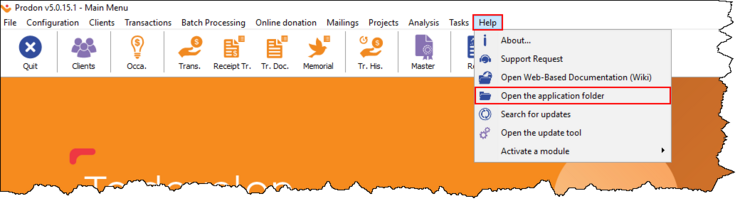Difference between revisions of "Common functions:Upgrade: Protech"
(→Manual Protech Update) |
(→Introduction) (Tag: Visual edit) |
||
| Line 1: | Line 1: | ||
{{Header_TOC}} | {{Header_TOC}} | ||
| + | |||
| + | WARNING: IF A LOGILYS AGENT HAS ALREADY COMPLETED THE PROCEDURE, PLEASE DO NOT DO IT AGAIN." | ||
== '''Introduction''' == | == '''Introduction''' == | ||
Revision as of 08:02, 15 August 2024
| Upgrade: Protech |
Contents
WARNING: IF A LOGILYS AGENT HAS ALREADY COMPLETED THE PROCEDURE, PLEASE DO NOT DO IT AGAIN."
Introduction
Protech is a software suite required to perform updates and backups for Prodon, Proloc, and Prolys.
A manual update can be easily performed by following these steps.
NOTE: This process does not close Prodon/Proloc/Prolys on any workstations using it.
Manual Protech Update
- From the software's home page, click on the "Help" menu;
- Select "Open the application folder".
- Download the Protech update by clicking on this link: https://www.logilys.com/maj/prodon/ProTech_1.9.1.9.zip
- Unzip* the ZIP file into the application folder (Ex.: \\LON-FIL\Z_Env\Users\ProDon\ProLoc\ProLys).
- * To unzip, right-click on the .zip file, click on 'Extract All...', then click on the 'Extract' button. After that, copy all the contents and paste them into the application folder.
- Accept the replacement of files*.
- * If you do not receive the file replacement window during extraction, it means that this is not the application folder.
- Close your application
- Open your application
For any questions or assistance regarding the procedure, please write to us at info@logilys.com
Document name: Common functions:Upgrade: Protech