Difference between revisions of "ProDon:Analysis Grid"
Kplamondon (talk | contribs) (Tag: Visual edit) |
Kplamondon (talk | contribs) (→Configuring an Analysis Grid) (Tag: Visual edit) |
||
| Line 6: | Line 6: | ||
Analysis grids can be configured within various management screens in Prodon. To access the necessary data for a specific analysis, simply navigate to the relevant management screen. This allows for both simple data extraction and cross-analysis. | Analysis grids can be configured within various management screens in Prodon. To access the necessary data for a specific analysis, simply navigate to the relevant management screen. This allows for both simple data extraction and cross-analysis. | ||
| − | == | + | == Analysis grid configuration == |
| − | In this example, the grid is created | + | In this example, the grid is created in the transaction history.. |
{| class="wikitable" | {| class="wikitable" | ||
!Go to the "Analysis" menu, followed by "History", and then "Transactions". | !Go to the "Analysis" menu, followed by "History", and then "Transactions". | ||
|- | |- | ||
| − | | | + | |[[File:Analysis Grid 001.png|800x800px]] |
|- | |- | ||
| | | | ||
|} | |} | ||
Revision as of 14:06, 26 September 2024
| Analysis Grid |
Prodon:Table of Contents
CAUTION : This document is for VERSION 5 of Prodon. To go to the document for version 4, click here.
WARNING : This document is currently being edited/revised, it is possible that some parts are missing or obsolete.
Introduction
Analysis grids can be configured within various management screens in Prodon. To access the necessary data for a specific analysis, simply navigate to the relevant management screen. This allows for both simple data extraction and cross-analysis.
Analysis grid configuration
In this example, the grid is created in the transaction history..
| Go to the "Analysis" menu, followed by "History", and then "Transactions". |
|---|
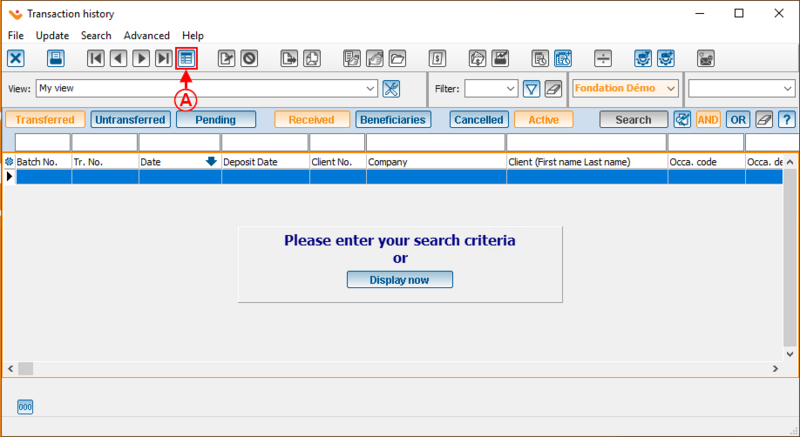
|