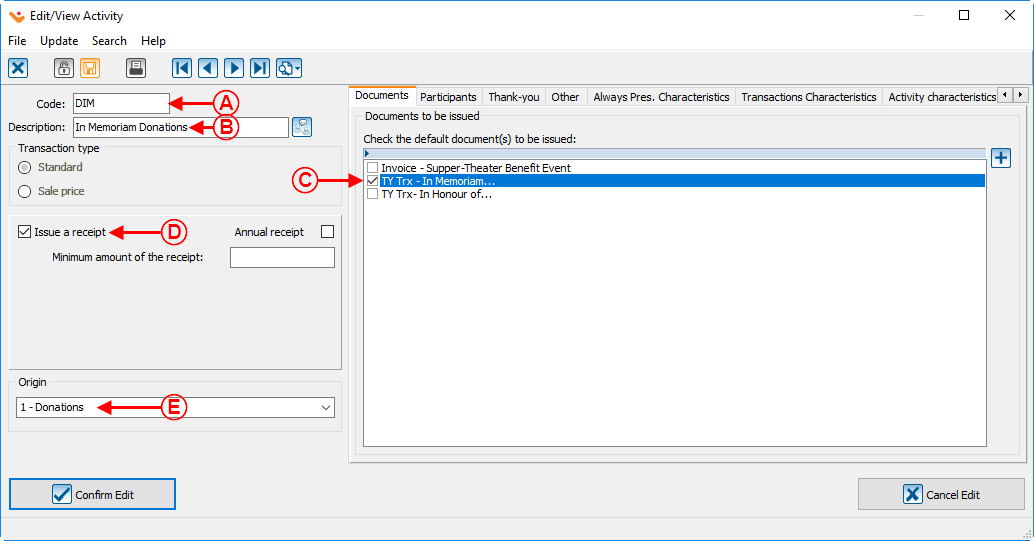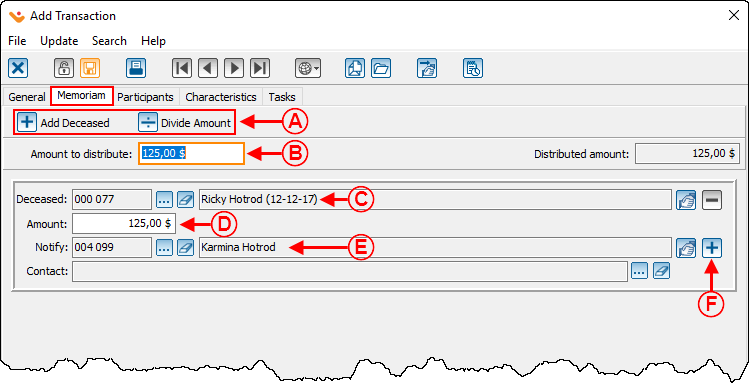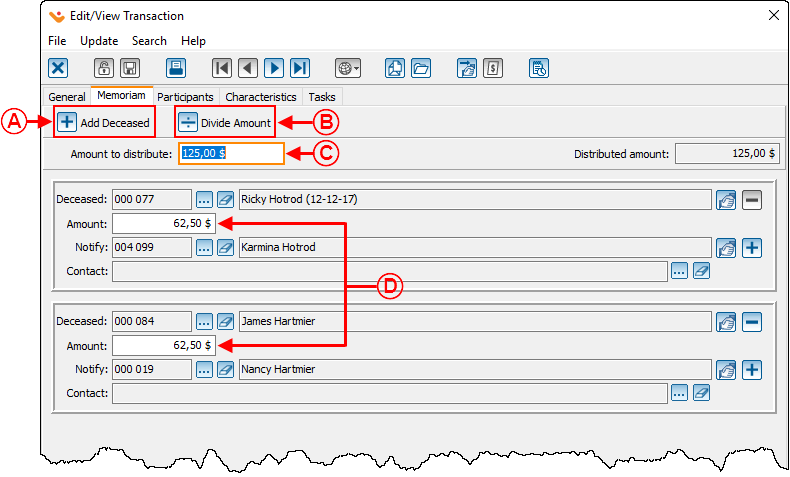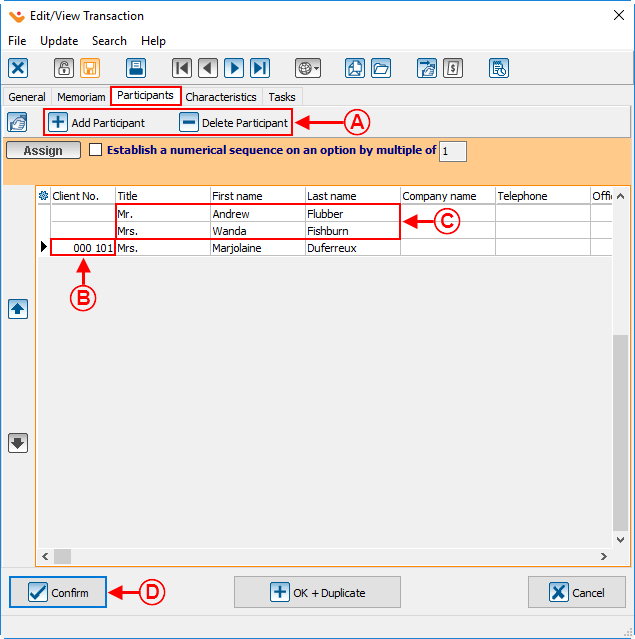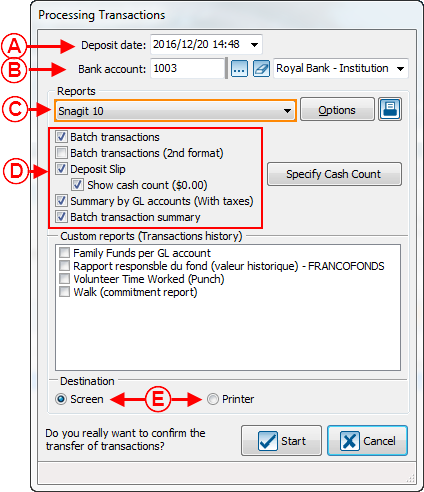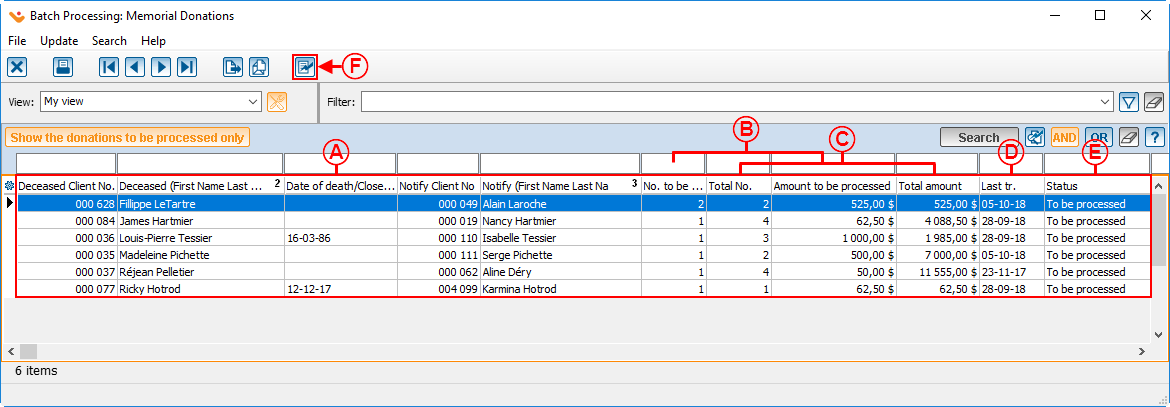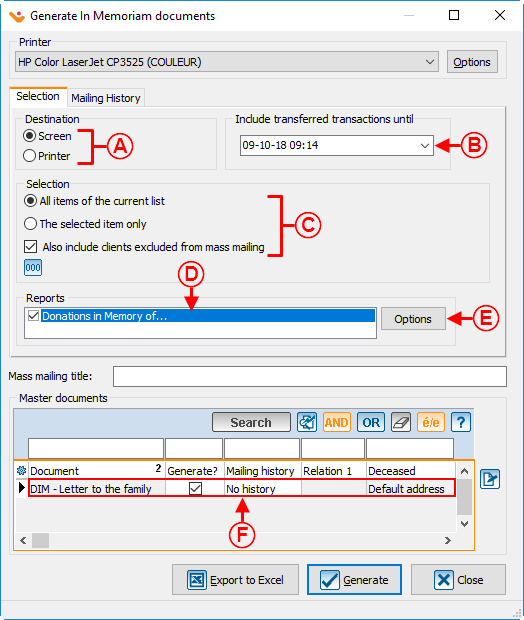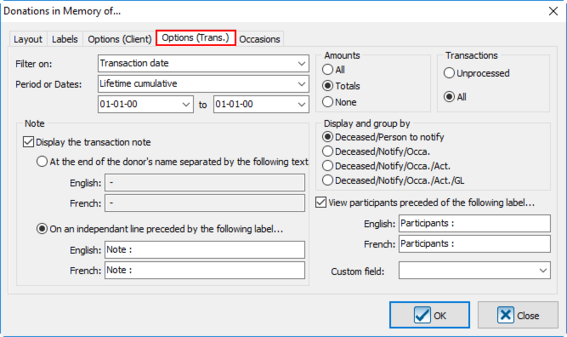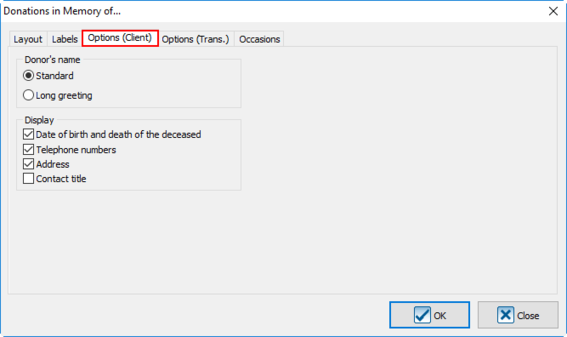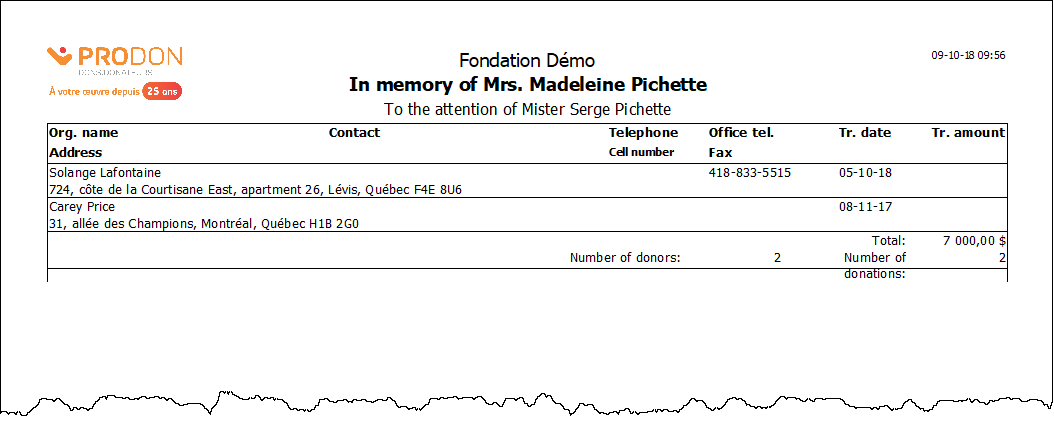Difference between revisions of "ProDon:In Memoriam Donation"
(→Transaction Logging) (Tag: Visual edit) |
|||
| (140 intermediate revisions by 6 users not shown) | |||
| Line 1: | Line 1: | ||
| − | {{ | + | {{Header_TOC}}<br> |
| − | + | '''<u>CAUTION</u>''': This document is for '''VERSION''' '''5''' of '''''Prodon'''''. To go to the document for version 4, [[ProDon:In_Memoriam_Gifts (Version 4)|click here]]. <br> | |
| + | <br> | ||
== Introduction == | == Introduction == | ||
| − | This document explains the establishment | + | This document explains the establishment of the ''In Memoriam donation'' structure which allows you to manage simple or even complex donations and it also offers the possibility to manage follow-up with the families. |
== Configuration == | == Configuration == | ||
| − | === Configuration of the | + | === Configuration of the Master Documents === |
| − | There are two documents to | + | There are two documents to be issued upon reception of an ''In Memoriam Donation'': the thank-you letter to the donor and the letter to the family. |
| − | + | === Thank-you Letter to the Donor === | |
| − | The thank you letter to the donor is a letter | + | The thank-you letter to the donor is a letter that is sent to the donor to thank him/her for the donation received and to mention that the family of the deceased will be notified for the donation made in memory of the deceased person. The difference between the " standard thank-you letter " and the " thank-you letter to the donor of an ''In Memoriam donation'' " is in the use of the merge fields. |
| − | In order to | + | In order to create the master document, you need to choose the " Donation transaction " type of document so that the " Deceased " and " Notify " merge fields become available. These fields contain the long greeting of the deceased and of the person to notify for the donations received. In the thank-you letter sent to the donor, it will be written that the donation in memory of " Deceased " has been received and that " Notify " will be notified of the donation. |
| − | + | {| class="wikitable" | |
| − | + | |[[File:Prodon5 In Memoriam Gift 001.png|771x771px]] | |
| − | [[ | + | |} |
| − | + | <br>For more details concerning the master documents, consult the [[ProDon:Master Document Management|" Master Document Management "]]. | |
| − | <br> | ||
| − | |||
| − | For more details concerning the master documents, consult the Master | ||
| − | |||
| − | |||
| − | |||
| − | |||
| − | + | ==== Letter to the Family ==== | |
| + | The letter to the family is meant to inform the family of the list of individuals who have made a donation in memory of the deceased person. It is also a way to thank the family for suggesting that people make an ''In Memoriam donation''. | ||
| + | In order to create a master document, you need to choose the " Memorial donations " type of document. This type of document contains two series of merge fields: The fields related to the information from the file of the person to notify (merge fields starting with Fam_) and the fields related to the information from the file of the deceased (merge fields starting with Dec_). When writing the letter, more information concerning both parties will then become available. | ||
| − | [[ | + | <br> |
| + | {| class="wikitable" | ||
| + | |[[File:Prodon5 In Memoriam Gift 002.png|911x911px]] | ||
| + | |} | ||
| − | === | + | === Adding a Donation Occasion (particularly for the ''In Memoriam Donation'') === |
| − | From the software | + | From the software home page, click on " Transactions ", then select " [[Image:Bouton Occasion de dons.png]] Donation occasion ". |
| − | {| width="200" cellspacing="1" cellpadding="1" border="1" | + | {| class="wikitable" width="200" cellspacing="1" cellpadding="1" border="1" |
| + | |After clicking on " [[Image:Bouton Occasion de dons.png]] Donation occasion ", the following window opens up. | ||
|- | |- | ||
| − | | [[ | + | | [[File:Prodon5 In Memoriam Gift 003.png|699x699px]] |
|- | |- | ||
| − | | To add a new donation occasion, click on the [[Image:Button add plus.png]] button. | + | | |
| + | To add a new donation occasion, click on the [[Image:Button add plus.png]] button. | ||
| + | |||
|} | |} | ||
<br> | <br> | ||
| − | {| | + | {| cellspacing="1" cellpadding="1" border="1" class="wikitable" |
| + | | colspan="2" |After clicking on the [[Image:Button add plus.png]] button, the following window opens up. | ||
|- | |- | ||
| − | | colspan="2" | [[ | + | | colspan="2" | [[File:Prodon5 In Memoriam Gift 004.png]] |
|- | |- | ||
| − | | '''<span style="color: rgb(255, 0, 0);">A: </span>'''Give the occasion a code. | + | | |
| − | | '''<span style="color: rgb(255, 0, 0);">B: </span>'''Name the occasion. | + | '''<span style="color: rgb(255, 0, 0);">A: </span>'''Give the occasion a code. |
| + | |||
| + | | | ||
| + | '''<span style="color: rgb(255, 0, 0);">B: </span>'''Name the occasion. | ||
| + | |||
|- | |- | ||
| − | | '''<span style="color: rgb(255, 0, 0);">C: </span>'''Check the box "Activate memorial | + | | |
| − | | '''<span style="color: rgb(255, 0, 0);">D: </span>''' | + | '''<span style="color: rgb(255, 0, 0);">C: </span>'''Check the box "Activate memorial donation management ". |
| + | |||
| + | | | ||
| + | '''<span style="color: rgb(255, 0, 0);">D: </span>'''The user must then add an activity by clicking on [[Image:Button add plus.png]]. | ||
|} | |} | ||
| − | === | + | === Adding an Activity === |
| − | + | {| class="wikitable" cellspacing="1" cellpadding="1" border="1" width="25%" | |
| − | {| | + | | colspan="2" |Aftter clicking on the [[Image:Button add plus.png]] button, this window opens up. |
|- | |- | ||
| − | | colspan="2" | [[ | + | | colspan="2" | [[File:Prodon5 In Memoriam Gift 005.png]] |
|- | |- | ||
| − | | '''<span style="color: rgb(255, 0, 0);">A: </span>'''Give a code to the activity. | + | | width="50%" | |
| − | | '''<span style="color: rgb(255, 0, 0);">B: </span>'''Name the activity. | + | '''<span style="color: rgb(255, 0, 0);">A: </span>'''Give a code to the activity. |
| + | |||
| + | | width="50%" | | ||
| + | '''<span style="color: rgb(255, 0, 0);">B: </span>'''Name the activity. | ||
|- | |- | ||
| − | | '''<span style="color: rgb(255, 0, 0);">C: </span>''' | + | |'''<span style="color: rgb(255, 0, 0);">C: </span>'''In the " Documents " tab, choose the letter to be sent to the donor. |
| − | | '''<span style="color: rgb(255, 0, 0);">D: </span>''' | + | |'''<span style="color: rgb(255, 0, 0);">D: </span>'''Check the " Issue a receipt " box. |
|- | |- | ||
| − | | '''<span style="color: rgb(255, 0, 0);">E: </span>'''From the drop-down list of the "Origin" section, choose your | + | | colspan="2" |'''<span style="color: rgb(255, 0, 0);">E: </span>'''From the drop-down list of the " Origin " section, choose your code of origin for this activity. |
| − | |||
|} | |} | ||
| − | + | <br> | |
{| width="50%" cellspacing="1" cellpadding="1" border="1" class="wikitable" | {| width="50%" cellspacing="1" cellpadding="1" border="1" class="wikitable" | ||
|- | |- | ||
| − | | colspan="2" | [[ | + | | colspan="2" | [[File:Prodon5 In Memoriam Gift 006.png]] |
|- | |- | ||
| − | | '''<span style="color: rgb(255, 0, 0);"> | + | | width="50%" | |
| − | | '''<span style="color: rgb(255, 0, 0);"> | + | '''<span style="color: rgb(255, 0, 0);">A: </span>'''In the " Participants " tab, check the box " Activate participant management ". |
| + | |||
| + | | width="50%" | | ||
| + | '''<span style="color: rgb(255, 0, 0);">B: </span>'''Then click on " [[Image:Button Check mark Confirm.png]] Confirm addition ". | ||
| + | |||
|- | |- | ||
| − | | colspan="2" | '''NOTE: '''The option "Activate participant management" allows | + | | colspan="2" | |
| + | '''NOTE: '''The option " Activate participant management " allows a donation to be entered by a donor who wants to indicate that the donation is made on the behalf of other people as well. [[ProDon:In Memoriam Gifts#Participants_Tab|Click here]] for more details. | ||
| + | |||
|} | |} | ||
| − | == | + | == Transaction Logging == |
| + | To enter an In Memoriam donation transaction, open the transaction management. | ||
| − | + | {| class="wikitable" width="25%" cellspacing="1" cellpadding="1" border="1" | |
| + | | colspan="2" |From the software home page, click on "Transaction", then choose | ||
| + | "[[Image:Bouton transactions.png]] Transactions". | ||
| + | |- | ||
| + | | colspan="2" |[[File:Prodon5 In Memoriam Gift 007.png|frameless|478x478px]] | ||
| + | |- | ||
| + | | colspan="2" |In the transaction management window, click on the [[Image:Button add plus.png]] button. | ||
| − | + | Select the client who has made the donation, and click on "[[Image:Button Check mark Confirm.png]] Add a transaction for this client". | |
| − | + | In the "Add transactions" window, select the "In Memoriam Donation" occasion created erlier, then when the occasion is selected, the " Memoriam " tab will appear | |
| − | + | at the top of the window. | |
| − | + | The user also needs to select the activity that has been created earlier for which the | |
| − | + | participant management is activated, then the " Participants " tab will appear right | |
| − | + | next to the " Memoriam " tab. | |
| − | |||
| − | |||
| − | |||
| − | |||
| + | Finish filling out all the fields of the " General " tab, then go in the " Memoriam " tab. | ||
| + | For more details concerning transaction entry, consult [[ProDon:Transaction Logging|this procedure]]. | ||
| + | |} | ||
| − | === Memoriam | + | === Memoriam Tab === |
| − | {| width=" | + | {| width="25%" cellspacing="1" cellpadding="1" border="1" class="wikitable" |
|- | |- | ||
| − | | colspan="2" | [[ | + | | colspan="2" | [[File:Prodon5 In Memoriam Gift 008.png]] |
|- | |- | ||
| − | | '''<span style="color: rgb(255, 0, 0);">A: </span>''' | + | | width="50%" | |
| − | | '''<span style="color: rgb(255, 0, 0);">B: </span>''' | + | '''<span style="color: rgb(255, 0, 0);">A: </span>'''These two buttons allows you to enter only one transaction and to distribute the amount to more than one deceased. |
| + | | width="50%" | | ||
| + | '''<span style="color: rgb(255, 0, 0);">B: </span>'''This is the total amount of the transaction. This amount is the same as the one for the transaction in the " General " tab. If the amount is changed, the new amount will be written in both places. | ||
|- | |- | ||
| − | | '''<span style="color: rgb(255, 0, 0);">C: </span>'''Allows you to | + | |'''<span style="color: rgb(255, 0, 0);">C: </span>'''Allows you to choose to whom the ''In'' ''Memoriam'' donation is dedicated too. |
| − | | '''<span style="color: rgb(255, 0, 0);">D: </span>''' | + | |'''<span style="color: rgb(255, 0, 0);">D: </span>'''This is the amount given for the ''In Memoriam'' ''donation'' for the deceased. |
|- | |- | ||
| − | | '''<span style="color: rgb(255, 0, 0);">E: </span>'''Allows to | + | |'''<span style="color: rgb(255, 0, 0);">E: </span>'''Allows the selection of the person to notify. If the person to notify is always the same for a deceased, the name of that person will be entered automatically. |
| − | | '''<span style="color: rgb(255, 0, 0);">F: </span>''' | + | |'''<span style="color: rgb(255, 0, 0);">F: </span>'''Allows the addition of a second person to notify. |
| + | |||
|} | |} | ||
<br> | <br> | ||
| − | {| | + | {| cellspacing="1" cellpadding="1" border="1" class="wikitable" width="25%" |
|- | |- | ||
| − | | colspan="2" | | + | | colspan="2" | |
| + | Working of the " [[Image:Button add plus.png]] Add deceased " and " [[Image:Bouton diviser.png]] Divide amount " buttons. | ||
| + | |||
|- | |- | ||
| − | | colspan="2" | [[ | + | | colspan="2" | [[File:Prodon5 In Memoriam Gift 009.png]] |
|- | |- | ||
| − | | '''<span style="color: rgb(255, 0, 0);">A: </span>'''It is the amount | + | | width="50%" | |
| − | | | + | '''<span style="color: rgb(255, 0, 0);">A: </span>'''Is used to add a deceased person for the same transaction. By clicking on this button, a section appears after the first one. It will then be possible to identify a second deceased as well as a second person to notify. The amount will automatically be divided in two. However, it is possible to give $50.00 to one and $75.00 to the other by manually editing the amount. |
| + | |||
| + | |||
| + | | width="50%" | | ||
| + | <span style="color: rgb(255, 0, 0);">'''B:'''</span> It is used to automatically divide the amount in two. If, for example, the amounts has been modified manually, click on this button and the amount appointed to each deceased will be distributed evenly. | ||
| + | |||
|- | |- | ||
| − | | '''<span style="color: rgb(255, 0, 0);">C: </span>''' | + | | width="50%" | |
| − | | '''<span style="color: rgb(255, 0, 0);">D: </span>''' | + | '''<span style="color: rgb(255, 0, 0);">C: </span>'''It is the total amount of the transaction. This amount is the same as the one of the transaction indicated in the " General " tab. If the amount is modified, the new amount will be entered in both places automatically. |
| + | |||
| + | | width="50%" | | ||
| + | '''<span style="color: rgb(255, 0, 0);">D: </span>'''These are the amounts donated in memory of each deceased person. | ||
|- | |- | ||
| − | | colspan="2" | | + | | colspan="2" | |
| + | '''NOTE: '''The sum of the amounts attributed to each deceased equals the amount of the transaction. | ||
| + | |||
|} | |} | ||
| − | === Participants | + | === Participants Tab === |
| − | {| | + | In this tab, it is possible to include additional information to be sent to the family. For example, if a company makes a donation and wants to add the names of the three employees who participated in the donation to be listed on the list that is sent to the family. |
| + | |||
| + | {| class="wikitable" cellspacing="1" cellpadding="1" border="1" width="25%" | ||
|- | |- | ||
| − | | colspan="2" | [[ | + | | colspan="2" | [[File:Prodon5 In Memoriam Gift 010.png]] |
|- | |- | ||
| | | | ||
| + | '''<span style="color: rgb(255, 0, 0);">A: </span>'''Allows participants to be added or removed. | ||
| + | |||
| | | | ||
| + | '''<span style="color: rgb(255, 0, 0);">B: </span>'''By double-clicking in an empty line or by writing the client number, it is possible to add a client present in the database. | ||
| + | |||
|- | |- | ||
| | | | ||
| + | '''<span style="color: rgb(255, 0, 0);">C: </span>'''It is also possible to write directly in the available fields if the client is not present in the database. | ||
| + | |||
| | | | ||
| + | '''<span style="color: rgb(255, 0, 0);">D: </span>'''Finally, to save the transaction, click on " [[Image:Button Check mark Confirm.png]] Confirm ". | ||
| + | |||
|- | |- | ||
| colspan="2" | | | colspan="2" | | ||
| + | '''NOTE: '''If the client is not already in the database and the user feels the need to add him or her, double-click on a blank line and the " Clients list " box opens. Then click on " New " to add the client to the database. | ||
| + | |||
|} | |} | ||
| − | == Transaction | + | == Transaction Transfer == |
| − | {| width="50%" cellspacing="1" cellpadding="1" border="1" class="wikitable" | + | {| width="50%" cellspacing="1" cellpadding="1" border="1" class="wikitable" width="25%" |
|- | |- | ||
| − | | colspan="2" | [[ | + | | colspan="2" | [[File:Prodon5 In Memoriam Gift 011.png]] |
|- | |- | ||
| − | | | + | | width="50%" | |
| − | | | + | '''<span style="color: rgb(255, 0, 0);">A: </span>'''Here is the list of transactions to be transfered. |
| − | |||
| − | < | + | | width="50%" | |
| + | '''<span style="color: rgb(255, 0, 0);">B: </span>'''Click on the [[Image:Bouton reporter transaction.png]] button to transfer the transactions. | ||
| − | + | |} | |
<br> | <br> | ||
| − | {| cellspacing="1" cellpadding="1" border="1" | + | {| cellspacing="1" cellpadding="1" border="1" class="wikitable" width="25%" |
| + | | colspan="2" |After clicking the [[Image:Bouton reporter transaction.png]] button, the following window opens up. | ||
|- | |- | ||
| − | | colspan="2" | [[ | + | | colspan="2" | [[File:ProDon5_InMemoriamGifts_012.png]] |
|- | |- | ||
| − | | | + | | width="50%" | |
| − | | | + | '''<span style="color: rgb(255, 0, 0);">A: </span>'''The current date is automatically entered. |
| − | + | ||
| − | + | | width="50%" | | |
| − | | | + | '''<span style="color: rgb(255, 0, 0);">B: </span>'''Select the account in which the deposit will be made. |
| − | | | + | |
| − | |||
| − | |||
|- | |- | ||
| − | | | + | | width="50%" | |
| − | + | '''<span style="color: rgb(255, 0, 0);">C: </span>'''Select the reports to print. | |
| − | == | + | | width="50%" | |
| + | '''<span style="color: rgb(255, 0, 0);">D: </span>'''Choose the printer to use for printing out the reports. | ||
| + | |- | ||
| + | | width="50%" | | ||
| + | '''<span style="color: rgb(255, 0, 0);">E: </span>'''Choose whether the reports should be printed or only be generated on the screen. | ||
| + | | width="50%" |After the transfer of the transactions is complete, close the transaction management window. | ||
| + | |} | ||
| + | == Printing the Thank-you Letter to the Donor == | ||
| − | + | The thank-you letter to the donor of an ''In Memoriam'' donation is generated in the same place as every other usual letter. | |
| − | = | + | {| class="wikitable" |
| + | |From the software's homepage, select "Batch processing", then select " [[Image:Bouton documents.png]] Documents ". | ||
| + | |- | ||
| + | |[[File:Prodon5 In Memoriam Gift 013.png|595x595px]] | ||
| + | |} | ||
| + | For more information concerning the processing of the documents to issue, consult [[ProDon:Processing Documents to be Issued|this procedure]]. | ||
| + | == Letter and Follow-ups with the Families == | ||
| − | [[Image: | + | {| class="wikitable" |
| + | |From the software's home page, select " Batch processing ", then choose " [[Image:Bouton Don in memoriam.png]] Memorial Donations ". | ||
| + | |- | ||
| + | |[[File:Prodon5 In Memoriam Gift 014.png|595x595px]] | ||
| + | |} | ||
| − | === Follow-up | + | === Follow-up Management === |
| − | {| cellspacing="1" cellpadding="1" border="1" | + | {| width="655" cellspacing="1" cellpadding="1" border="1" class="wikitable" |
| + | | colspan="2" |After clicking on " [[Image:Bouton Don in memoriam.png]] Memorial Donations ", the following window opens up. | ||
|- | |- | ||
| − | | colspan="2" | [[ | + | | colspan="2" | [[File:Prodon5 In Memoriam Gift 015.png]] |
|- | |- | ||
| − | | | + | |'''<span style="color: rgb(255, 0, 0);">A:</span> '''It consists of the information identifying the deceased and the person to notify. This information is useful in the event that the user would have to follow up with a particular individual. |
| − | | | + | |'''<span style="color: rgb(255, 0, 0);">B: </span>'''The columns "To be processed" display the donation transactions that have been made since the latest follow-up with the family. |
|- | |- | ||
| − | | | + | | width="50%" | |
| − | | | + | '''<span style="color: rgb(255, 0, 0);">C: </span>'''The columns "Total" display the donation transactions for which the family has already been notified. |
| + | |||
| + | | width="50%" | | ||
| + | '''<span style="color: rgb(255, 0, 0);">D: </span>'''Displays the date of the last processing. | ||
| + | |||
|- | |- | ||
| − | | | + | | width="50%" | |
| − | | | + | '''<span style="color: rgb(255, 0, 0);">E: </span>'''Indicates if there are transactions to be processed in the line. |
| + | |||
| + | | width="50%" | | ||
| + | '''<span style="color: rgb(255, 0, 0);">F: </span>'''Click on the [[Image:Bouton reporter transaction.png]] button to generate the follow-up documents to send to the family. | ||
| + | |||
|- | |- | ||
| colspan="2" | | | colspan="2" | | ||
| + | '''NOTE: '''Regularly check the date of the last processing as well as the number of donations to be processed. If the last mailing dates back to several days or the number of donations to be processed is substantial, it is important to send the follow-up documents to the family. It allows the organization to stay in touch with the families and to keep them well informed. | ||
| + | |||
|} | |} | ||
| − | === Preparing the | + | === Preparing the Follow-up Documents for the Family === |
| − | {| cellspacing="1" cellpadding="1" border="1" | + | {| cellspacing="1" cellpadding="1" border="1" class="wikitable" width="25%" |
| + | | colspan="2" |After clicking on the [[Image:Bouton reporter transaction.png]] button, the following window opens up. | ||
|- | |- | ||
| − | | colspan="2" | [[ | + | | colspan="2" | [[File:Prodon5 In Memoriam Gift 016.png]] |
|- | |- | ||
| − | | | + | | width="50%" | |
| − | | | + | <span style="color: rgb(255, 0, 0);">'''A: '''</span>Allows you to select if you want the documents to be generated on the screen or directly to the printer. |
| + | |||
| + | | width="50%" | | ||
| + | '''<span style="color: rgb(255, 0, 0);">B: </span>'''Always contains the current date by default and is used to inform the software of the last processing date, however, it is possible to change it manually when needed. | ||
| + | |||
|- | |- | ||
| − | | | + | | width="50%" | |
| − | | | + | '''<span style="color: rgb(255, 0, 0);">C: </span>'''Allows the follow up with the person selected in the list or with everyone in the list. |
| + | |||
| + | | width="50%" | | ||
| + | '''<span style="color: rgb(255, 0, 0);">D: </span>'''This report contains the list of all the people who have made a donation. | ||
|- | |- | ||
| − | | | + | |'''<span style="color: rgb(255, 0, 0);">E: </span>'''Click on the " Options " button to manage the options of the report. |
| − | | | + | |'''<span style="color: rgb(255, 0, 0);">F: </span>'''Allows the selection of the master document to be used to produce the thank-you letter intended to the family, which is usually attached to the report containing the list of donors. All master documents of " ''In Memoriam'' " type will be listed here. |
|} | |} | ||
| + | <br> | ||
| + | {| cellspacing="1" cellpadding="1" border="1" class="wikitable" | ||
| + | | colspan="2" |Here is the list of the most currently used options in '''<span style="color: rgb(255, 0, 0);">E</span>''' above, it is also possible to choose other configurations to adapt the list if needed. | ||
| + | |- | ||
| + | | [[File:Prodon5 In Memoriam Gift 017.png|567x567px]] | ||
| + | | [[File:Prodon5 In Memoriam Gift 018.png|567x567px]] | ||
| + | |- | ||
| + | | colspan="2" |When the options are configured in the " Options (trans.) " tab and in the " Options (client) " tab, click on " [[Image:Button Check mark Confirm.png]] OK ". | ||
| + | |} | ||
| − | + | <br> | |
| − | + | {| class="wikitable" | |
| − | {| | + | |Here is a sample report obtained using the previous options: |
|- | |- | ||
| − | | | + | |[[File:Prodon5 In Memoriam Gift 019.png|thumb|1054x1054px]] |
| − | | | ||
|} | |} | ||
| + | <br> | ||
| + | <br> | ||
| − | + | {{Footer_ProDon_Version|5.0.5}}<br> | |
| − | |||
| − | |||
| − | |||
| − | |||
| − | |||
| − | |||
| − | |||
| − | |||
| − | |||
| − | |||
| − | |||
| − | |||
| − | |||
| − | |||
| − | |||
| − | |||
| − | {{ | ||
Latest revision as of 10:05, 15 October 2018
| In Memoriam Donation |
CAUTION: This document is for VERSION 5 of Prodon. To go to the document for version 4, click here.
Introduction
This document explains the establishment of the In Memoriam donation structure which allows you to manage simple or even complex donations and it also offers the possibility to manage follow-up with the families.
Configuration
Configuration of the Master Documents
There are two documents to be issued upon reception of an In Memoriam Donation: the thank-you letter to the donor and the letter to the family.
Thank-you Letter to the Donor
The thank-you letter to the donor is a letter that is sent to the donor to thank him/her for the donation received and to mention that the family of the deceased will be notified for the donation made in memory of the deceased person. The difference between the " standard thank-you letter " and the " thank-you letter to the donor of an In Memoriam donation " is in the use of the merge fields.
In order to create the master document, you need to choose the " Donation transaction " type of document so that the " Deceased " and " Notify " merge fields become available. These fields contain the long greeting of the deceased and of the person to notify for the donations received. In the thank-you letter sent to the donor, it will be written that the donation in memory of " Deceased " has been received and that " Notify " will be notified of the donation.
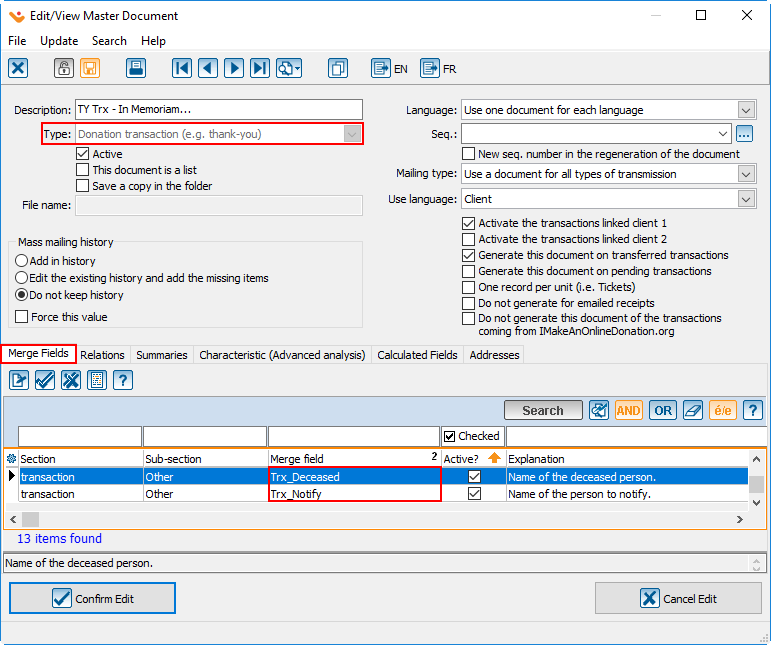
|
For more details concerning the master documents, consult the " Master Document Management ".
Letter to the Family
The letter to the family is meant to inform the family of the list of individuals who have made a donation in memory of the deceased person. It is also a way to thank the family for suggesting that people make an In Memoriam donation.
In order to create a master document, you need to choose the " Memorial donations " type of document. This type of document contains two series of merge fields: The fields related to the information from the file of the person to notify (merge fields starting with Fam_) and the fields related to the information from the file of the deceased (merge fields starting with Dec_). When writing the letter, more information concerning both parties will then become available.
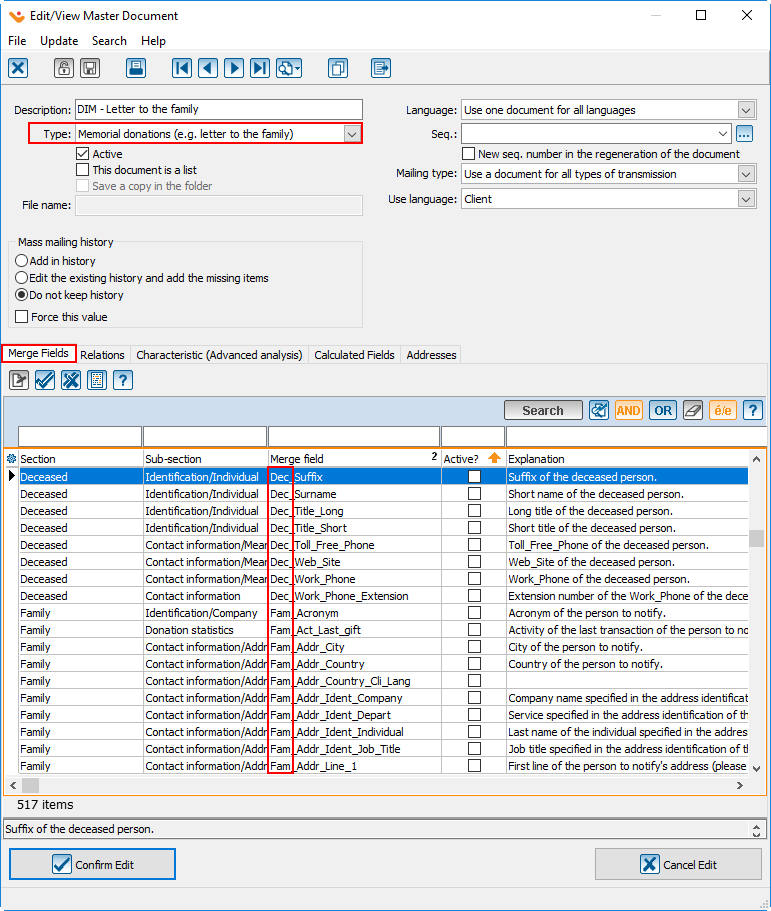
|
Adding a Donation Occasion (particularly for the In Memoriam Donation)
From the software home page, click on " Transactions ", then select " ![]() Donation occasion ".
Donation occasion ".
| After clicking on " |
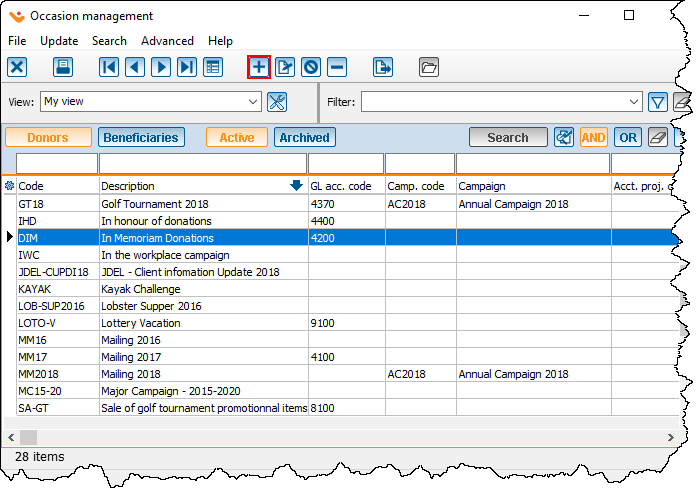
|
| After clicking on the | |
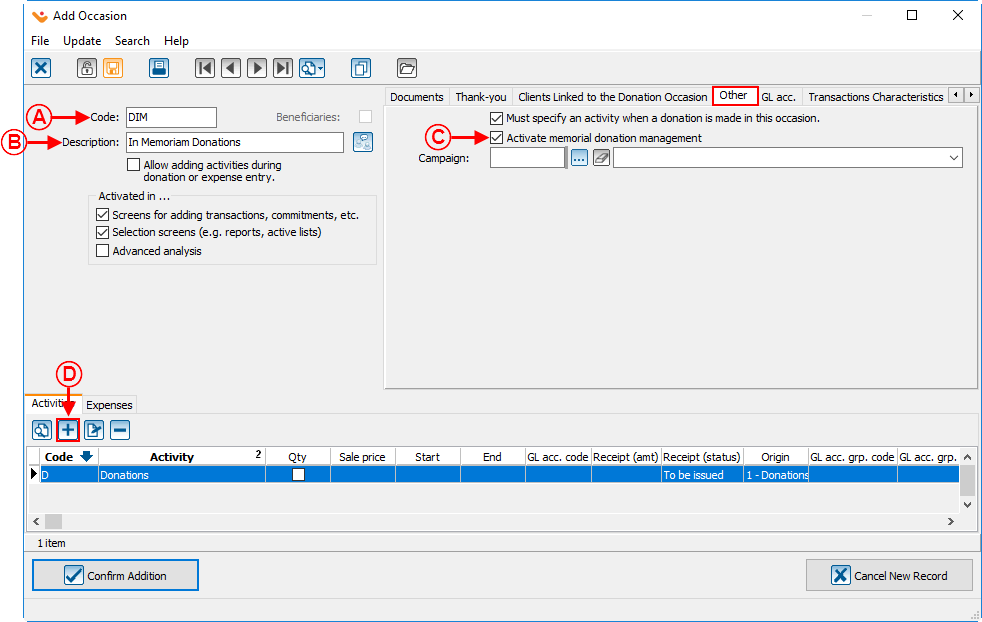
| |
|
A: Give the occasion a code. |
B: Name the occasion. |
|
C: Check the box "Activate memorial donation management ". |
|
Adding an Activity
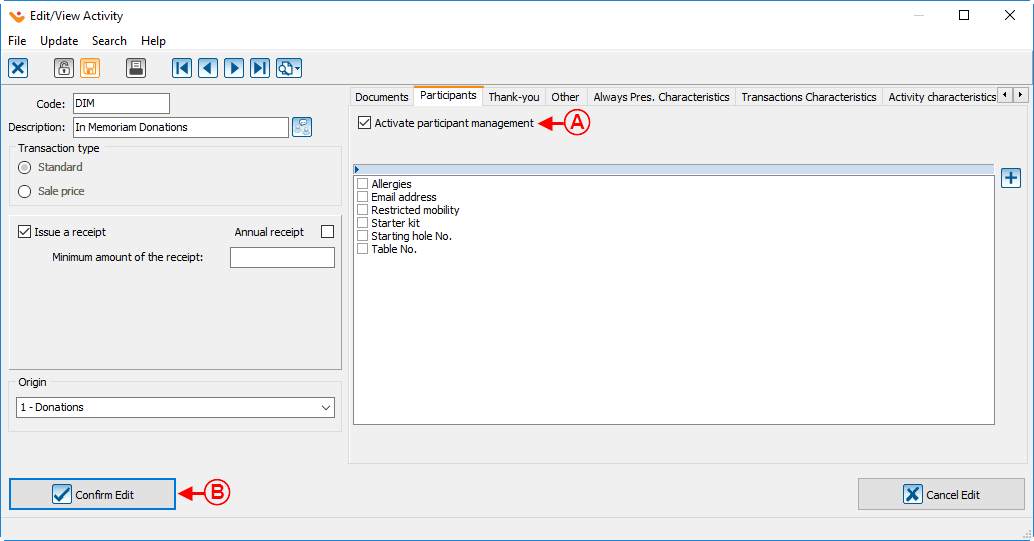
| |
|
A: In the " Participants " tab, check the box " Activate participant management ". |
|
|
NOTE: The option " Activate participant management " allows a donation to be entered by a donor who wants to indicate that the donation is made on the behalf of other people as well. Click here for more details. | |
Transaction Logging
To enter an In Memoriam donation transaction, open the transaction management.
| From the software home page, click on "Transaction", then choose | |
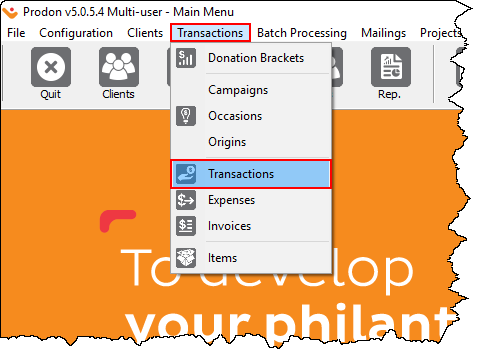
| |
| In the transaction management window, click on the Select the client who has made the donation, and click on " In the "Add transactions" window, select the "In Memoriam Donation" occasion created erlier, then when the occasion is selected, the " Memoriam " tab will appear at the top of the window. The user also needs to select the activity that has been created earlier for which the participant management is activated, then the " Participants " tab will appear right next to the " Memoriam " tab. Finish filling out all the fields of the " General " tab, then go in the " Memoriam " tab. For more details concerning transaction entry, consult this procedure. |
Memoriam Tab
Participants Tab
In this tab, it is possible to include additional information to be sent to the family. For example, if a company makes a donation and wants to add the names of the three employees who participated in the donation to be listed on the list that is sent to the family.
Transaction Transfer
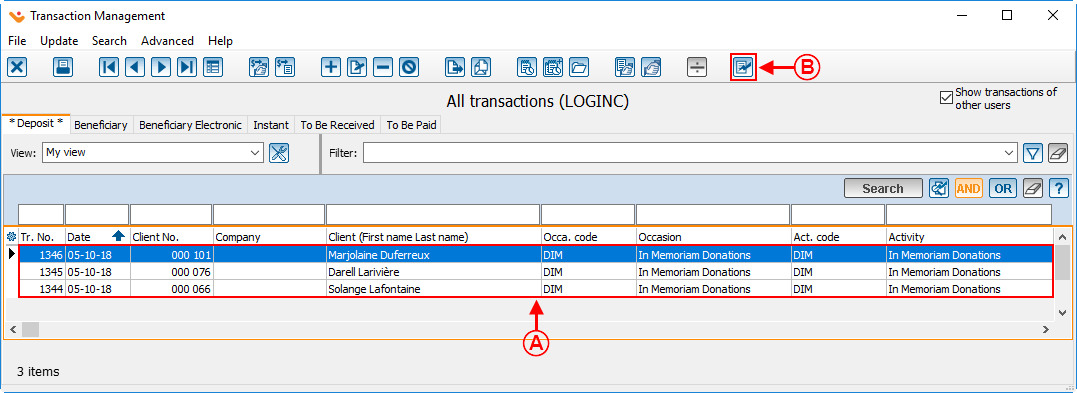
| |
|
A: Here is the list of transactions to be transfered. |
|
Printing the Thank-you Letter to the Donor
The thank-you letter to the donor of an In Memoriam donation is generated in the same place as every other usual letter.
| From the software's homepage, select "Batch processing", then select " |
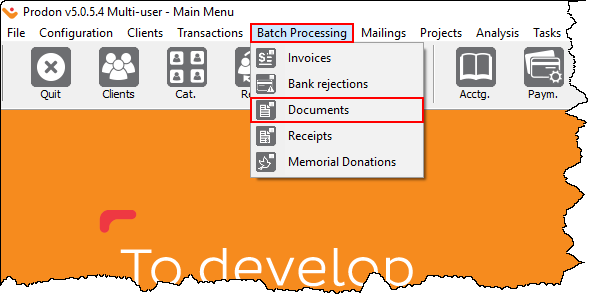
|
For more information concerning the processing of the documents to issue, consult this procedure.
Letter and Follow-ups with the Families
| From the software's home page, select " Batch processing ", then choose " |
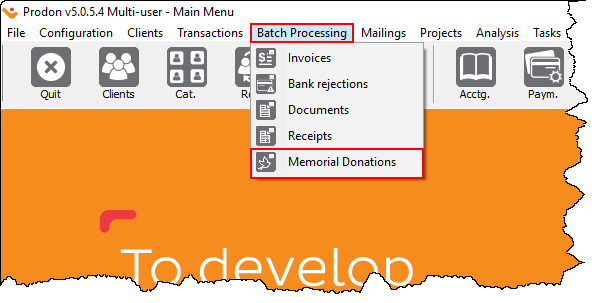
|
Follow-up Management
Preparing the Follow-up Documents for the Family
| Here is a sample report obtained using the previous options: |
Document name: ProDon:In Memoriam Donation
Version : 5.0.5