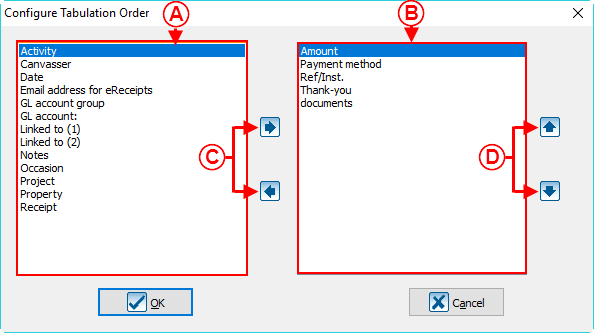Difference between revisions of "ProDon:Default Values"
(→Default Values for Clients) (Tag: Visual edit) |
(→Default Values for Commitments) (Tag: Visual edit) |
||
| (3 intermediate revisions by the same user not shown) | |||
| Line 78: | Line 78: | ||
<br> | <br> | ||
| − | Then go to the configuration of default values | + | Then go to the configuration window of the default values. |
{| cellspacing="1" cellpadding="1" border="1" class="wikitable" style="width: 318px; height: 267px;" | {| cellspacing="1" cellpadding="1" border="1" class="wikitable" style="width: 318px; height: 267px;" | ||
|- | |- | ||
| Line 123: | Line 123: | ||
<br> | <br> | ||
| − | Then go to the default values | + | Then go to the configuration window of the default values. |
{| cellspacing="1" cellpadding="1" border="1" style="width: 304px; height: 279px;" class="wikitable" | {| cellspacing="1" cellpadding="1" border="1" style="width: 304px; height: 279px;" class="wikitable" | ||
|- | |- | ||
| Line 138: | Line 138: | ||
|- | |- | ||
| | | | ||
| − | After clicking on " Default values (Commitment) ", this window opens. | + | After clicking on " Default values (Commitment) ", this window opens up. |
|- | |- | ||
| Line 160: | Line 160: | ||
|- | |- | ||
| | | | ||
| − | In the " Default transaction values " window, click on the [[Image:Button 123.png]]. | + | In the " Default transaction values " window, click on the [[Image:Button 123.png]] button. |
|} | |} | ||
| Line 169: | Line 169: | ||
|- | |- | ||
| colspan="2" | | | colspan="2" | | ||
| − | After clicking on the [[Image:Button 123.png]] button, this window opens. | + | After clicking on the [[Image:Button 123.png]] button, this window opens up. |
|- | |- | ||
Latest revision as of 16:39, 18 June 2018
| Default Values |
Introduction
Default values allow the user to speed up high volume data entry.
There are three different types of default values in Prodon:
- Default values for transactions;
- Default values for clients;
- Default values for commitments (requires the " Prospecting and Commitments Module ").
Default values allow the user to configure data that will be filled automatically when adding clients, transactions or commitments. For example, the communication language " English " could be assigned each time a new client file is created. Another example of this would be if identical commitments are to be entered for several different clients, it is then possible to define the information that are common to all of these commitments. More specifically, if all the commitments start and end on the same dates, it is possible to ensure that Prodon remembers those dates, so the user would not have to enter them each time.
Furthermore, it is possible to establish a tabulation order when adding new transactions.
Configuring Default Values
A " Default values " window appears as a blank window for the chosen type (clients, transactions, commitments). Therefore, if the " Clients " type is selected, a blank window identical to a new client window opens.
Default Values for Transactions
To configure the default values of a transaction addition window, go to " Transaction management ".
|
To do so, from the software's home page, click on the " Transactions " menu, then select " |
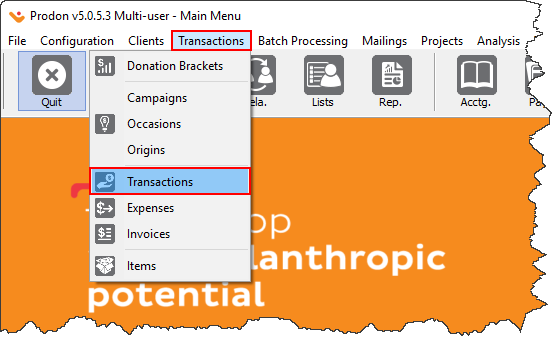
|
Then go to the configuration window of the default values.
|
To do so, click on the " Update " menu, then select "Default values F3". |
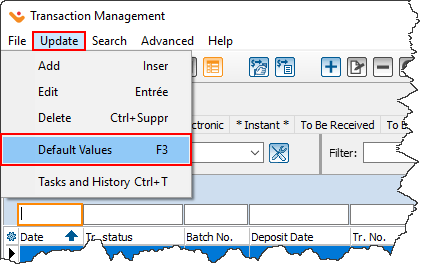
|
| After clicking on " Default values F3 ", this window opens up. |
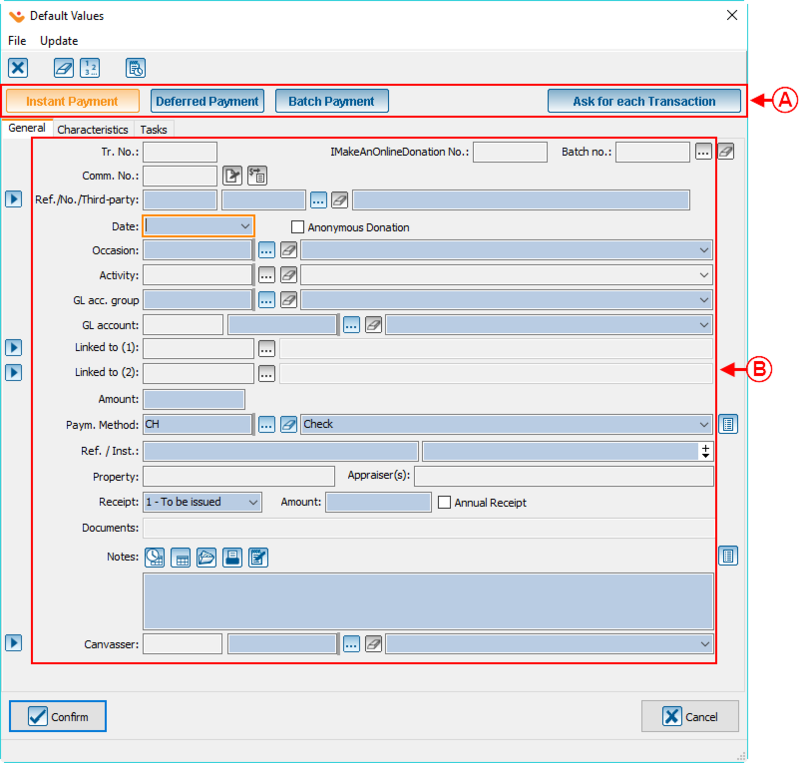
|
| A: If you select the option to ask for each transaction, it will ask you if you want to make an instant payment, deferred payment or batch payment. It is the default question asked for an electronic payment type. |
| B: The fields that are in blue are the fields available to insert default answer's when entering a new transaction. The user can decide which fields will be pre-filled. |
| NOTE : All the fields for which values have been entered here will automatically be filled in when adding transactions. However, the user can always change the values manually from the transaction entry window. For more details concerning transactions, click here. To define a tabulation order when entering a transaction, click here. |
Default Values for Clients
To configure default values for the new client window, go to " Client management ".
|
To do so, from the software's home page, click on the " Clients " menu, then select " |
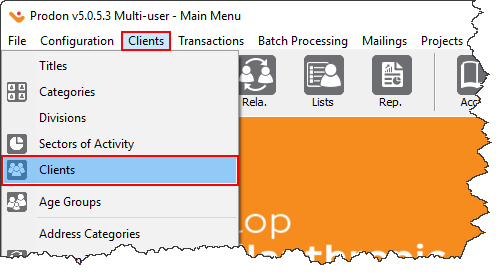
|
Then go to the configuration window of the default values.
|
To do so, click on the " Update " menu, then select " Default values F3 ". |
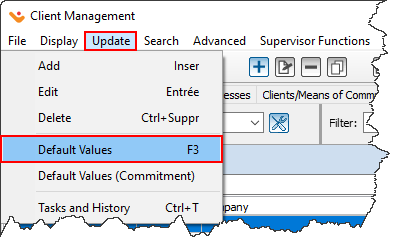 |
|
After clicking on " Default values F3 ", this window opens up. |
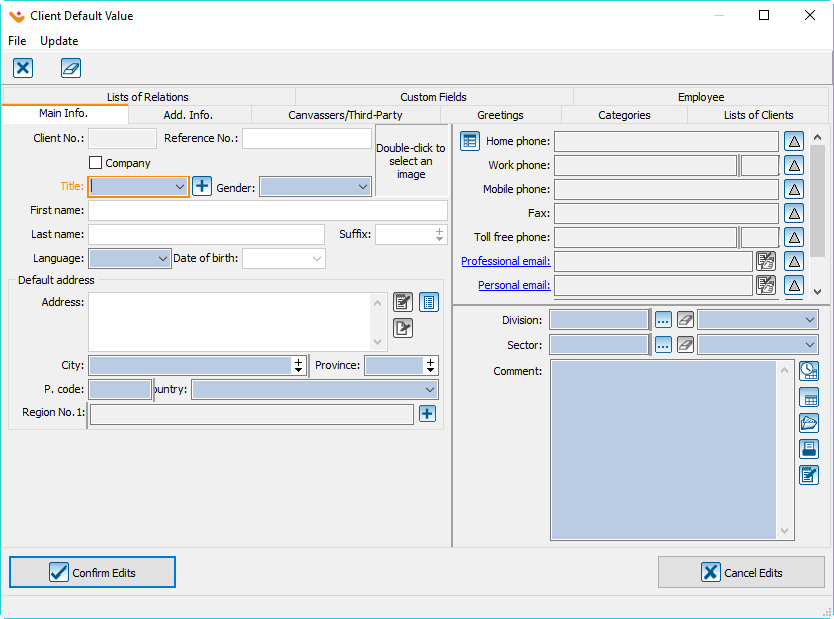
|
|
Enter the default values in the desired fields. For instance, " English " as language of communication. NOTE: All fields for which values have been entered here will automatically be filled in when adding new clients. However, the user can always change the value manually when creating a new client. For more details concerning the addition of new clients, click here. |
Default Values for Commitments
To configure the default values for a new commitment, go to " Client management ".
NOTE: The " Prospecting and Commitments Module " must be activated for the following options to be accessible.
|
To do so, from the software's home page, click on the " Clients " menu, then select " |
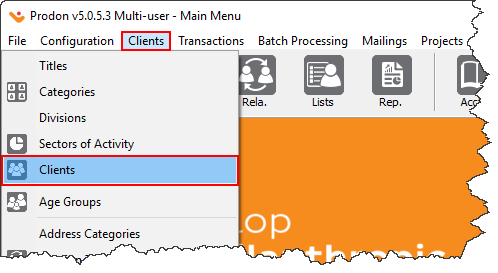
|
Then go to the configuration window of the default values.
|
To do so, click on the " Update " menu, then select " Default values (Commitment) ". |
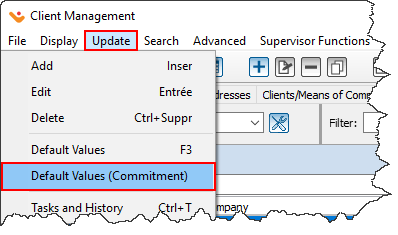
|
|
After clicking on " Default values (Commitment) ", this window opens up. |
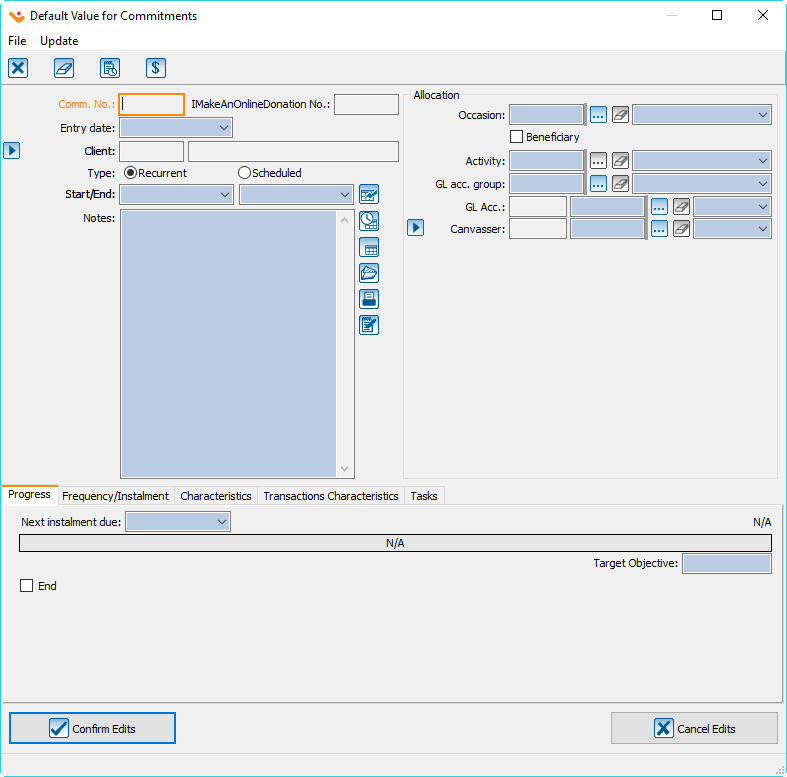
|
|
Enter the default values in the desired fields. NOTE: All fields for which values have been entered here will automatically be pre-filled when adding new commitments. However, the user can always change the values manually when entering a commitment. For more details concerning commitments, click here. |
Configuring the Tabulation Order
It is possible to configure the tabulation order in the transaction window. This function allows to define the order in which the cursor moves from one field to the other while pressing the " TAB " key on the keyboard. By default, the cursor goes over every field. However, it is possible to have it go over only certain fields in a precise order.
To modify the tabulation order in the transaction window, follow the steps in the " Default Values for Transactions " section.
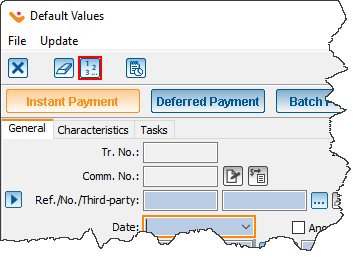
|
|
In the " Default transaction values " window, click on the |
Document name: ProDon:Default Values
Version : 5.0.5