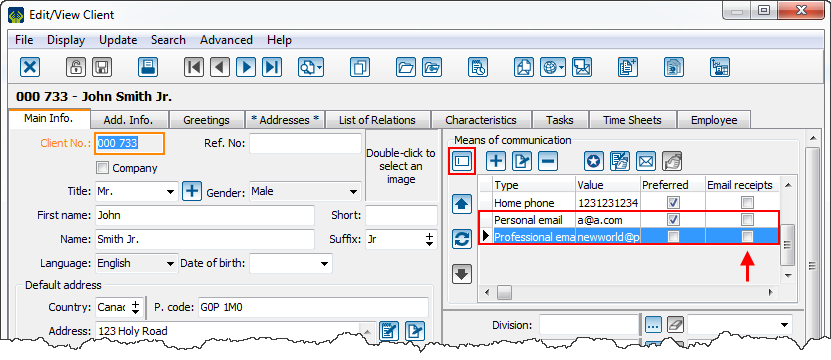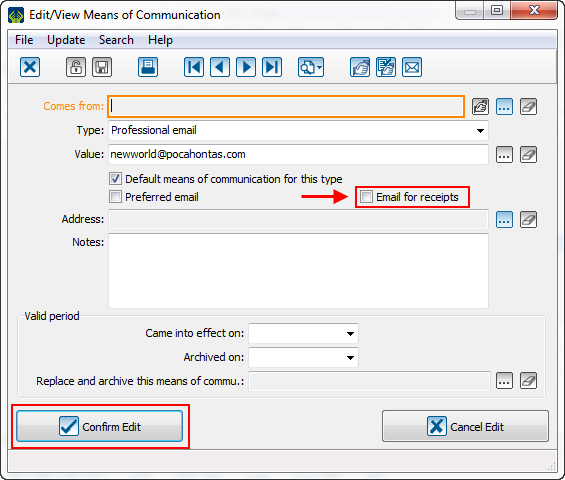Difference between revisions of "ProDon:Client file's eReceipt options"
Jguillemette (talk | contribs) |
Jguillemette (talk | contribs) (→Introduction) |
||
| (30 intermediate revisions by the same user not shown) | |||
| Line 2: | Line 2: | ||
<span style="color: rgb(255, 0, 0);">'''CAUTION: This document is currently being revised, it may be possible that some parts are missing or outdated'''</span> | <span style="color: rgb(255, 0, 0);">'''CAUTION: This document is currently being revised, it may be possible that some parts are missing or outdated'''</span> | ||
| + | |||
== Introduction == | == Introduction == | ||
| − | The eReceipt Module allows the | + | The eReceipt Module allows the receipt to be sent by email. |
| − | + | ||
| + | Some options are available to determine if the clients wish to receive their receipts by email, and if they agree, to which email the receipt must be sent. | ||
| + | |||
| + | The present document explains in detail how to use the different functions of the client file. | ||
| + | |||
| + | == Client file's options == | ||
| + | In the client file, there are 2 options linked to the eReceipt Module. | ||
| + | <br> | ||
| + | - The first option allows the selection of the client preference for their receipt format (electronic or paper). <br> | ||
| + | |||
| + | - The second option allows the selection of the email to use when a client wishes to receive their receipt by email. <br> | ||
| + | |||
| + | === <u> Preferred option for the receipt format </u> === | ||
| + | |||
| + | In the file of every client, it is available to select if they wish to receive their receipt by email or paper. This option is in the "Add. Info." tab of the client file. | ||
| − | |||
{| width="20%" cellspacing="1" cellpadding="1" border="1" class="wikitable" | {| width="20%" cellspacing="1" cellpadding="1" border="1" class="wikitable" | ||
|- | |- | ||
| − | |||
| − | + | | colspan="2" |[[File:ProDon5_eReceipt_options_from_the_client_file_001.png]] | |
| − | |||
| − | | colspan="2" |[[ | ||
|- | |- | ||
| − | | width="50%" | <span style="color: rgb(255, 0, 0);">'''A :'''</span> | + | | width="50%" | <span style="color: rgb(255, 0, 0);">'''A:'''</span> By selecting the "Yes" option, the client will automatically receive all their receipts electronically, if the occasions/activities for the one they do their transaction is configured accordingly. For more information about the eReceipt configuration in the occasions/activities, [[ProDon:The eReceipt configuration|click here]]. |
| − | + | ||
| + | <br> | ||
| + | '''NOTE:''' If the "Yes" option is selected, the user will have to determine to which email address the receipt will have to be sent. To learn how to select the right email address for the receipt, please read the section [[ProDon:Client_file%27s_eReceipt_options#Selection_of_the_email_to_use_for_the_eReceipts|"Selection of the email to use for the eReceipts"]] of this document. | ||
| + | |||
| + | |||
| + | | <span style="color: rgb(255, 0, 0);">'''B:'''</span> By selecting the "No" option, the client will automatically receive all of their receipts in paper format, no matter the configuration of the occasions/activities for which they do their transactions. | ||
| − | |||
| − | |||
| − | |||
| − | |||
| − | |||
| − | |||
| − | |||
|- | |- | ||
| − | | <span style="color: rgb(255, 0, 0);">''' | + | | colspan="2" | <span style="color: rgb(255, 0, 0);">'''C:'''</span> By selecting the "Ask the question (unknown)" option, ProDon will ask what kind of receipt (eReceipt or paper) must be sent to the client when entering a transaction. |
| − | |||
| − | | | + | |} |
| − | |||
| − | |||
| − | |||
| − | + | === <u>Selection of the email to use for the eReceipts </u> === | |
| − | + | If the eReceipt options are at "Yes" or at "Ask the question (unknown)" for the client, the user will have to indicate to which email address the receipts must be sent. | |
| − | + | If the client has only one email address in their client file, the receipt will be automatically sent to this email address. | |
| − | |||
| − | + | Alternatively, if the client has several email addresses in their file, the user will have to select to which address the receipt must be sent. | |
| + | The selection of the email for receipts is done from the "Main Info." tab of the client file, in the "Means of communication" section. | ||
{| width="20%" cellspacing="1" cellpadding="1" border="1" class="wikitable" | {| width="20%" cellspacing="1" cellpadding="1" border="1" class="wikitable" | ||
|- | |- | ||
| − | | colspan="2" | | + | | colspan="2" |[[File:ProDon5_eReceipt_options_from_the_client_file_003.png]] |
| + | |- | ||
| + | | colspan="2" | To verify if an email for receipt is selected, the means of communication must be displayed in grid display mode. If the display is in "Quick entry mode", click on the [[File:Form group button.png]] button to switch the display. | ||
| + | |||
| + | Once in "Grid mode", the "Email for receipts" column shows which email is currently selected for the receipts. If no email is checked, double-click on the email to identify as email for receipts. | ||
| + | |||
| + | |} | ||
| − | + | {| width="20%" cellspacing="1" cellpadding="1" border="1" class="wikitable" | |
| + | | colspan="2" | After double-clicking on the email to identify as email for receipts, the following window will open. | ||
|- | |- | ||
| − | | colspan="2" |[[ | + | | colspan="2" |[[File:ProDon5_eReceipt_options_from_the_client_file_004.png]] |
|- | |- | ||
| − | | | + | | Check the "email for receipts" box, then click on "Confirm Edit". This will become the email which will be used as email for receipts. |
| − | |||
| − | |||
| − | |||
| − | |||
| − | |||
| − | |||
|} | |} | ||
| − | |||
{{Footer_ProDon_Version|5.0.3.4}}<br> | {{Footer_ProDon_Version|5.0.3.4}}<br> | ||
Latest revision as of 10:57, 14 June 2017
| Client file's eReceipt options |
CAUTION: This document is currently being revised, it may be possible that some parts are missing or outdated
Introduction
The eReceipt Module allows the receipt to be sent by email.
Some options are available to determine if the clients wish to receive their receipts by email, and if they agree, to which email the receipt must be sent.
The present document explains in detail how to use the different functions of the client file.
Client file's options
In the client file, there are 2 options linked to the eReceipt Module.
- The first option allows the selection of the client preference for their receipt format (electronic or paper).
- The second option allows the selection of the email to use when a client wishes to receive their receipt by email.
Preferred option for the receipt format
In the file of every client, it is available to select if they wish to receive their receipt by email or paper. This option is in the "Add. Info." tab of the client file.
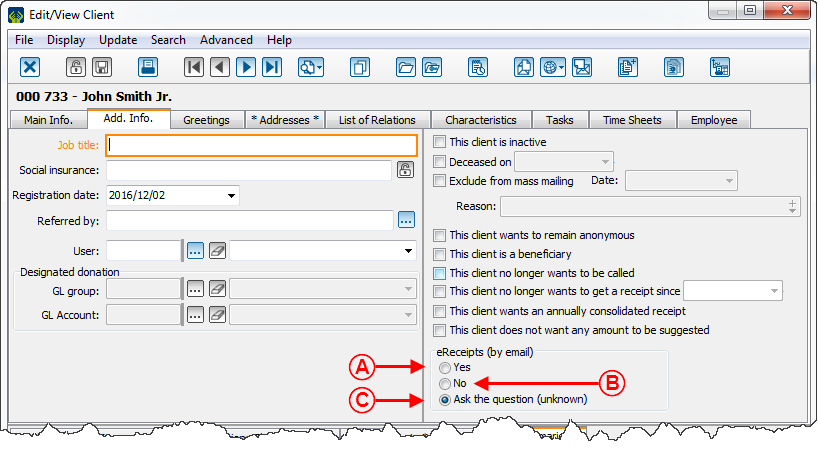
| |
| A: By selecting the "Yes" option, the client will automatically receive all their receipts electronically, if the occasions/activities for the one they do their transaction is configured accordingly. For more information about the eReceipt configuration in the occasions/activities, click here.
|
B: By selecting the "No" option, the client will automatically receive all of their receipts in paper format, no matter the configuration of the occasions/activities for which they do their transactions.
|
| C: By selecting the "Ask the question (unknown)" option, ProDon will ask what kind of receipt (eReceipt or paper) must be sent to the client when entering a transaction. | |
Selection of the email to use for the eReceipts
If the eReceipt options are at "Yes" or at "Ask the question (unknown)" for the client, the user will have to indicate to which email address the receipts must be sent.
If the client has only one email address in their client file, the receipt will be automatically sent to this email address.
Alternatively, if the client has several email addresses in their file, the user will have to select to which address the receipt must be sent.
The selection of the email for receipts is done from the "Main Info." tab of the client file, in the "Means of communication" section.
Document name: ProDon:Client file's eReceipt options
Version : 5.0.3.4