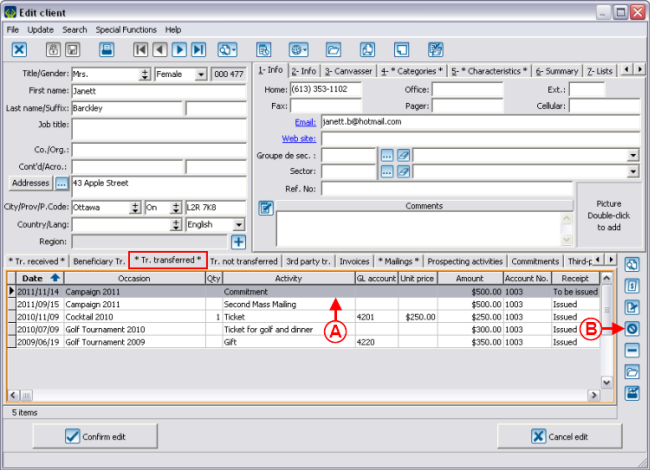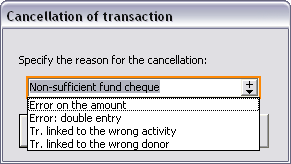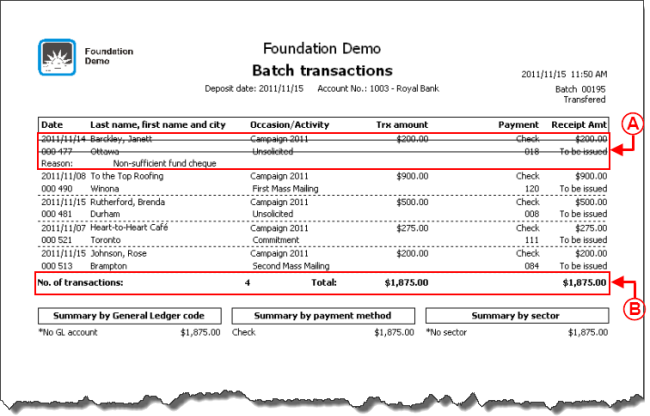Difference between revisions of "ProDon:Cancelling a Transaction"
(→Introduction) |
|||
| (6 intermediate revisions by 2 users not shown) | |||
| Line 1: | Line 1: | ||
| − | {{ | + | {{Header_TOC}}<br> |
== Introduction == | == Introduction == | ||
| Line 25: | Line 25: | ||
<br> | <br> | ||
| − | On the other hand, if the transaction was transferred and the receipt has already been issued; you first have to [[ProDon:Cancelling | + | On the other hand, if the transaction was transferred and the receipt has already been issued; you first have to [[ProDon:Cancelling, Reissuing and Reprinting Receipts|cancel the receipt]] prior to proceeding with the cancellation of the transaction. |
<br> | <br> | ||
| − | '''CAUTION: '''When a transaction is cancelled, you have to make sure that the information has been transmitted to the accounting software. | + | '''CAUTION: '''When a transaction is cancelled, you have to make sure that the information has been transmitted to the accounting software. |
== Cancelling a Transaction == | == Cancelling a Transaction == | ||
| Line 95: | Line 95: | ||
<br> | <br> | ||
| − | You then have to cancel the receipt. To learn how to cancel a receipt, consult the [[ProDon:Cancelling | + | You then have to cancel the receipt. To learn how to cancel a receipt, consult the [[ProDon:Cancelling, Reissuing and Reprinting Receipts|"Cancelling, Reissuing and Reprinting Receipts"]] procedure. |
<br> | <br> | ||
| Line 101: | Line 101: | ||
=== Procedure if the receipt was cancelled or has not been issued yet === | === Procedure if the receipt was cancelled or has not been issued yet === | ||
| − | {| cellspacing="1" cellpadding="1" border="1" style="width: 269px; height: 189px; | + | {| cellspacing="1" cellpadding="1" border="1" class="wikitable" style="width: 269px; height: 189px;" |
|- | |- | ||
| | | | ||
| Line 116: | Line 116: | ||
<br> | <br> | ||
| − | {| cellspacing="1" cellpadding="1" border="1" style="width: 302px; height: 266px; | + | {| cellspacing="1" cellpadding="1" border="1" class="wikitable" style="width: 302px; height: 266px;" |
|- | |- | ||
| | | | ||
| Line 131: | Line 131: | ||
<br> | <br> | ||
| − | {| cellspacing="1" cellpadding="1" border="1" style="width: 302px; height: 228px; | + | {| cellspacing="1" cellpadding="1" border="1" class="wikitable" style="width: 302px; height: 228px;" |
|- | |- | ||
| | | | ||
| Line 146: | Line 146: | ||
<br> | <br> | ||
| − | {| cellspacing="1" cellpadding="1" border="1" style="width: 302px; height: 229px; | + | {| cellspacing="1" cellpadding="1" border="1" class="wikitable" style="width: 302px; height: 229px;" |
|- | |- | ||
| | | | ||
| Line 161: | Line 161: | ||
<br> | <br> | ||
| − | {| cellspacing="1" cellpadding="1" border="1 | + | {| width="650" cellspacing="1" cellpadding="1" border="1" class="wikitable" |
|- | |- | ||
| [[Image:Cancelling Transaction 009.png]]<br> | | [[Image:Cancelling Transaction 009.png]]<br> | ||
| Line 251: | Line 251: | ||
|- | |- | ||
| | | | ||
| − | '''<span style="color: rgb(255, 0, 0);">A: </span>'''On the report, the cancelled transaction is present, as well as its cancellation | + | '''<span style="color: rgb(255, 0, 0);">A: </span>'''On the report, the cancelled transaction is present, as well as the reason for its cancellation. |
|- | |- | ||
| Line 261: | Line 261: | ||
<br> | <br> | ||
| − | {{ | + | {{Footer_ProDon_Version|4.6.6.5}}<br> |
Latest revision as of 08:37, 5 May 2016
| Cancelling a Transaction |
Introduction
It is sometimes necessary to delete or edit a transaction that has already been created in ProDon.
The reasons may vary, for instance:
- The transaction is linked to the wrong donor;
- The transaction is linked to the wrong donation occasion / activity;
- The amount of the transaction is incorrect;
- The cheque received for the payment is a non-sufficient fund cheque;
- The transaction has been entered twice ...
If the transaction has not been transferred yet, any wanted modification can be made to the transaction without having any impact on the information in the database.
If the transaction was transferred, but the receipt has not been issued yet, modifications can still be made. However, it is strongly not recommended to delete this transaction because you would lose track of it. It is therefore preferable to cancel the transaction and to create a new one. This way, track of the changes made will be kept in the database.
On the other hand, if the transaction was transferred and the receipt has already been issued; you first have to cancel the receipt prior to proceeding with the cancellation of the transaction.
CAUTION: When a transaction is cancelled, you have to make sure that the information has been transmitted to the accounting software.
Cancelling a Transaction
To cancel a transaction, go to the "Client management".
|
To do so, from the software home page, click on the "Clients" menu, then select " |
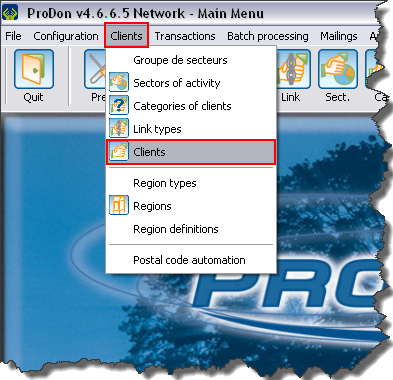 |
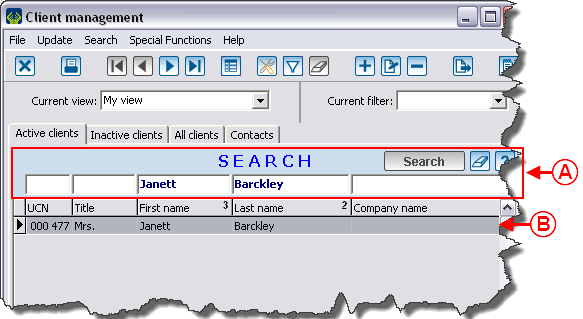 | |
|
A: Search, using the search bar, the client for whom the transaction must be cancelled. |
B: Once the client is found, double-click on this client's line. |
Procedure if the receipt has already been issued
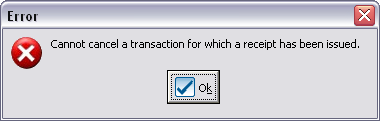
|
You then have to cancel the receipt. To learn how to cancel a receipt, consult the "Cancelling, Reissuing and Reprinting Receipts" procedure.
Procedure if the receipt was cancelled or has not been issued yet
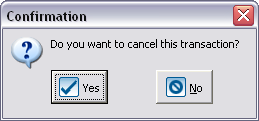
|
|
If a new reason was added to the list at the previous step, this window opens. |
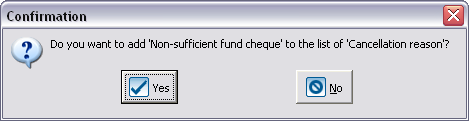
|
|
To confim the addition of the cancellation reason to the drop-down list, click on the " |
|
After clicking on the " |
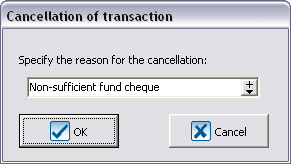
|
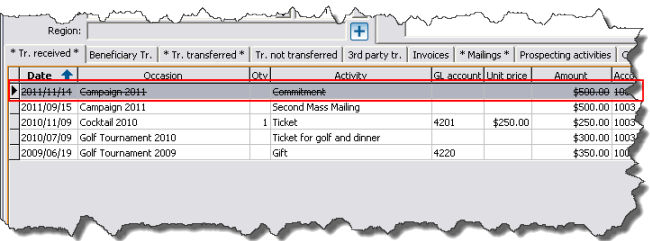 |
|
After confirming the cancellation reason, the cancelled transaction is still present in the client file, but a line over the transaction indicates that it has been cancelled. |
Reactivating a Cancelled Transaction
After cancelling a transaction, it is possible to reactivate it. This option is available in the event that a transaction was cancelled by mistake.
CAUTION: Do not use the reactivation of cancelled transactions when receiving the second payment, since tracks of the bad payment will be lost. To enter a subsequent payment, enter a new transaction.
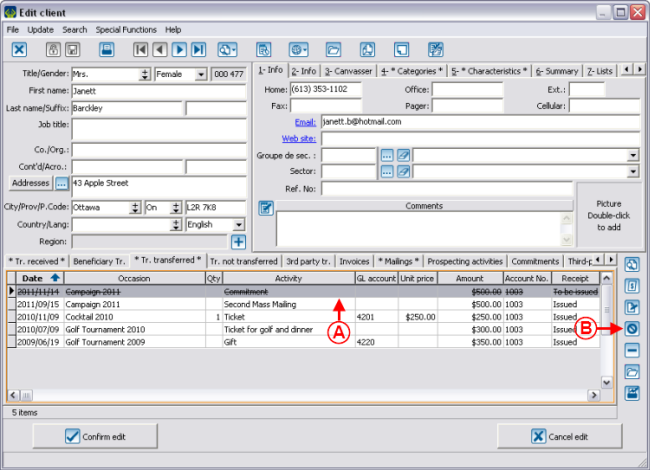 | |
|
A: Select the line of the transaction to reactivate. |
|
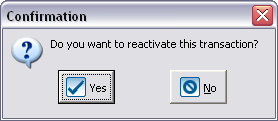
|
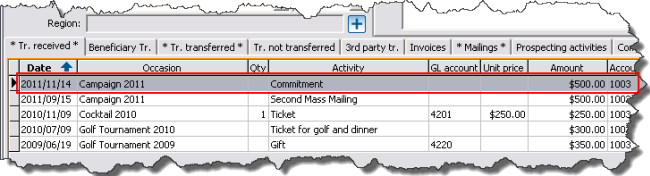
|
|
After confirming the reactivation, the transaction becomes active again and the line over it disappears. |
Impact on the Reports
Cancelling a transaction that was transferred has an impact on the information of the database.
Among others, all the reports that were printed when transferring the batch will be wrong, as well as the information that was sent to accounting. The reports will therefore have to be reproduced.
Reprinting Different Reports
It is possible to reprint the different batch reports from the file of the client for whom a transaction was cancelled.
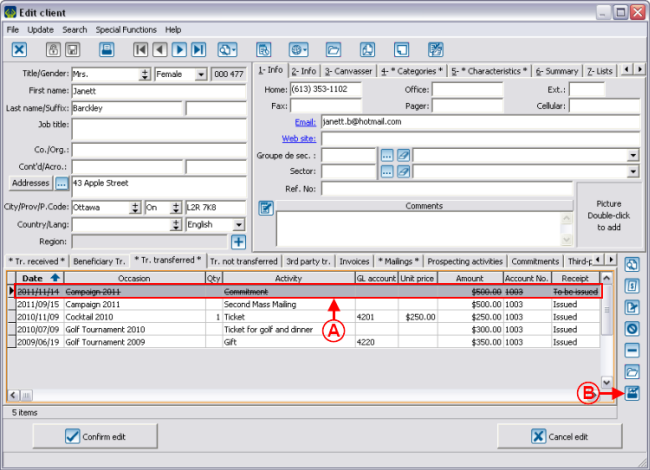
| |
|
A: Click on the line of the cancelled transaction. |
|
Document name: ProDon:Cancelling a Transaction
Version : 4.6.6.5