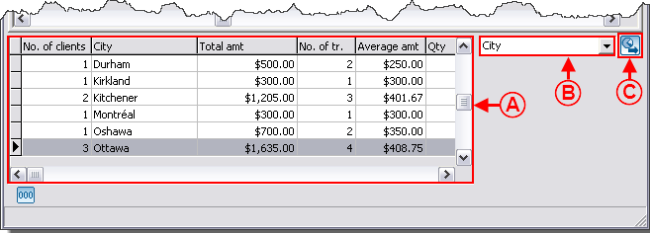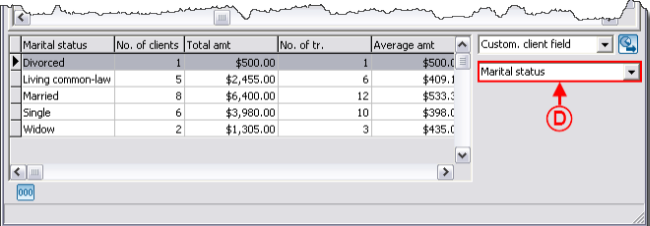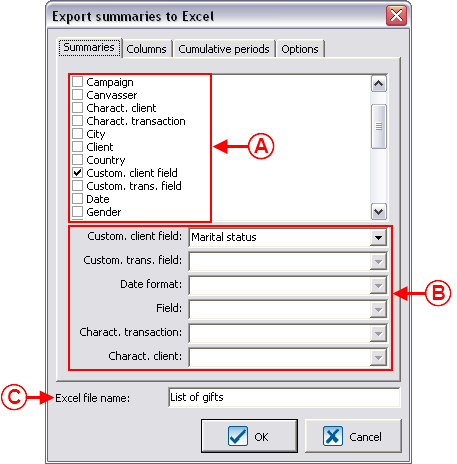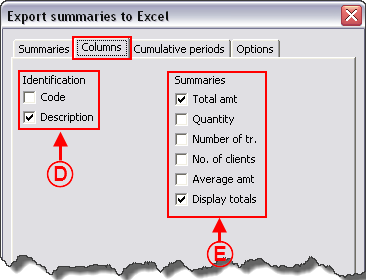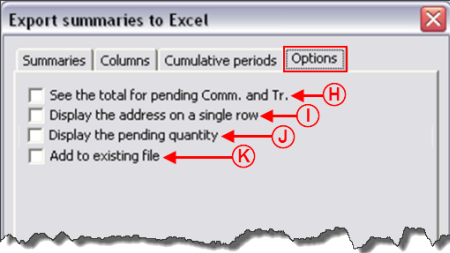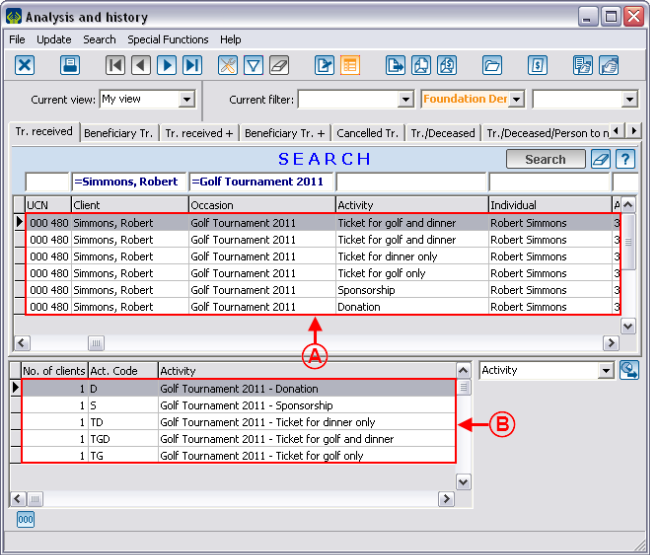Difference between revisions of "ProDon:Analysis Summary"
| (28 intermediate revisions by 3 users not shown) | |||
| Line 1: | Line 1: | ||
| − | {{ | + | {{Header_TOC}}<br> |
| + | |||
| + | <br> | ||
| + | |||
| + | '''<u>CAUTION</u>''' : This document is for '''VERSION''' '''5''' of '''''Prodon'''''. To go to the document for version 4, [[ProDon:Analysis_Summary (Version 4)|click here]]. | ||
| + | |||
| + | <br><span style="color: rgb(255, 0, 0);">'''WARNING : This document is currently being edited/revised, it is possible that some parts are missing or obsolete.'''</span> | ||
| + | |||
| − | |||
== Introduction<br> == | == Introduction<br> == | ||
| − | The "Analysis and history" management contains all the transacions of the database. It is common to | + | The "Analysis and history" management contains all the transacions of the database. It is common to wish to highlight information for analysis purposes. Many of these analyses are possible thanks to the summaries available. For example:<br> |
| + | <br> | ||
| − | + | *How many different clients were there for the 1,000 transactions of a targeted donation occasion? | |
| − | *How many different clients were there for the 1,000 transactions of a targeted donation occasion? | + | *What is the distribution per city of these 1,000 transactions? |
| − | *What is the distribution per city of these 1,000 transactions? | + | *What is the total amount of all the transactions of a targeted year? |
| − | *What is the total amount of all the transactions of a targeted year? | ||
*... | *... | ||
== Viewing Summaries<br> == | == Viewing Summaries<br> == | ||
| − | The summaries are always calculated based on the active list. The active list is the result of a search or a filter. For instance, if you want to compare the information of several editions of golf tournaments, you | + | The summaries are always calculated based on the active list. The active list is the result of a search or a filter. For instance, if you want to compare the information of several editions of golf tournaments, you first have to conduct a search. This search allows you to view, onscreen only, the transactions attached to one of the golf tournaments. It is possible to search using the [[Common functions:Search Bar|search bar]] or by [[Common functions:Filter Data (Queries)|making a filter]].<br> |
| − | When the search is done, click on the [[Image:Button Summary detail.png]] button to display the summaries.<br> | + | When the search is done, click on the [[Image:Button Summary detail.png]] button at the top of "Analysis and history", to display the summaries.<br> |
| − | {| width=" | + | {| width="651" cellspacing="1" cellpadding="1" border="1" class="wikitable" |
|- | |- | ||
| colspan="2" | | | colspan="2" | | ||
| − | After clicking on the [[Image:Button Summary detail.png]] button, the | + | After clicking on the [[Image:Button Summary detail.png]] button, the management grid splits into two sections. |
|- | |- | ||
| Line 38: | Line 44: | ||
<br> | <br> | ||
| − | {| width=" | + | {| width="656" cellspacing="1" cellpadding="1" border="1" class="wikitable" |
|- | |- | ||
| colspan="2" | | | colspan="2" | | ||
| − | The section | + | The section of the summary presents three elements. |
|- | |- | ||
| − | | colspan="2" | [[Image: | + | | colspan="2" | [[Image:Analysis Summary 002.png]]<br> |
|- | |- | ||
| | | | ||
| − | <span style="color: rgb(255, 0, 0);">'''A: '''</span>It is the result of the summary. | + | <span style="color: rgb(255, 0, 0);">'''A: '''</span>It is the result of the summary. |
| width="50%" | | | width="50%" | | ||
| − | '''<span style="color: rgb(255, 0, 0);">B: </span>'''This drop-down list allows you to choose the type of summary that will be displayed in <span style="color: rgb(255, 0, 0);">'''A'''</span>. | + | '''<span style="color: rgb(255, 0, 0);">B: </span>'''This drop-down list allows you to choose the type of summary that will be displayed in <span style="color: rgb(255, 0, 0);">'''A'''</span>. |
|- | |- | ||
| width="50%" | | | width="50%" | | ||
| − | '''<span style="color: rgb(255, 0, 0);">C: </span>'''This button allows you to export data to '''''Excel'''''. | + | '''<span style="color: rgb(255, 0, 0);">C: </span>'''This button allows you to export data to '''''Excel'''''. |
| width="50%" | <br> | | width="50%" | <br> | ||
| Line 61: | Line 67: | ||
<br> | <br> | ||
| − | {| width=" | + | {| width="656" cellspacing="1" cellpadding="1" border="1" class="wikitable" |
|- | |- | ||
| colspan="2" | | | colspan="2" | | ||
| − | Certain summaries require additional information. | + | Certain summaries require additional information. |
|- | |- | ||
| − | | colspan="2" | [[Image: | + | | colspan="2" | [[Image:Analysis Summary 003.png]]<br> |
|- | |- | ||
| width="50%" | | | width="50%" | | ||
| − | '''<span style="color: rgb(255, 0, 0);">D: </span>'''This option depends on the type of summary selected in <span style="color: rgb(255, 0, 0);">'''B'''</span>. For instance, to use the "Custom. client field", which means "Customized client field", you must choose the name of the field on which the summary will be made. In this example, the "Marital status" field has been selected. | + | '''<span style="color: rgb(255, 0, 0);">D: </span>'''This option depends on the type of summary selected in <span style="color: rgb(255, 0, 0);">'''B'''</span>. For instance, to use the "Custom. client field", which means "Customized client field", you must choose the name of the field on which the summary will be made. In this example, the "Marital status" field has been selected. |
| width="50%" | | | width="50%" | | ||
| − | '''NOTE: '''There are several types of options: for characteristics and customized fields summaries, you have to choose the field or the characteristic proper to the summary to produce | + | '''NOTE: '''There are several types of options: for characteristics and customized fields summaries, you have to choose the field or the characteristic proper to the summary to produce. For a date summary, there are two options to check: the period of the summary (year, month or day) and if the summary is based on the transaction date or on the deposit date. For all the other types of summaries, there is no additional option to select. |
|} | |} | ||
| − | <br> | + | <br> |
== Exporting Summaries to '''''Excel'''''<br> == | == Exporting Summaries to '''''Excel'''''<br> == | ||
| − | It is possible to export | + | It is possible to export the result of the summary using the [[Image:Button Exportation Summary.png]] button.<br> |
=== "Summaries" Tab<br> === | === "Summaries" Tab<br> === | ||
| Line 97: | Line 103: | ||
| width="50%" | | | width="50%" | | ||
| − | '''<span style="color: rgb(255, 0, 0);">B: </span>'''This section allows you to specify the complementary information to bring to the characteristics, customized fields or date summaries. By default, if none of the summaries requiring a specification has been checked, all the fields | + | '''<span style="color: rgb(255, 0, 0);">B: </span>'''This section allows you to specify the complementary information to bring to the characteristics, customized fields or date summaries. By default, if none of the summaries requiring a specification has been checked, all the fields are shaded. As soon as a field requiring a specification is checked in <span style="color: rgb(255, 0, 0);">'''A'''</span>, the lines necessary to the specification are released. |
|- | |- | ||
| width="50%" | | | width="50%" | | ||
| − | '''<span style="color: rgb(255, 0, 0);">C: </span>'''To export to '''''Excel''''', the database creates a file in the computer. It is therefore possible to | + | '''<span style="color: rgb(255, 0, 0);">C: </span>'''To export to '''''Excel''''', the database creates and names a file in the computer. It is therefore possible to modify the name. |
| width="50%" | <br> | | width="50%" | <br> | ||
|} | |} | ||
| − | <br> | + | <br> |
=== "Columns" Tab<br> === | === "Columns" Tab<br> === | ||
| − | {| cellspacing="1" cellpadding="1" border="1 | + | {| cellspacing="1" cellpadding="1" border="1" style="width: 375px; height: 330px;" class="wikitable" |
|- | |- | ||
| − | | colspan="2" | [[Image: | + | | colspan="2" | [[Image:Analysis Summary 005.png]]<br> |
|- | |- | ||
| rowspan="2" | | | rowspan="2" | | ||
| − | '''<span style="color: rgb(255, 0, 0);">D: </span>'''The "Identification" section allows you to indicate the type of summary and its code. | + | '''<span style="color: rgb(255, 0, 0);">D: </span>'''The "Identification" section allows you to indicate the type of summary and its code. |
Here are two examples: | Here are two examples: | ||
| − | *For a summary by city, the description is the name of the city and there is no code. | + | *For a summary by city, the description is the name of the city and there is no code. |
*For a summary by donation occasion, the description is the name of the donation occasion and the code is the same as the donation occasion's. | *For a summary by donation occasion, the description is the name of the donation occasion and the code is the same as the donation occasion's. | ||
| width="50%" | | | width="50%" | | ||
| − | '''<span style="color: rgb(255, 0, 0);">E: </span>'''The "Summaries" section allows you to indicate which amounts will be | + | '''<span style="color: rgb(255, 0, 0);">E: </span>'''The "Summaries" section allows you to indicate which amounts will be exported to '''''Excel'''''. |
|- | |- | ||
| width="50%" | | | width="50%" | | ||
| − | '''NOTE: '''These options are the same for all | + | '''NOTE: '''These options are the same for all types of summaries, except for the following four: "Client", "Third-party client", "Linked to (1)" and "Linked to (2)". In these four cases, the fields relating to clients are added under "Identification". |
|} | |} | ||
| − | <br> | + | <br> |
=== "Cumulative periods" Tab === | === "Cumulative periods" Tab === | ||
| Line 138: | Line 144: | ||
|- | |- | ||
| colspan="2" | | | colspan="2" | | ||
| − | This tab allows you to make summaries on precise periods. Each checked period adds a column | + | This tab allows you to make summaries on precise periods. Each checked period adds a column per "Summary" checked in the "Columns" tab. |
| − | For more details concerning period management, consult this document. | + | For more details concerning period management, consult [[ProDon:Period Management|this document]]. |
|- | |- | ||
| − | | colspan="2" | [[Image: | + | | colspan="2" | [[Image:Analysis Summary 006.png]] |
|- | |- | ||
| width="50%" | | | width="50%" | | ||
| − | '''<span style="color: rgb(255, 0, 0);">F: </span>'''This box must be checked so that the periods in <span style="color: rgb(255, 0, 0);">'''G'''</span> | + | '''<span style="color: rgb(255, 0, 0);">F: </span>'''This box must be checked so that the periods in <span style="color: rgb(255, 0, 0);">'''G'''</span> become accessible. If this box is not checked, the periods are shaded. |
| width="50%" | | | width="50%" | | ||
| − | '''<span style="color: rgb(255, 0, 0);">G: </span>'''These are all the periods present in the database. To know how to create new ones, consult the "Period management" procedure. | + | '''<span style="color: rgb(255, 0, 0);">G: </span>'''These are all the periods present in the database. To know how to create new ones, consult the [[ProDon:Period Management|"Period management"]] procedure. |
|} | |} | ||
| − | <br> | + | <br> |
=== "Options" Tab === | === "Options" Tab === | ||
| − | {| cellspacing="1" cellpadding="1" border="1 | + | {| cellspacing="1" cellpadding="1" border="1" style="width: 459px; height: 303px;" class="wikitable" |
|- | |- | ||
| − | | colspan="2" | [[Image: | + | | colspan="2" | [[Image:Analysis Summary 007.png]] |
|- | |- | ||
| width="50%" | | | width="50%" | | ||
| − | '''<span style="color: rgb(255, 0, 0);">H: </span>'''This option is only used with the summary by ''' | + | '''<span style="color: rgb(255, 0, 0);">H: </span>'''This option is only used with the summary by '''occasion'''. It displays the current total for pending commitments and transactions separately from the total of the filtered transactions onscreen. |
| width="50%" | | | width="50%" | | ||
| − | '''<span style="color: rgb(255, 0, 0);">I: </span>'''If an address is written on two lines, by checking this box, both lines become one in order to view the complete address in the '''''Excel''''' cell. | + | '''<span style="color: rgb(255, 0, 0);">I: </span>'''If an address is written on two lines, by checking this box, both lines become one in order to view the complete address in the '''''Excel''''' cell. |
|- | |- | ||
| width="50%" | | | width="50%" | | ||
| − | '''<span style="color: rgb(255, 0, 0);">J: </span>'''This option is only used in the "Articles" tab of "Analysis and history" and allows you to calculate the quantity of articles present in the pending transactions. | + | '''<span style="color: rgb(255, 0, 0);">J: </span>'''This option is only used in the "Articles" tab of "Analysis and history" and allows you to calculate the quantity of articles present in the pending transactions. |
| width="50%" | | | width="50%" | | ||
| − | '''<span style="color: rgb(255, 0, 0);">K: </span>'''If this option is checked, the database exports the summary following an existing '''''Excel'''''file. | + | '''<span style="color: rgb(255, 0, 0);">K: </span>'''If this option is checked, the database exports the summary following an existing '''''Excel''''' file. By default, the system adds the summary to the last created file.<br> |
|} | |} | ||
| Line 180: | Line 186: | ||
The '''''Excel''''' functions can lead to '''misinterpretations''' if they are misused. Here is an example of common error: | The '''''Excel''''' functions can lead to '''misinterpretations''' if they are misused. Here is an example of common error: | ||
| − | {| width=" | + | {| width="656" cellspacing="1" cellpadding="1" border="1" class="wikitable" |
|- | |- | ||
| colspan="2" | [[Image:Analysis Summary 008.png]] | | colspan="2" | [[Image:Analysis Summary 008.png]] | ||
| Line 188: | Line 194: | ||
| width="50%" | | | width="50%" | | ||
| − | '''<span style="color: rgb(255, 0, 0);">B: </span>'''In the summary, each activity presents | + | '''<span style="color: rgb(255, 0, 0);">B: </span>'''In the summary, each activity presents the number of clients who have made a donation. In this example, there is only one client for each activity and he is always the same person. |
|} | |} | ||
| Line 196: | Line 202: | ||
{| cellspacing="1" cellpadding="1" border="1" class="wikitable" style="width: 515px; height: 264px;" | {| cellspacing="1" cellpadding="1" border="1" class="wikitable" style="width: 515px; height: 264px;" | ||
|- | |- | ||
| − | | [[Image: | + | | [[Image:Analysis Summary 009.png]] |
|- | |- | ||
| | | | ||
| − | '''<span style="color: rgb(255, 0, 0);">C: </span>'''In '''''Excel''''', if you make the total at line '''7''' of column '''C''' (number of clients), the result would be 5, while there is only client (see point <span style="color: rgb(255, 0, 0);">'''A'''</span>). | + | '''<span style="color: rgb(255, 0, 0);">C: </span>'''In '''''Excel''''', if you make the total at line '''7''' of column '''C''' (number of clients), the result would be 5, while there is only one client (see point <span style="color: rgb(255, 0, 0);">'''A'''</span>). |
|} | |} | ||
| Line 207: | Line 213: | ||
<br> | <br> | ||
| − | {{ | + | {{Footer_ProDon_Version|4.6.5.8}}<br> |
Latest revision as of 14:30, 17 May 2019
| Analysis Summary |
CAUTION : This document is for VERSION 5 of Prodon. To go to the document for version 4, click here.
WARNING : This document is currently being edited/revised, it is possible that some parts are missing or obsolete.
Introduction
The "Analysis and history" management contains all the transacions of the database. It is common to wish to highlight information for analysis purposes. Many of these analyses are possible thanks to the summaries available. For example:
- How many different clients were there for the 1,000 transactions of a targeted donation occasion?
- What is the distribution per city of these 1,000 transactions?
- What is the total amount of all the transactions of a targeted year?
- ...
Viewing Summaries
The summaries are always calculated based on the active list. The active list is the result of a search or a filter. For instance, if you want to compare the information of several editions of golf tournaments, you first have to conduct a search. This search allows you to view, onscreen only, the transactions attached to one of the golf tournaments. It is possible to search using the search bar or by making a filter.
When the search is done, click on the ![]() button at the top of "Analysis and history", to display the summaries.
button at the top of "Analysis and history", to display the summaries.
|
After clicking on the | |
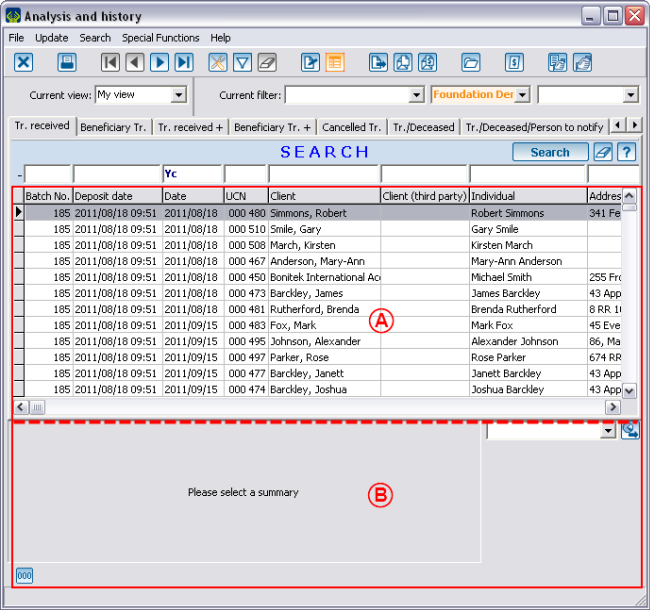 | |
|
A: The top part contains the active list. |
B: The bottom part allows you to select the analysis summary. |
Exporting Summaries to Excel
It is possible to export the result of the summary using the ![]() button.
button.
"Summaries" Tab
"Columns" Tab
"Cumulative periods" Tab
|
This tab allows you to make summaries on precise periods. Each checked period adds a column per "Summary" checked in the "Columns" tab. For more details concerning period management, consult this document. | |
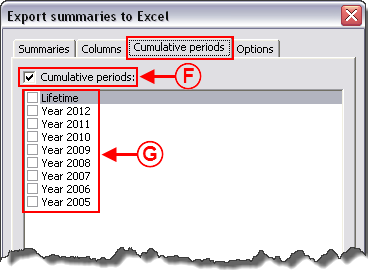
| |
|
F: This box must be checked so that the periods in G become accessible. If this box is not checked, the periods are shaded. |
G: These are all the periods present in the database. To know how to create new ones, consult the "Period management" procedure. |
"Options" Tab
Excel Functions on Summaries
The Excel functions can lead to misinterpretations if they are misused. Here is an example of common error:
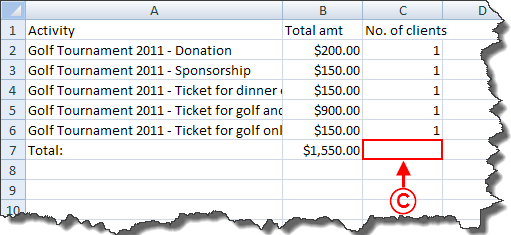
|
|
C: In Excel, if you make the total at line 7 of column C (number of clients), the result would be 5, while there is only one client (see point A). |
Document name: ProDon:Analysis Summary
Version : 4.6.5.8